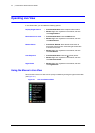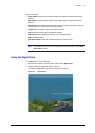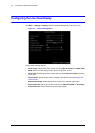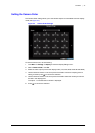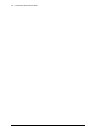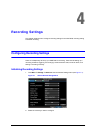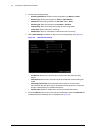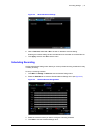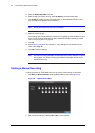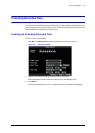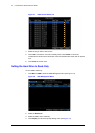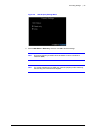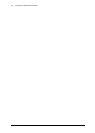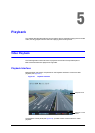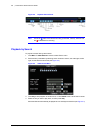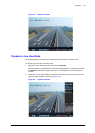52 | Performance Series DVR User Guide
www.honeywellvideo.com
5. Select the Enable Schedule check box.
6. Select the day you want to record or select All Week to record the entire week.
7. Click All Day to enable recording for the entire day, or select different periods for each
day. Up to eight time periods can be scheduled.
Note Scheduled time periods cannot be overlapped.
8. Select the recording type.
The recording type can be selected to scheduled or triggered by motion detection and/or
alarm. For more specific settings about motion detection and alarm recordings, please
refer to Configuring Alarms on page 59.
9. Click OK.
10. Repeat step 3 to step 9 for other cameras, or copy settings from one schedule to the
others under Copy To.
11. Click OK to save the settings.
Note The Event encoding parameters will take effect when motion detection or alarms
are triggered. The Timing encoding parameters will take effect when there no
events are occurring.
Starting a Manual Recording
A manual recording can be enabled at any time by means of the following configuration:
1. Click Menu Manual Record to enter the Manual Record menu (see Figure 4-5).
Figure 4-5 Manual Record Menu
2. Start manual recording by selecting ON or OFF for each camera.