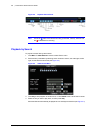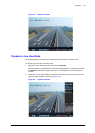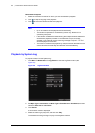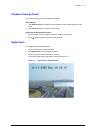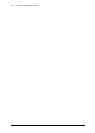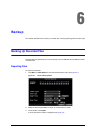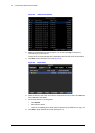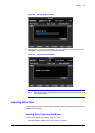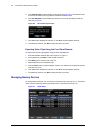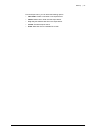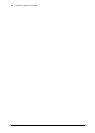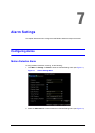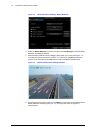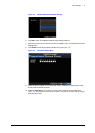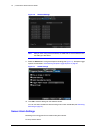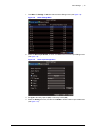66 | Performance Series DVR User Guide
www.honeywellvideo.com
2. Click Start/Stop Clip on the Playback Control Panel (see Figure 5-2), and select the start
and end of the video clip during playback. Repeat for additional clips.
3. Click Quit Playback to exit the Playback interface. You are then prompted to save the
clips (see Figure 6-6).
Figure 6-6 Save Video Clips Prompt
4. Click Yes to enter the Backup interface, or click No to exit the Playback interface.
5. In the Backup interface, click Start to begin the backup process.
Exporting Video Clips Using the Front Panel/Remote
To export video clips during Playback using the Front Panel/Remote:
1. Enter the Playback interface (See Video Playback on page 47).
2. During playback, press Edit to mark the start of the clip.
3. Press Edit again to mark the end of the clip.
4. Repeat steps 2 and 3 for additional clips.
5. Press the ESC button to exit the Playback interface. You will then be prompted to save the
clips (see Figure 6-6).
6. Click Yes to enter the Backup interface, or click No to exit the Playback interface.
7. In the Backup interface, click Start to begin the backup process.
Managing Backup Devices
To manage backup devices, you must first be in the Export menu (see Figure 6-7). The Export
menu can be accessed by following the steps shown in the section Exporting Files.
Figure 6-7 Export Menu