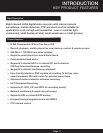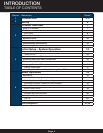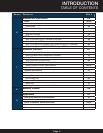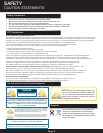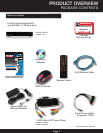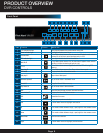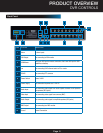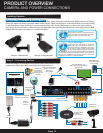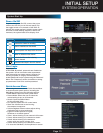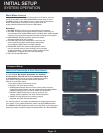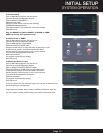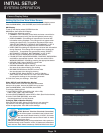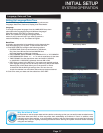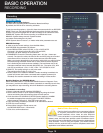Page 11
PRODUCT OVERVIEW
MOUSE AND VIRTUAL KEYPAD
Mouse Operation with this DVR
The mouse is the primary input device for navigating system menus.
NOTE: Unless otherwise noted, all system functions described
in this manual are achieved through mouse input.
To use a mouse with the system:
Connect a USB mouse to the USB MOUSE port on front panel of the system.
NOTE: Only the USB 2.0 port on the back panel (bottom USB
port) is designed for data backup to a USB flash drive. Do not
connect a USB flash drive to the USB MOUSE port.
Use the mouse buttons to perform the following:
1
Left-Button:
• Click to select a menu option
• During live viewing in split-screen double-click on a chan-
nel to view the selected channel in full-screen
• Double-click the channel again to return to split-screen view
• Selecting letter or number on the virtual keypad
2
Right-Button:
• Click to open the Quick Access Menu
• Exits any window
• Exits any menu or re-opens previous menu
3
Scroll-Wheel:
• Use scroll wheel to step through full screen views of the cameras
Mouse Controls
DVR Front Face
Connect Mouse &
USB Drive
2
1
Mouse Button
Operation
3
Virtual Keypad
Virtual Keypad
To enter text or numerical data, the system uses a virtual keypad. In fields
where letters or numbers can be entered, you can switch between various
formats – numbers, upper case (ABC) and lower case (abc). Note you can
access all numbers when in the “Letters” virtual keypads. See below.
Numbers
Letters-Uppercase
Letters-Lowercase