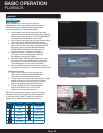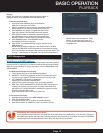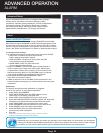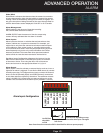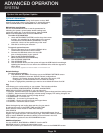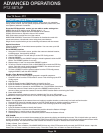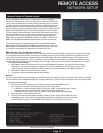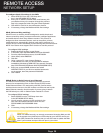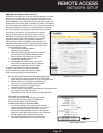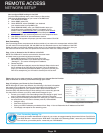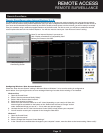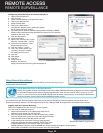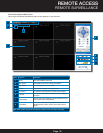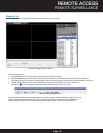Page 28
To configure Static IP settings in the DVR:
1. Select STATIC IP from the TYPE drop down
box in the NETWORK SETUP Menu.
2. Enter your IP Address, Subnet mask, and Gateway info
you obtained from your computer through the previous
step in the respective fields using the Virtual Keyboard.
3. Click APPLY. Click OK in the confirmation window.
4. If necessary, change the Media and Web Port settings
UPnP (Universal Plug and Play)
UPnP Forum is an industry initiative designed to enable simple and
robust connectivity among consumer electronics, intelligent appliances
and mobile devices from many different vendors. This protocol is
designed to allow networked devices, such as computers, printers,
mobile devices to automatically discover each other’s presence on a
network and to connect seamlessly for data sharing and communications.
NOTE: Your Router must support UPnP function to use this protocol.
To configure UPnP settings:
1. Enable the UPnP function in your Router.
2. In this DVR, Open the MAIN MENU and click ADVANCE.
3. From the Advanced Setup menu, click NETWORK.
4. Under UPnP, select ENGAGE.
5. Click OK.
6. Using a remote PC, open Internet Explorer.
7. In the address bar, enter your Router WAN IP address
immediately followed by WEB PORT (no spaces). Example:
http://XXX.XXX.XXX.XXX(Router WAN IP):XXX(WEB PORT)
8. Enter your system ADMIN password and select
INTERNET. NOTE: If you have not enabled passwords
on the system, leave the password field blank.
9. Click LOGIN.
PPPoE (Point-to-Point Protocol over Ethernet)
The Point-to-Point Protocol over Ethernet (PPPoE) is a network
protocol for encapsulating Point-to-Point Protocol (PPP) frames
inside Ethernet frames. It is used mainly with DSL services where
individual users connect to the DSL modem over Ethernet and in plain
Metro Ethernet networks. Use this option if you are going to attach
the DVR directly to a DSL or Cable modem instead of a router.
To configure PPPoE settings:
1. Select PPPOE from the TYPE drop down box
in the NETWORK SETUP Menu.
2. You will need to contact your ISP provider for the
user name and password need to enter into the
PPPOE NAME and PASSWORD fields.
3. Click.
4. If necessary, change the Media and Web Port settings.
Web Port 80
NOTE: For added security, we strongly recommend changing Web port 80
on the system to any desired port not blocked by your Internet service pro-
vider (ISP). Please note however, that you will also need to update the Web
port in your browser and open this new port in your router.
REMOTE ACCESS
NETWORK SETUP
PPPoE Setup
Static IP Menu