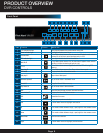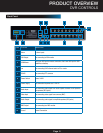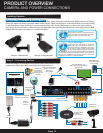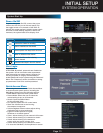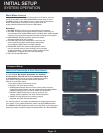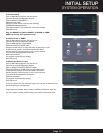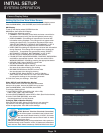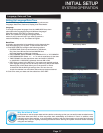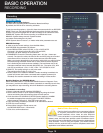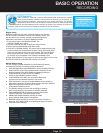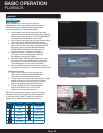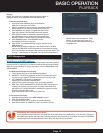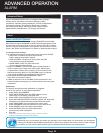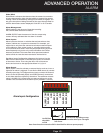Page 16
INITIAL SETUP
SYSTEM OPERATION
Camera Display Setup
Setting Up the Live View Video Screen
Use the GUI DISPLAY screen to set up. Access the GUI display screen
from the MAIN MENU , click SYSTEM, then CLICK GUI DISPLAY.
GUI Display
To set-up the display select SYSTEM from the
MAIN Menu; then select GUI Display.
1. Configure the following options:
• CHANNEL TITLE: Click any of the fields and enter a new title for
the selected channel using the Virtual Keyboard (mouse only)
• VIDEO CHANNEL: This setting will reposition the channel title
information during Playback. This change will not appear when
viewing the channel live. To reposition the channel title; select
TOPLEFT,BOTTOMLEFT, TOPRIGHT, BOTTOMRIGHT, or OFF. If
OFF, the title will not be displayed for the selected channel.
• VIDEO TIME:This setting will reposition the channel title information
during Playback. This change will not appear when viewing the
channel live. To reposition the system time; select TOPLEFT,
BOTTOMLEFT, TOPRIGHT, BOTTOMRIGHT, or OFF. If OFF,
• the title will not be displayed for the selected channel
• COLOR SETTING: Adjust BRIGHTNESS, CONTRAST, SATURATION
and HUE for the selected channel. You can also select COLD<
WARM OR DEFAULT COLOR by pressing the appropriate button.
• PREVIEW TIME: Select ON/OFF to show/ hide
the date and time during live viewing
• PREVIEW CHANNEL: Select ON/OFF to show/ hide
the name of the channel during live viewing
• RECORD STATUS:Select ON/OFF to show/ hide
the record status icon during live viewing
• ALARM STATUS: Select ON/OFF to show or hide the
alarm status screen while in Live view. Click NEXT PAGE
to change the settings for the remaining channels
2. Click OK to save your settings. Click EXIT.
Video SET UP and VGA/Monitor Display
Use the Video menu to set the resolution and camera
setup on the system. Access the VIDEO set up screen
from the MAIN MENU , click SYSTEM, then VIDEO.
To configure Video options:
1. Under RESOLUTION, select 800 x 600, 1024 x 768,
1280 x 1024, 1366 x 768, 1440 x 900.
2. Under VIDEO STANDARD, select NTSC or PAL. (See info box below)
3. Under TOUR TIME (SECOND), enter with
virtual keypad from 5 to 120 seconds
To Adjust VGA or Monitor Display:
Click OUTPUT ADJUST. Using your mouse you can move the
Top, Bottom, Left and Right video input to fit your viewing
screen as appropriate. Click OK to save settings.
NTSC or PAL?
NTSC (National Television Standards Committee)
is the video system or standard used in North Amer-
ica and most of South America. In NTSC, 30 frames
are transmitted each second. Each frame is made
up of 525 individual scan lines.
PAL (Phase Alternating Line) is the predominant video system or
standard mostly used overseas. In PAL, 25 frames are transmitted
each second. Each frame is made up of 625 individual scan lines.
GUI Display Screen
Color Set-up
Alarm Status
Read Output Adjust Screen