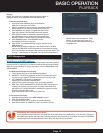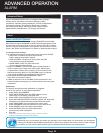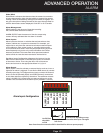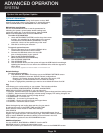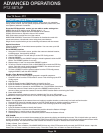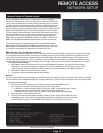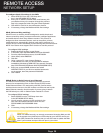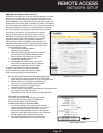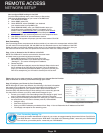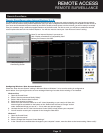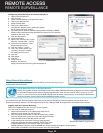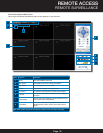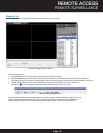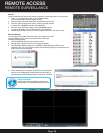Page 29
DDNS (Dynamic Domain Name Service)
A DDNS account allows you to set up a web site address that points
back to your Local Network so you can access the DVR over the
Internet using a static or dynamic IP address. One problem with a
dynamic address is your internet service provider (ISP) changes this
address from time to time. When it changes you need to re-configure
your DVR with the new address. To do so you will have to get the new
IP address. Although you can go to www.myipaddress.com to get
the new IP address, you still have to make the changes manually.
So what are your choices? The first would be to obtain a
static IP address from your ISP. Check with your ISP for
availability and pricing. An alternative choice is to utilize
a dynamic domain name service (DDNS) to get a domain
name that can be linked to your dynamic IP address.
While there are multiple free DDNS services available, we
recommend www.dyndns.com as the DVR has been already
configured to accept account information from this service.
How DynDNS.com works:
1. You install the DynDNS® Updater
software on your network
2. When your Internet Service Provider changes the
your IP address, the DynDNS Updater detects
that the network’s IP address has changed
3. The DynDNS Updater sends the new
IP address to DynDNS.com
4. The DynDNS.com update server receives the
information, and assigns the new IP address to
your Dynamic DNS hostname you created.
In addition to automatically keeping up with the
changes in the address, you will now be able to
enter a domain name rather than a string of digits
when accessing the DVR in Internet Explorer.
How to obtain your Domain Name from www.dyndns.com
1. Using a computer that is connected to the same router
as the DVR, use Internet Explorer to go to www.dyndns.com
2. Decide whether you only need one domain name
which is free or require multiple names for a fee.
3. Follow the instructions for completing the
required information to register
4. You will receive a confirmation email with your new domain name.
An example domain name might be
adam@dyndns.com. You will need it to configure the DVR.
First obtain your Router DNS
You need to get your DNS manually from your router.
You will need the Primary or Secondary DNS from
your router for DDNS to function properly.
To obtain your Primary or Secondary DNS:
1. In your web browser, log in to your router using its
Default Gateway address. NOTE: Refer to your router`s
manual or software for login information. You can
also get the Default Gateway on your PC by selecting
Start>Run. Type CMD and press Enter. In the Command
Prompt window type ipconfig and press Enter.
2. View its WAN settings. Write down the Primary or
Secondary DNS address for use in the next step.
DynDNS.com Setup Screen
WAN Settings Example
REMOTE ACCESS
NETWORK SETUP