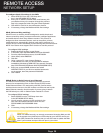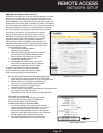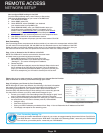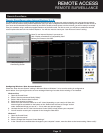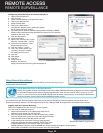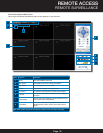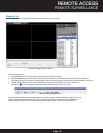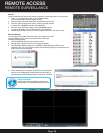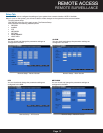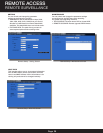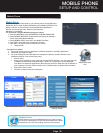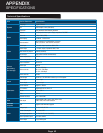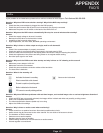Page 36
Search
Use the calendar and drop-down menus to search for recorded video on your system.
1. Click < > to change the month on the calendar. Dates
with recorded video data will appear in bold.
2. Click the date. Recorded video files will populate the File List.
3. From the Channel drop-down menu, select a specific channel
or select ALL CHANNEL and then click SEARCH.
4. From the Type drop-down menu, select COMMON (normal
recording), ALARM, or ALL TYPE and then click SEARCH.
5. Double-click the file from the File List to playback the file in the main screen.
Remote Backup
You can backup recorded video files from your system to your PC
using the Replay menu in the remote surveillance software.
To backup files remotely:
1. Click PLAYBACK at the top of the main screen.
2. Double-click a file from the File List to begin playback.
3. Click BACKUP. Backup begins to C:/DVR/[ip_address]/Backup NOTE: If you
playback a file, you must wait for the file to load before backing it up otherwise you
may receive an error message
4. When file backup is complete, click OK in the confirmation
window. The confirmation window show the save path of
the backup file. NOTE: Backup files are saved as .264 files.
Remote Viewing-Search Calendar
Remote Viewing-Error Message
Remote Viewing-File backup Location
Player Software
NOTE: Use the Player Software included on
the software CD to playback backed up video.
Remote Viewing-Playback Software
REMOTE ACCESS
REMOTE SURVEILLANCE