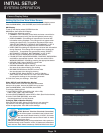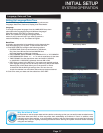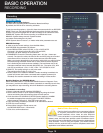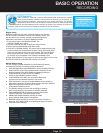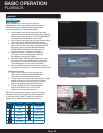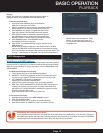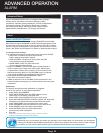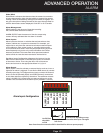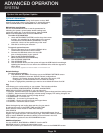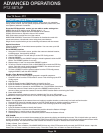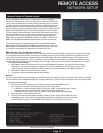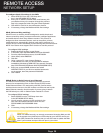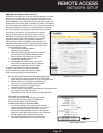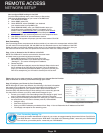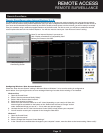Page 24
ADVANCED OPERATION
SYSTEM
System Info and System Update
System Information:
View system information, including the firmware version, MAC
address, and serial number of the system. To access this menu,
from the MAIN MENU click ADVANCED then click VERSION.
Maintaining your System
Use the AUTO MAINTAIN menu to set the parameters for
rebooting the system, review/update default settings and
review the system log. To access this menu, from the MAIN
MENU click ADVANCED then click AUTO MAINTAIN.
To enable AUTO MAINTAIN:
1. Under AUTO-REBOOT SYSTEM, use the drop down menu
to select the schedule for an auto-reboot of the system.
The selections include NEVER, EVERYDAY, or every
week with a choice of the specific day of the week.
2. Click OK to confirm your selection.
To upgrade system firmware:
1. Copy the firmware file to an empty USB flash drive.
The firmware file should not be in a folder.
2. Connect the USB flash drive to the top USB
port on the back panel of your system.
3. Open the AUTO MAINTAIN (MAIN
MENU>ADVANCED>AUTO MAINTAIN).
4. Click UPGRADE POSITION.
5. Click UPGRADE FILE:
6. Click UPGRADE button and the system will scan the USB flash drive and begin
updating the firmware. Do not remove the USB flash drive while the upgrade is
taking place.
Note: Firmware upgrades are made available on www.firstalert.com
Default Settings
To restore factory settings:
1. Click DEFAULT SETTINGS. This brings you to the DEFAULT SETTINGS screen.
• Options available to reset are: General, Record configurations,
Network, Gui Display, Account, Encode, Alarm Set, Net service, PTZ
configuration, or choose SELECT ALL to restore all settings.
2. Check or highlight the parameters you want to set to default and then click OK.
Log
LOG allows you to review activity on your system. This includes activities
such as SYSTEM, CONFIGURATION, STORAGE, ALARM EVENT,
WEEK DAY, ACCOUNT, PLAYBACK or you can select ALL.
• SYSTEM - Shows events such as system shut down, system reboot and time setting events
• CONFIG – Shows events GUI changes, volume setting changes, PTZ setting changes, etc.
• STORAGE – Shows events involving storage devices
• ALARM EVENT - For future use
• WEEK DAY - To choose log for specific day
• ACCOUNT – Shows user account login and logout times
• PLAYBACK – Shows file search events
Select the beginning and ending date and time for your search
by placing the cursor in the START TIME and END TIME
boxes. Use the virtual mouse to make these settings.
Click SEARCH
Use the scroll on the right to move up and down to the specific event that is
logged. The system will show 128 events per page. Click NEXT PAGE to another
page of events. REMOVE provides the ability to clear all items in the LOG.
Click CANCEL to go back to the AUTO MAINTAIN screen.
Additional Options:
You can LOGOUT, SHUTDOWN or REBOOT from the AUTO
MAINTAIN screen by clicking the appropriate button.
Click OK to confirm your selection. Or click cancel to return to the ADVANCED screen.
System Info
System Maintain
Log Screen