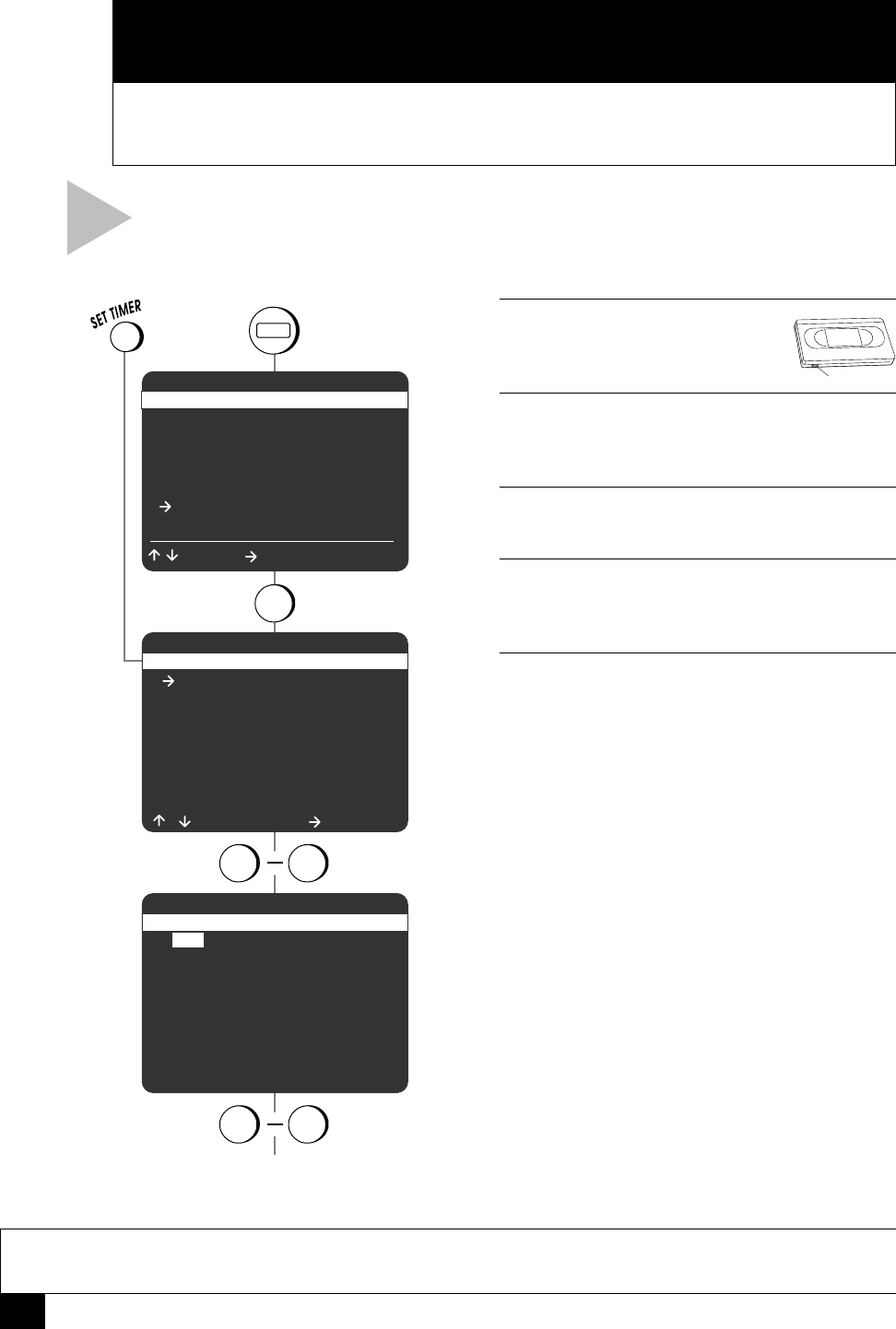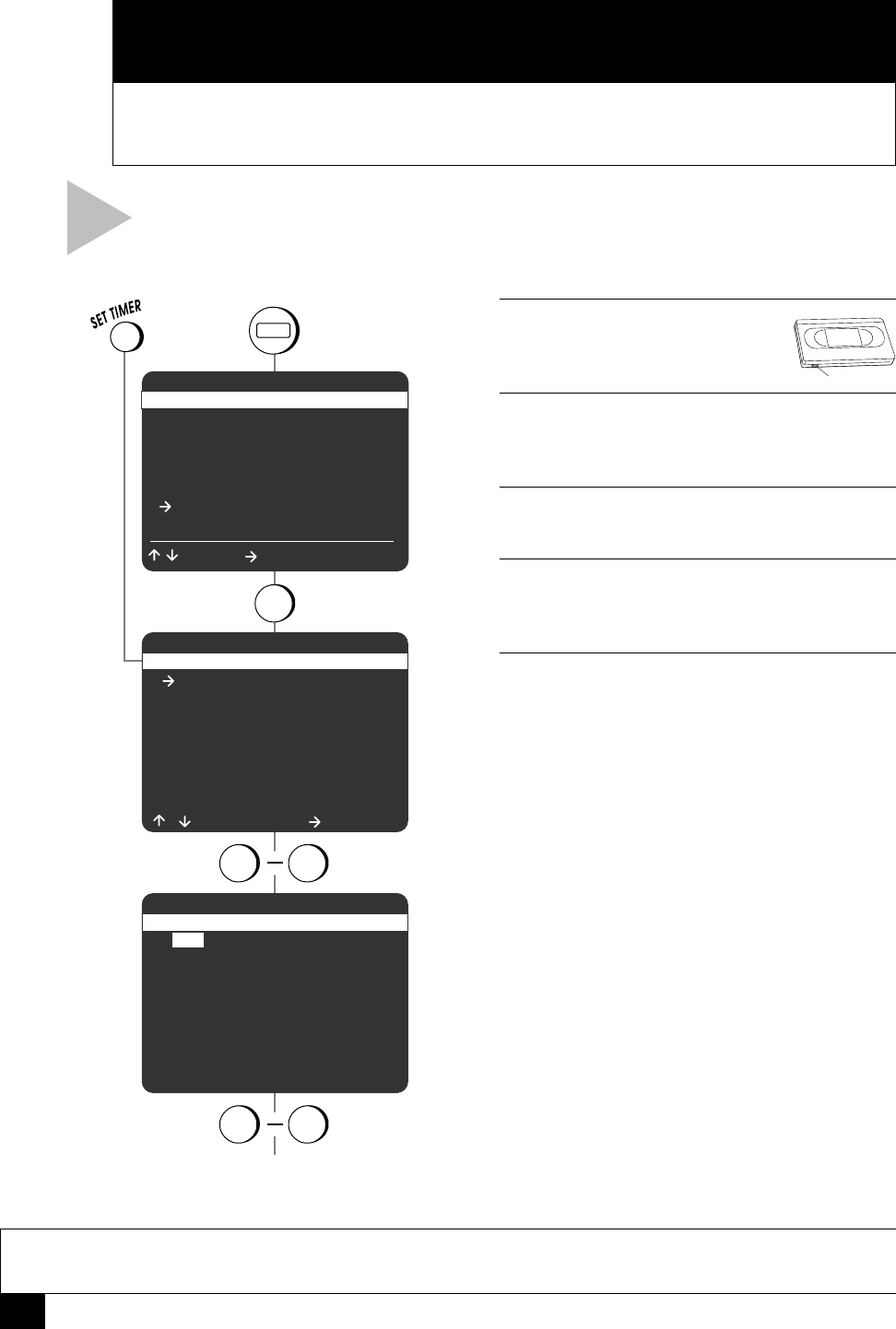
16
Dual-Deck VCR User’s Guide
NOTE
• If you select Timer Recording without having set the clock, the “Set Clock” menu will appear. You must
set the Clock before you can program a Timer Recording (see page 37).
1 INSERT TAPE
Insert a blank tape with a record
safety tab into Deck 1 or Deck 2.
2 OPEN MAIN MENU
Press MENU (or simply press SET TIMER and
skip to Step 4).
3 SELECT “TIMER RECORDING”
Press 6.
4 SELECT EVENT NUMBER
Use the 0-9 keys to enter any available event
number between “01” and “16.”
5 SET DATE AND TIME
Use the 0-9 keys or UP/DOWN arrow keys to
set the date and time of the event. To correct
an entry, press the LEFT arrow key to go back
and then enter the new numbers. To skip an
entry without changing it press the RIGHT arrow
key.
Set Month
Enter the month as a 2-digit number; e.g., for
January, press “01.”
Set Day
Enter the day as a 2-digit number; e.g., for the
ninth, press “09.”
Set Hour
Enter the hour as a 2-digit number; e.g., for
12:00, press “12.”
Set Minutes
Enter the minutes as a 2-digit number; e.g., for
12:00, press “00.”
Set AM/PM
Press “1” for AM or “2” for PM.
6
TIMER RECORD
This Chapter provides step by step instructions
for programming Timer Recordings.
Follow these steps to program your VCR to
record up to 16 events.
Record Safety Tab
press
1 Copy Settings
2 Playback Settings
3 Record/Edit Settings
4 Channel Settings
5 VCR Settings
6 Timer Recording
7 Language/Langue
/ = Move = Sel MENU = Quit
MAIN MENU
SELECT EVENT [1-16] :01
/ To Move = Select
1 - - : - - - - - - - - - - / - -
- H - - M Ch - - Deck - - -
2 - - : - - - - - - - - - - / - -
- H - - M Ch - - Deck - - -
3 - - : - - - - - - - - - - / - -
- H - - M Ch - - Deck - - -
4 - - : - - - - - - - - - - / - -
- H - - M Ch - - Deck - - -
SET MONTH [1-12] :08
Su Mo Tu We Th Fr Sa
1234
567891011
12 13 14 15 16 17 18
19 20 21 22 23 24 25
26 27 28 29 30 31
1 Aug 2001 10:30PM 1H00M
1-Time Ch10 Deck 1 Auto
6
use
to select
event 01-16
to set month, day,
hour, minute, am/pm
use
continued...
0 9
0 9
MENU
or
TIMER RECORDING