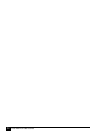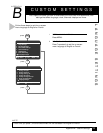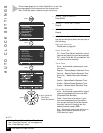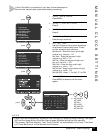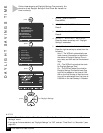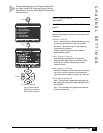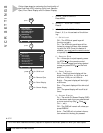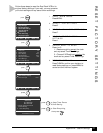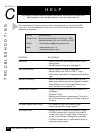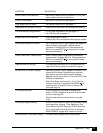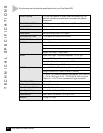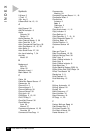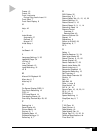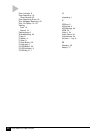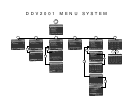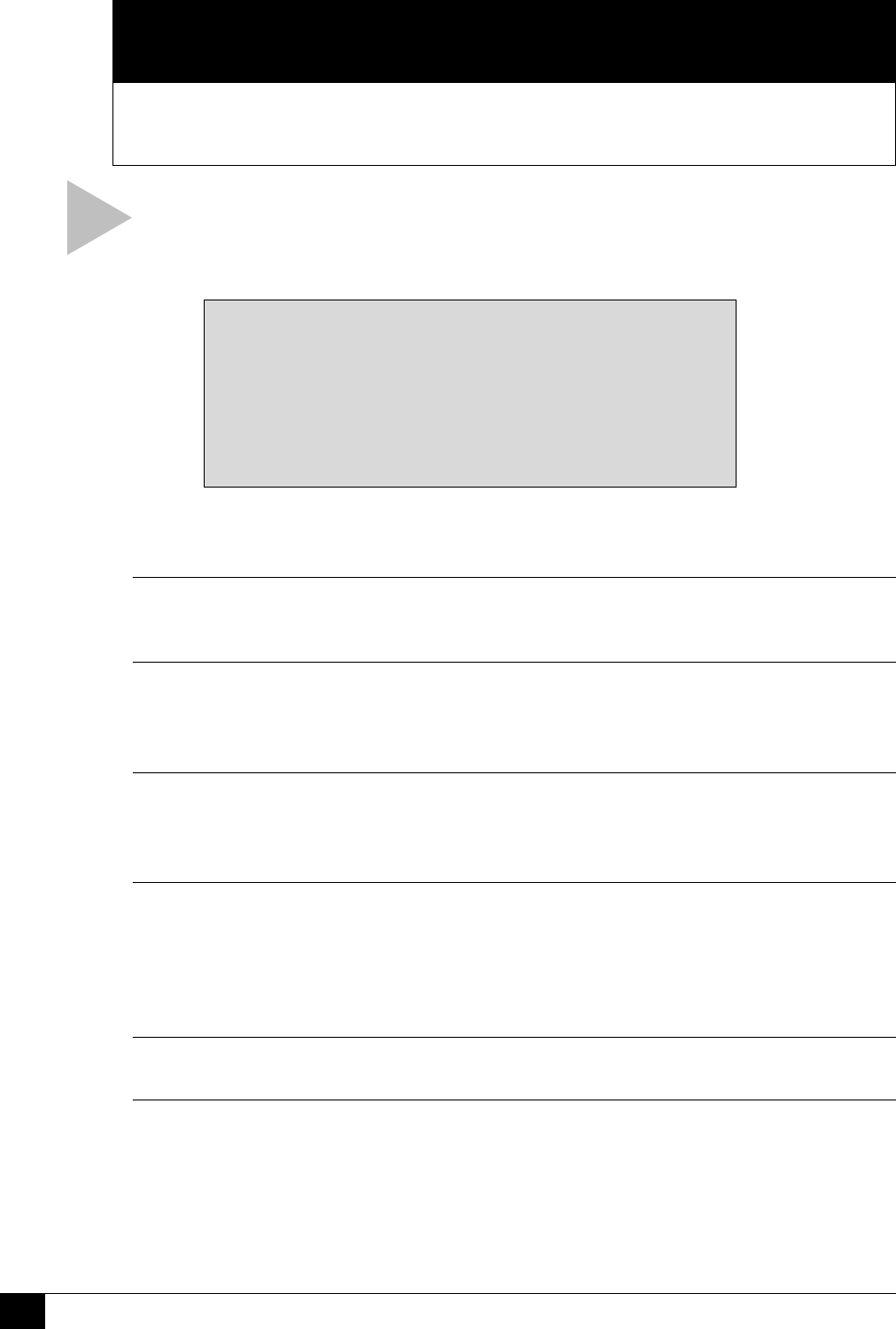
42
Dual-Deck VCR User’s Guide
HELP
This Chapter provides customer support information, as well as a list of frequently
asked questions, technical specifications, and the product warranty.
TROUBLESHOOTING
The chart below will help you solve common challenges with your Dual-Deck VCR.
If you don’t find the answers you need here, you can contact our Customer Service
Department as follows:
SYMPTOM SOLUTION(S)
No picture. • Press TV/VCR until VCR indicator lights on front
panel display.
• Set RF Output to channel 4; see page 31.
Poor picture quality. • Set RF Output to channel 4; see page 31.
• Adjust tracking with AUTO or TRK +/– keys.
• Clean video heads with non-abrasive head cleaning
tape.
Remote not working. • Remove all obstacles and point directly at VCR.
• Make sure batteries are fresh and properly installed.
• Press VCR key. Note: If you press TV key by acci-
dent, remote will only operate TV.
Remote won’t operate TV. • Program the remote control for your brand of TV;
see page 4.
• Press the TV key.
• Remote control doesn’t operate every TV function.
Some TV brands only respond to limited number of
functions.
On-screen display shows “Error”. • Turn power off, then turn power on again.
• Inspect tape slots for foreign objects.
VCR doesn’t work. • Unplug VCR for 10 seconds, then plug it in again.
• If VCR still doesn’t work, unplug it for at least 15
minutes, then plug it in again. Note: If the clock is
still set, it has not been unplugged long enough.
• If VCR still doesn’t work, it must be serviced by an
authorized service center.
Phone: (480) 922-0896
Office hours: Monday-Friday, 6:00 a.m. to 9:00 p.m. MST
Saturday-Sunday, 8:00 a.m. to 4:00 p.m. MST
E-Mail: “customerservice@sensoryscience.com”
Web: “www.govideo.com” or
“www.sensoryscience.com”
C
APPENDIX