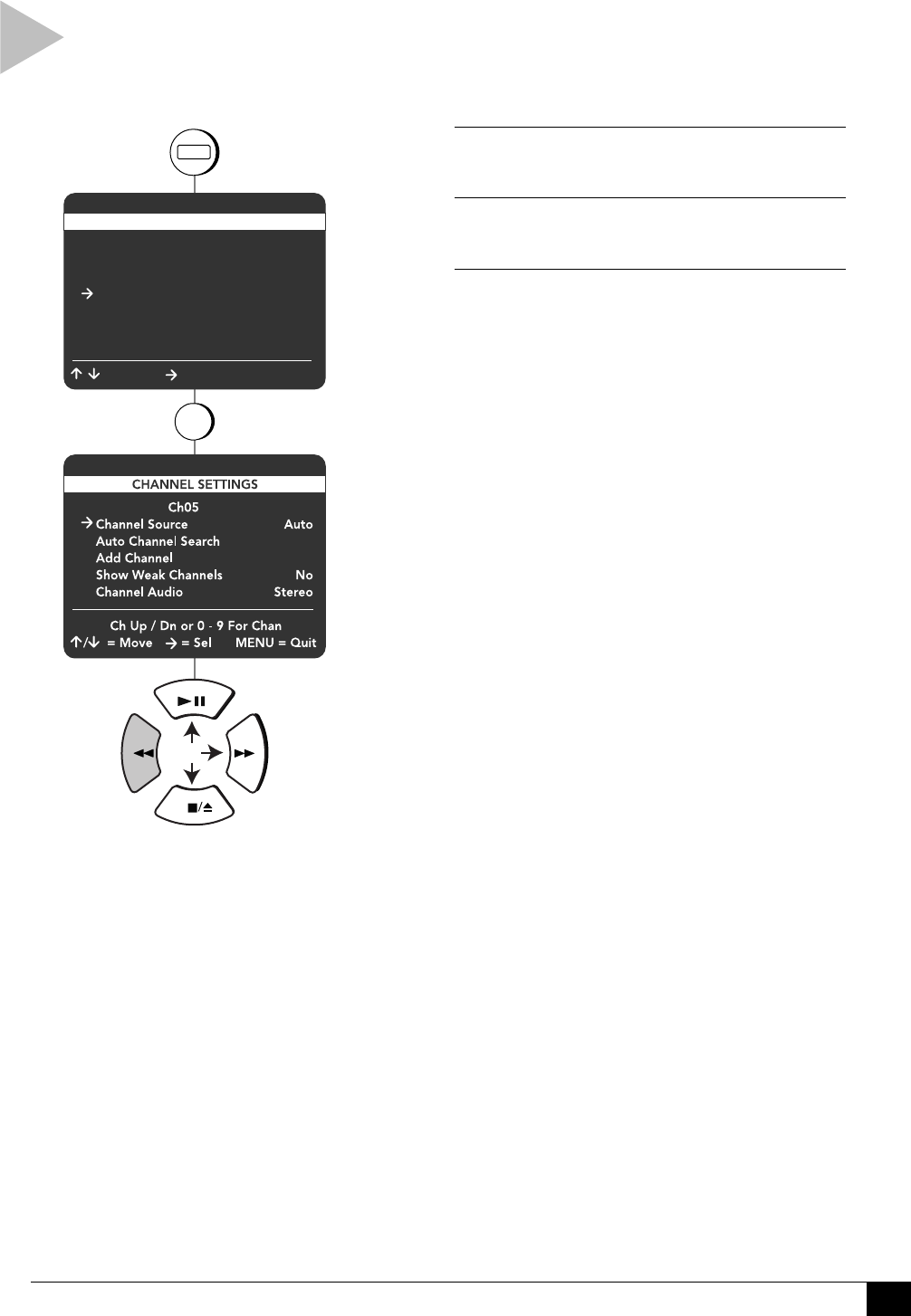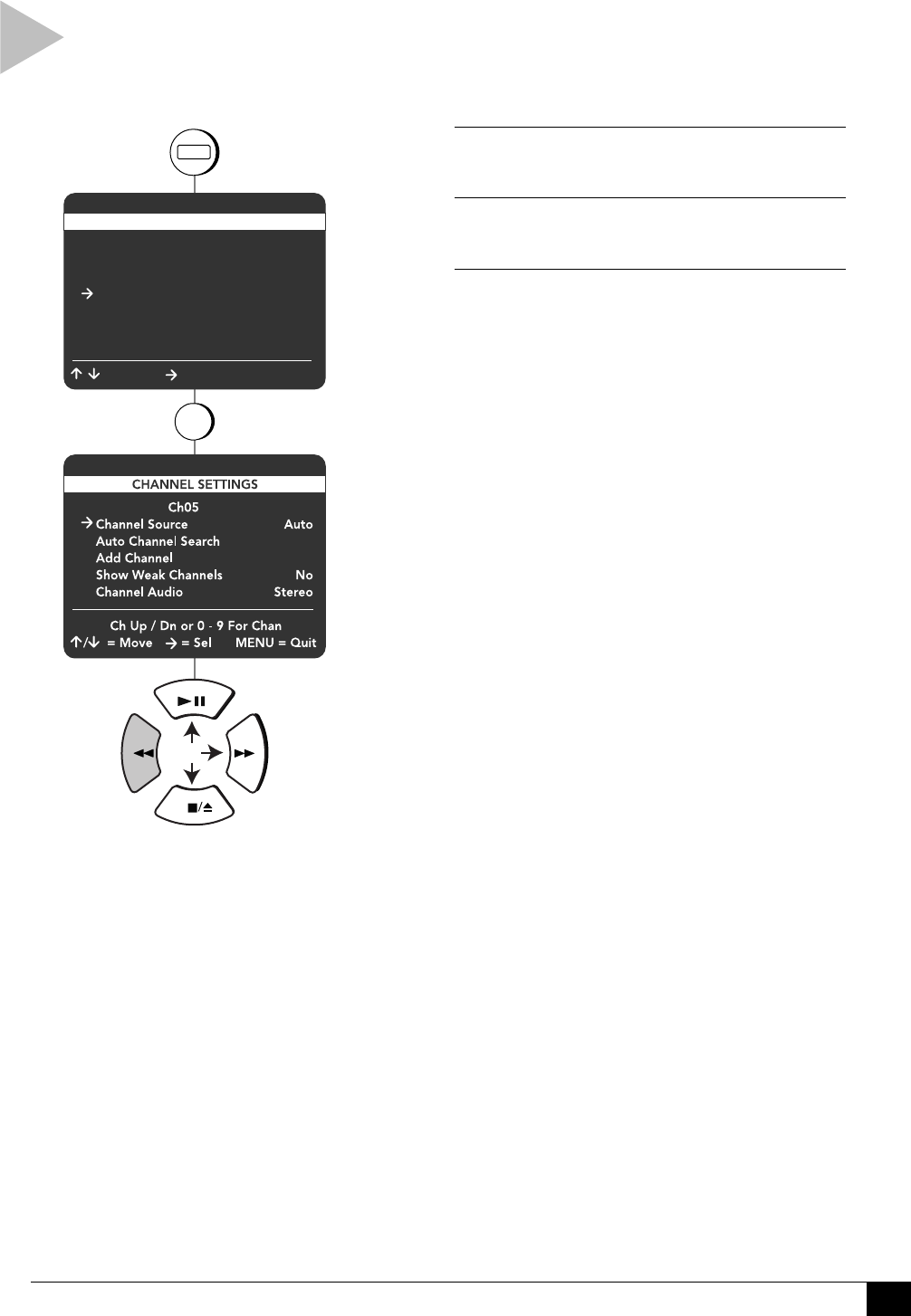
39
Appendix B - Custom Settings
CHANNEL SETTINGS
Follow these steps to set all Channel Settings for
your Dual-Deck VCR, including Channel Source,
Add/Remove Channel, Show Weak Channels and
Channel Audio.
1 OPEN “MAIN MENU”
Press MENU.
2 SELECT “CHANNEL SETTINGS”
Press 4.
3 ADJUST CHANNEL SETTINGS
Use the arrow keys to select and set each of the
following:
Channel Source
Auto – Automatically detects whether you are
receiving channels from antenna or cable.
Antenna – Specifies that you are receiving
channels from antenna.
Cable – Specifies that you are receiving
channels from cable.
Auto Channel Search
Automatically searches for all available
channels and stores them in memory. When
finished, the VCR will display the lowest
channel found.
Add/Remove Channel
Use the 0-9 keys to enter the channel number
you wish to add or remove, then press the
right arrow key to add or remove the channel.
Show Weak Channels
Yes – Channels with weak signal strength will
be displayed instead of being replaced with a
blue screen.
No – A blue screen will appear when a weak
channel is received.
press
1 Copy Settings
2 Playback Settings
3 Record/Edit Settings
4 Channel Settings
5 VCR Settings
6 Timer Recording
7 Language/Langue
/ = Move = Sel MENU = Quit
MAIN MENU
press
4
for
Channel Source
Auto Channel Search
Add/Remove Channel
Show Weak Channels
MENU
press