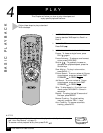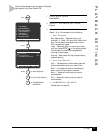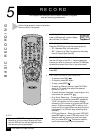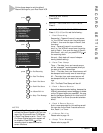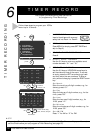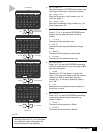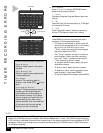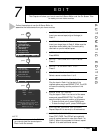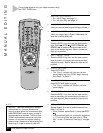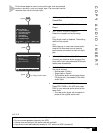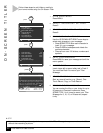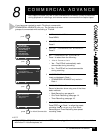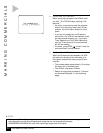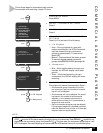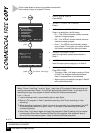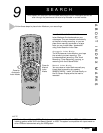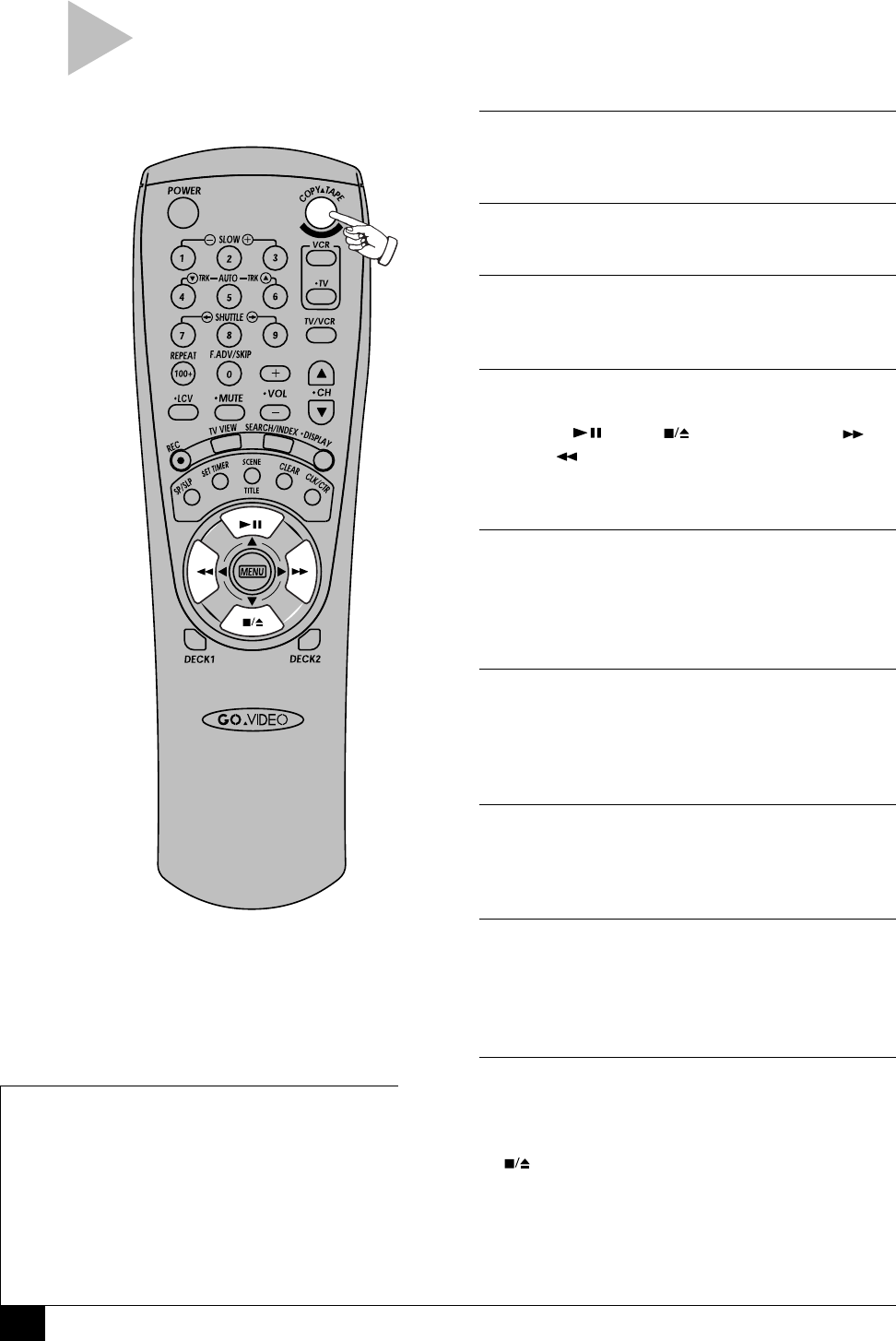
20
Dual-Deck VCR User’s Guide
MANUAL EDITING
1 BEFORE YOU BEGIN —
• Turn off EZ Copy; see page 11.
• Turn off Auto Play; see page 13.
2 INSERT SOURCE TAPE
Insert your source tape (original footage) in Deck 1.
3 INSERT TARGET TAPE
Insert your target tape in Deck 2. Make sure the
tape has a record safety tab.
4 CUE SOURCE TAPE
Press the DECK 1 key, then use the deck control
keys (PLAY , STOP , FAST-FORWARD ,
REWIND ) to position the source tape at the
start of the desired segment. Stop or pause the
tape at this position.
5 CUE TARGET TAPE
Press the DECK 2 key, then use the deck control
keys to position the target tape where you wish
copying to begin. Stop or pause the tape at this
position.
6 START EDITING
Press COPY TAPE.
• The “Copy” indicator will light on the front
panel display and the VCR will begin copying
from Deck 1 to Deck 2.
7 PAUSE EDITING
Press COPY TAPE again to pause.
• The “Copy” indicator will blink on the front
panel display.
8 REPOSITION SOURCE TAPE
Press the DECK 1 key, then use the deck control
keys to reposition the source tape at the start of
the next segment. Stop or pause the tape at this
position.
9 RESUME EDITING
Repeat Steps 6-8 to add all desired scenes from
Deck 1 to Deck 2.
• When finished, select Deck 2, then press STOP
.
• To automatically edit out commercial segments
in 1-5 minute blocks, see side note on “Skip
Edit” or see “Commercial Free Copy” on page
26.
Follow these steps to edit your tapes manually using
the COPY TAPE button.
NOTE
• Skip Edit - Skip Edit allows you to remove
commercials in 1-5 minute blocks while
copying a tape. When the commercials start,
press F.ADV/SKIP once for every minute of
commercials to be deleted. The Dual-Deck
VCR will automatically pause the copy, fast-
forward 1-5 minutes, and resume copying.
• Leave at least 15 seconds of blank tape at the
beginning of a tape to ensure a crisp edit.