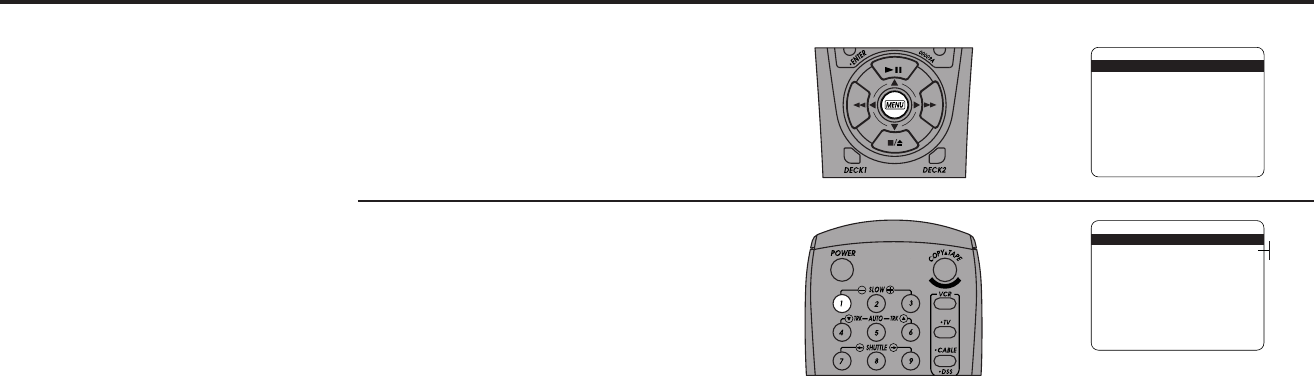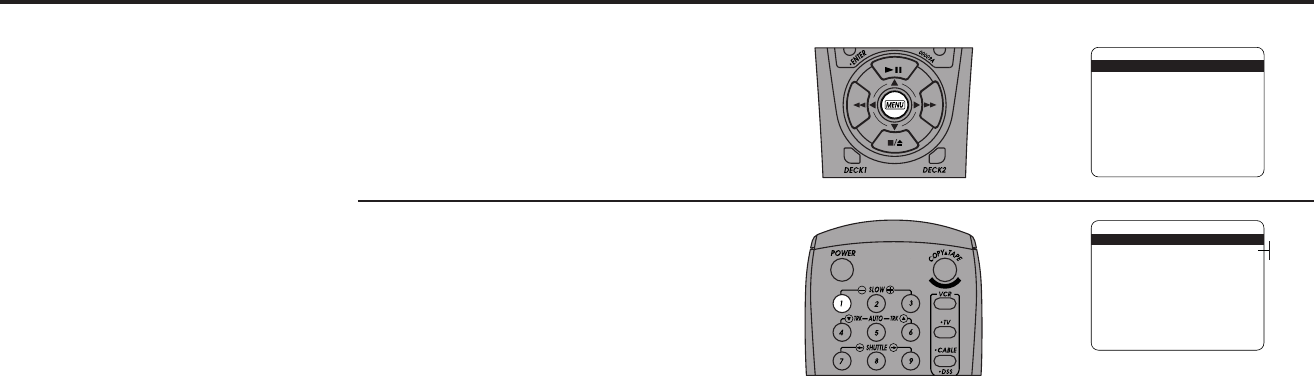
38 DDV9475 USER’S GUIDE
EZ Copy
EZ-Copy automates the entire
copy process so you can copy
an entire tape at the touch of a
button. Just press the Copy
Tape button, and the VCR will
rewind both decks completely,
copy the source tape to the
target tape, rewind both decks
again, and eject the tapes.
1
2
Open “Main Menu”
Press the Menu button on the remote
control.
Set “EZ Copy”
Press 1 repeatedly to turn EZ Copy on or
off:
• On — When Copy Tape is pressed, both
decks will rewind, the tape in Deck 1
will be copied to Deck 2, both decks will
rewind again, and the tapes will be
ejected.
• Off — When Copy Tape is pressed, the
tape in Deck 1 will begin copying to
Deck 2 immediately from the current
position of both decks. To stop copying,
activate Deck 2 and press Stop. The tapes
will not be rewound or ejected.
Note: If the target tape ends before the
source tape, neither tape will rewind to
alert you that a problem occurred.
MAIN MENU
1 EZ Copy Off
2 : Child Lock Off
3 : Timer Recording
4 : 8-Scene Edit List
5 : Setup Titler Message
6 : Language/Langue/Idioma
/ To Move To Select
MENU to Quit
Hold MENU Key For Setup
➔
➔
➔
➔
MAIN MENU
1 EZ Copy Off
2 : Child Lock Off
3 : Timer Recording
4 : 8-Scene Edit List
5 : Setup Titler Message
6 : Language/Langue/Idioma
/ To Move To Select
MENU to Quit
Hold MENU Key For Setup
➔
➔
➔
➔
Off
On
Complete Program Record
When EZ Copy is selected, the
source tape begins to copy in
SP; the VCR then calculates
how much time is remaining
on the target tape and adjusts
the copy speed to SLP if
necessary to copy the entire
tape. If there is not enough
room to copy the entire source
tape, the VCR will copy in SLP
until the end of the target tape
is reached.