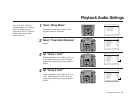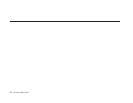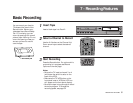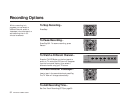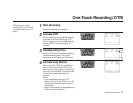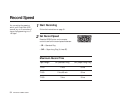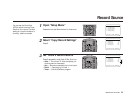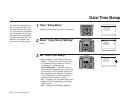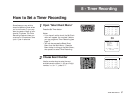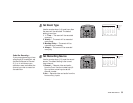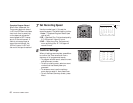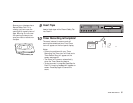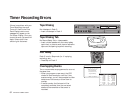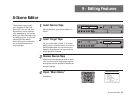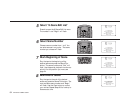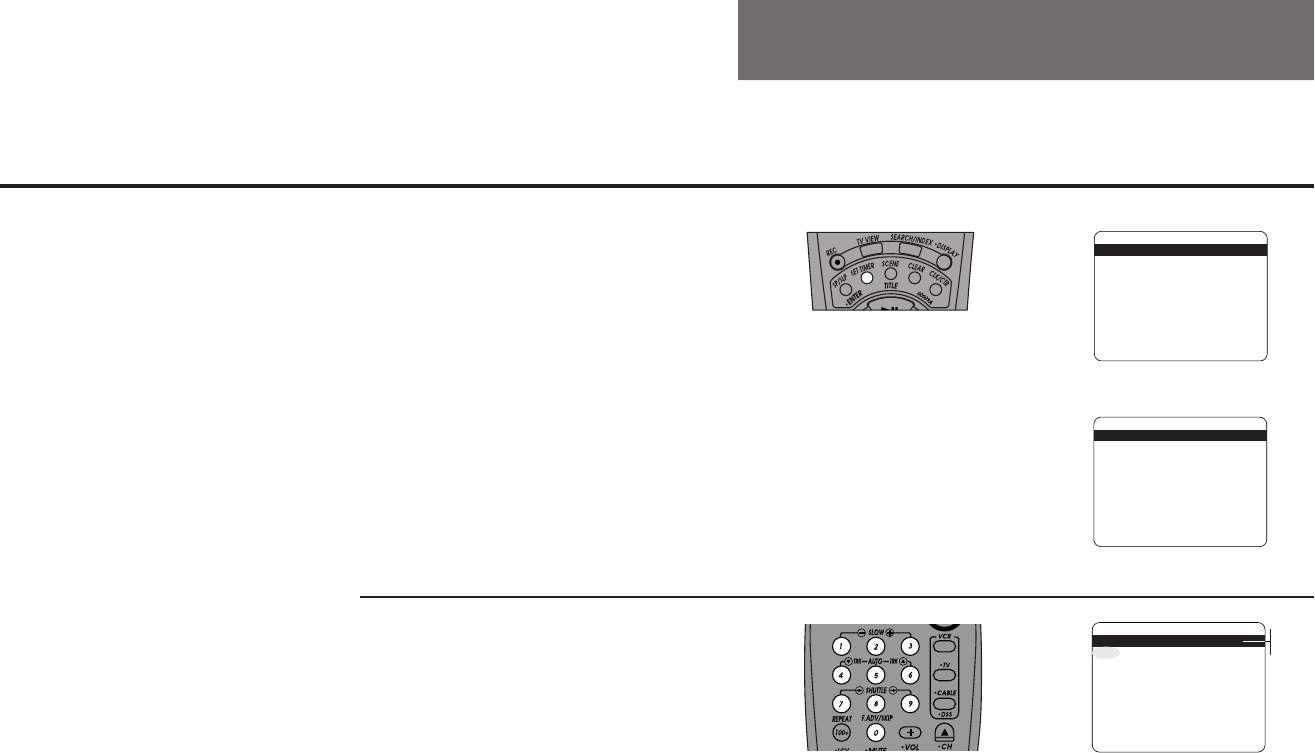
TIMER RECORDING 57
8 - Timer Recording
How to Set a Timer Recording
Sometimes you may wish to
record a television show when
you’re not home. Or you may
want to create a library of your
favorite TV shows. The Timer
Recording Feature allows you
to set up to 16 events at a time
up to 1 year in advance.
1
2
Open ”Select Event Menu”
Press the Set Timer button.
Notes:
• If you haven’t set the clock, the Set Clock
menu will appear. You must set it before
you can program a Timer Recording (see
page 7).
• You can also access the Select Event
Menu from the Main Menu. Press the
Menu button to bring up the Main Menu;
then press 3 to select Timer Recording.
Choose Event Number
Use the number keys to enter the next
available event number (1–16) as a 2-digit
number; i.e., for “1”, press “0-1”.
SELECT EVENT [1-16]: 01
1 - - : - - - - - - - - - - / - -
- H - - M Ch-- Deck 2 - -
2 : - - : - - - - - - - - - - / - -
- H - - M Ch-- Deck 2 - -
3 : - - : - - - - - - - - - - / - -
- H - - M Ch-- Deck 2 - -
4 : - - : - - - - - - - - - - / - -
- H - - M Ch-- Deck 2 - -
/ = Move = Sel MENU=Quit
➔
➔
➔
➔
01-16
SELECT EVENT [1-16]:01
1 10:30 PM On Wednesdays
1H30M Ch10 Deck2 Auto
2 : - - : - - - - - - - - - - / - -
- H - - M Ch-- Deck 2 - -
3 : - - : - - - - - - - - - - / - -
- H - - M Ch-- Deck 2 - -
4 : - - : - - - - - - - - - - / - -
- H - - M Ch-- Deck 2 - -
/ = Move = Sel MENU=Quit
➔
➔
➔
➔
SET CLOCK MENU
Auto Clock Set On
Daylight Savings Auto
Time Zone Auto
Clock Set Channel Auto
____________________________________
/ To Move To Select
MENU to Quit
➔
➔
➔
➔
Or