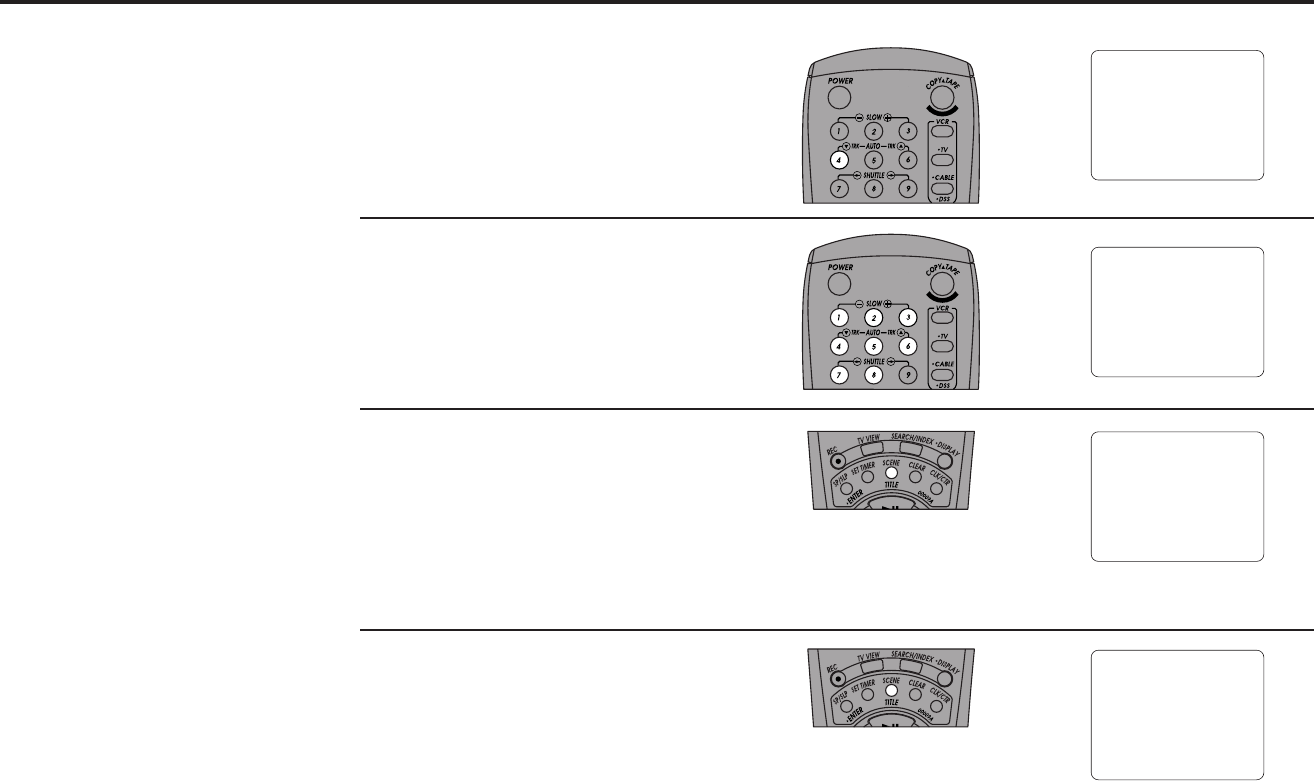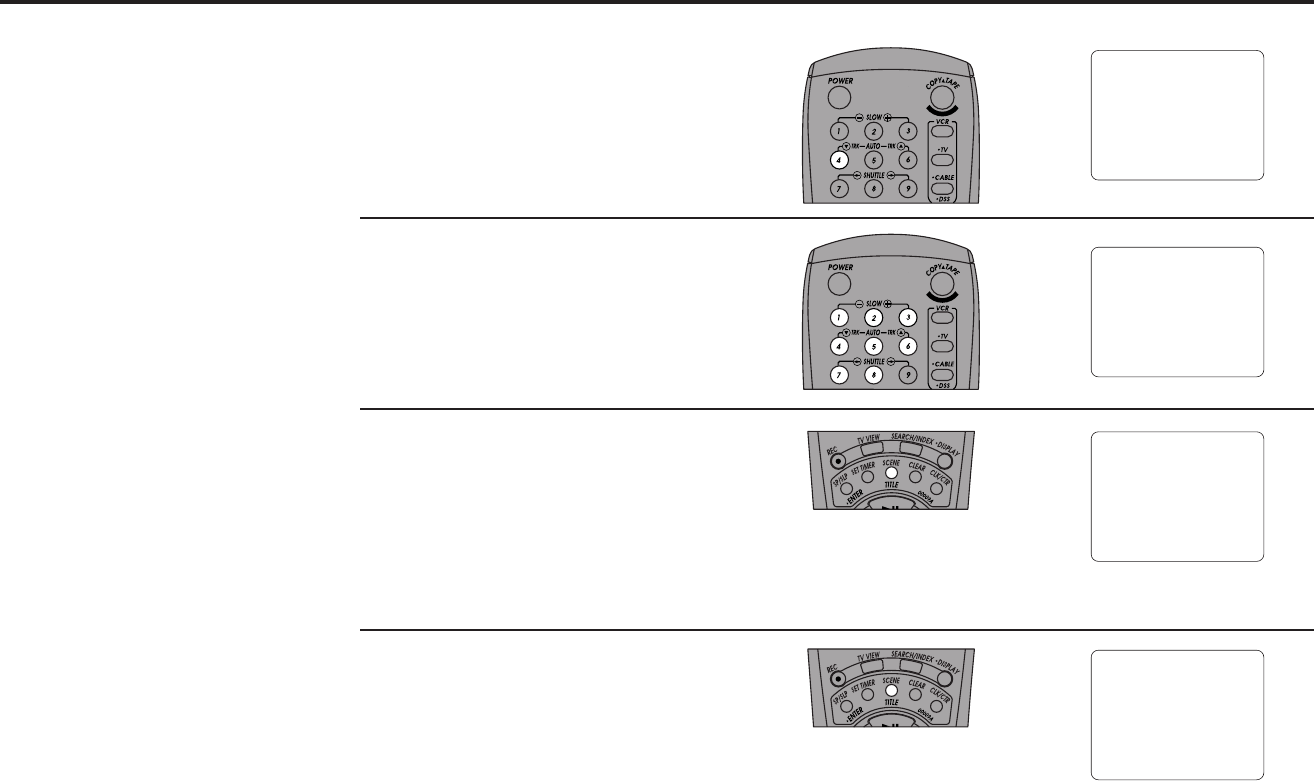
64 DDV9475 USER’S GUIDE
5
6
Select “8-Scene Edit List”
Press 4 to open the 8-Scene Edit List menu.
The number 1 and “Begin” will flash.
Select Scene Number
Choose a scene number from 1 to 8. You
can enter scenes in any order. The scene
number you choose will flash.
Mark Beginning of Scene
Play the tape to the beginning of the
desired scene and press the Scene/Title
button. The scene number and “End” will
flash. Use the special playback functions to
quickly find the position you want; see
page 44.
Mark End of Scene
Play the tape to the end of the desired
scene and press the Scene/Title button. The
next available scene number and “Begin”
will flash. Use the Clear button to correct
your entries. Repeat Steps 6-8 to load up to
8 scenes at a time.
Scene : 1 - - - - - -
Begin : 0 : 00 : 00
End : - : - - : - -
1 - 8 To Select Scene
EDIT For Begin And End
CLEAR To Correct
COPY TAPE To Make A Tape
MENU To Quit
7
8
Scene : 1 - - - - - -
Begin : 0 : 00 : 00
End : - : - - : - -
1 - 8 To Select Scene
EDIT For Begin And End
CLEAR To Correct
COPY TAPE To Make A Tape
MENU To Quit
Scene : 1 - - - - - -
Begin : 0 : 00 : 00
End : - : - - : - -
1 - 8 To Select Scene
EDIT For Begin And End
CLEAR To Correct
COPY TAPE To Make A Tape
MENU To Quit
Scene : 1 2 - - - - -
Begin : 0 : 00 : 00
End : - : - - : - -
1 - 8 To Select Scene
EDIT For Begin And End
CLEAR To Correct
COPY TAPE To Make A Tape
MENU To Quit