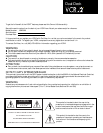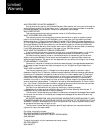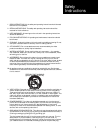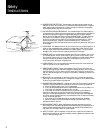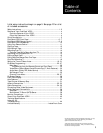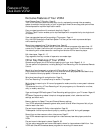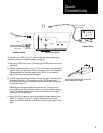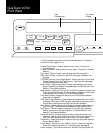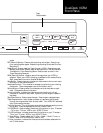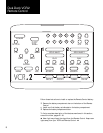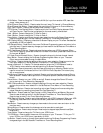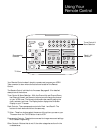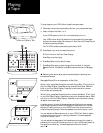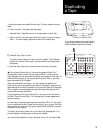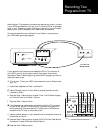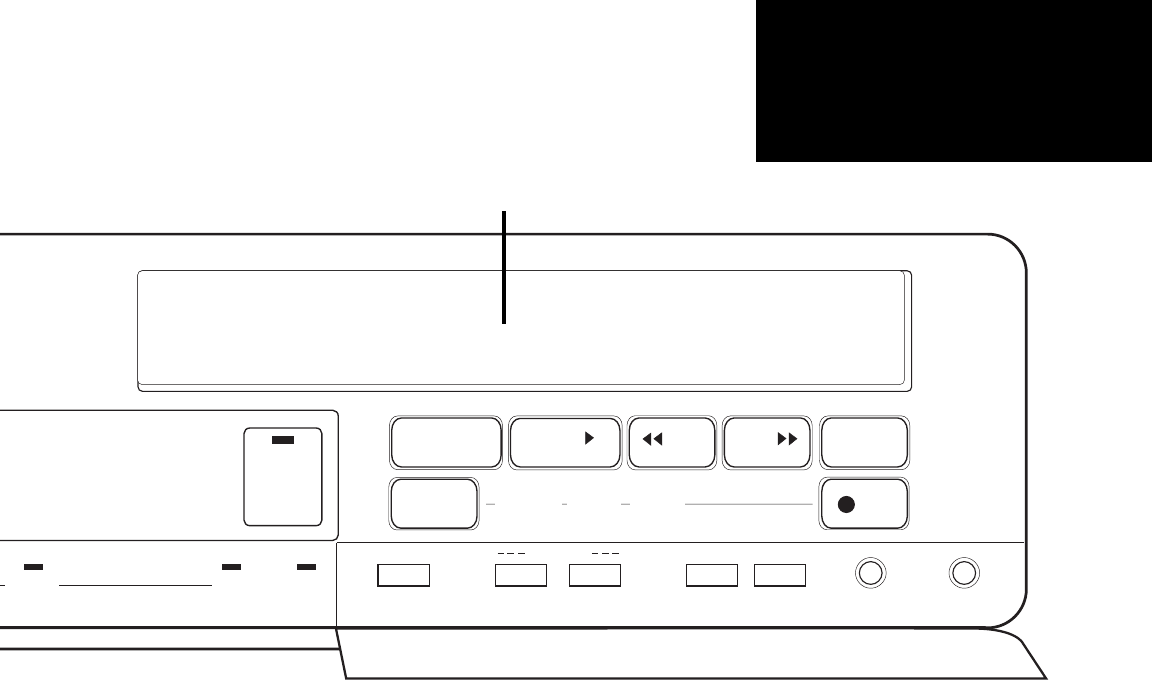
COPY
TAPE
▲
AV•IN
STOP
EJECT
PLAY
REW
FWD
PAUSE
EDIT
REC
SOURCE TUNER AV•IN
VCR
TV
DECK 1
TRACKING SHARPNESSVCR TIME RESETDOWN UP
TV
CHANNEL
CTR
Tape
Compartment
7
mode.
REC (Record) Buttons - Press to start recording onto a tape. Press to con-
tinue recording after pause. Press during recording to activate One-Two
Recording™.
Reset Button - Press to reset the Tape Counter to 0000. Press twice to set
Memory Stop mode. Press to reset all settings while in the Set Date and
Time Menu or Timer Recording Menu. Press to clear an event in the
Timer Recording Summary.
REW (Rewind) Buttons - Press to rewind the tape when your VCR-2 is
stopped. When your VCR-2 is playing, press Rewind for reverse Picture
Scan; press Rewind twice for reverse Jet Search.
Save Button - Press to save any changes you have made to the current menu
and return to the previous menu.
Sharpness Controls - Turn to soften or sharpen the picture to your viewing
preference. There are separate controls for Decks 1 and 2.
Source Buttons - Press to select the video source to be recorded on each
deck. Changes the Source indicators.
Source Indicators - Indicate the video source that is being (or will be)
recorded or viewed for each deck. Lights only when a tape is loaded in
that deck.
Stop/Eject Buttons - Press to stop the tape. Press to eject a stopped tape.
Tape Compartments - Insert a tape (window up, tape door facing away)
through the compartment door of either deck. Your VCR-2 will automati-
cally finish loading the tape.
Tracking Controls - Turn to eliminate noise (white streaks across the picture)
during play. There are separate controls for Decks 1 and 2.
TV/VCR Button - Press to select the source of the picture on your TV screen
– TV for your TV tuner, VCR for your VCR-2 TV View.
TV/VCR Indicators - Indicate the source of the picture on your TV screen –
TV for your TV tuner, VCR for your VCR-2 TV View.
TV View Button - Press to select the TV View – Deck 1, Deck 2, Tuner, or
AV-IN – when the TV/VCR button is set to VCR.
TV View Indicators - Indicate the video source that has been selected with
the TV View button.
Dual-Deck VCR-2
Front Panel