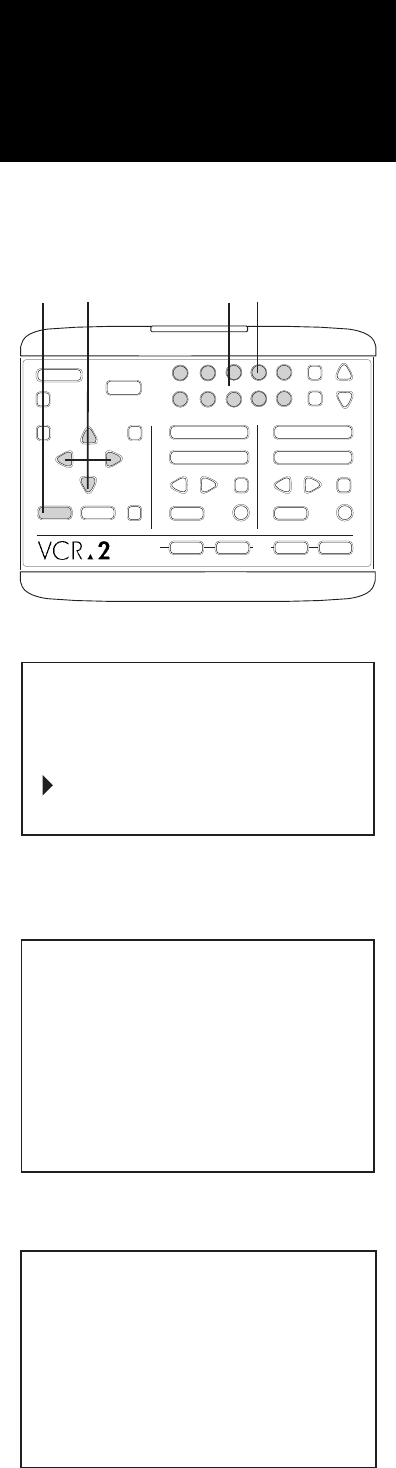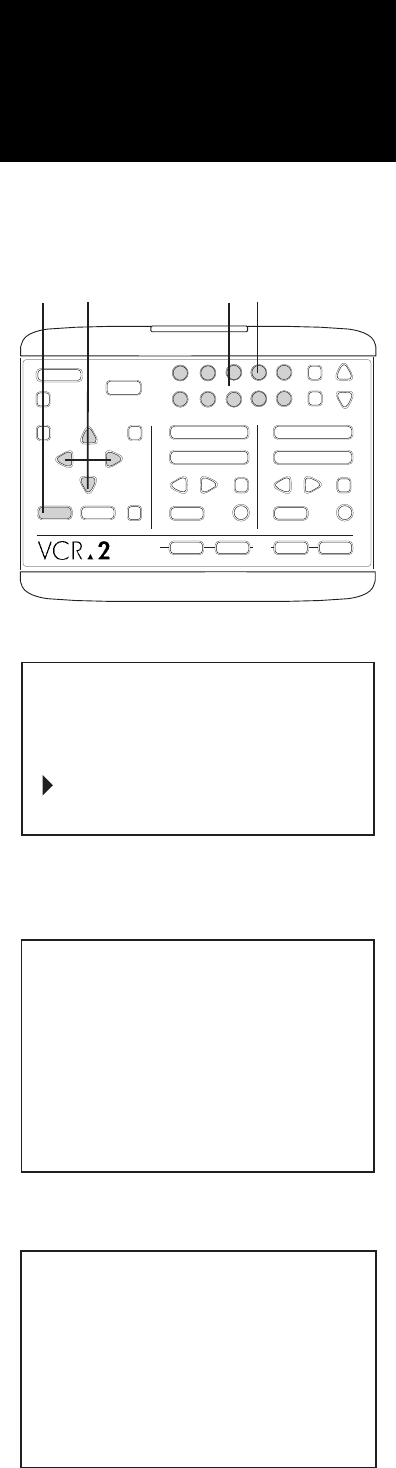
❹
❶
1
2
STOP/EJECT
PLAY
REW FWD
PAUSE
SOURCE
REC
STOP/EJECT
PLAY
REW FWD
PAUSE
SOURCE
REC
DECK 1 DECK 2
TV
VIEW
TUNER
AV•IN
1
2
345
678
9
0
CH
POWER
TV/VCR
RESET
SAVE ESCMENU
CTR
UP
DOWN
NEXT
PREV
LCV
DSP
❸
❷
❸
COPY
TAPE
▲
▲ Before programming the timer, the clock must be set. If you try to
program the timer when the clock is not set, the Set Date and Time Menu
will appear. See page 25. ▲
To program the timer, follow these simple instructions.
∂ Press Menu. The Main Menu will appear on your TV screen.
∑ Press 4 to choose Timer Recording. You’ll see the Timer Recording
Summary.
▲ From this point, you will not be able to change channels until you return
to the Main Menu. ▲
The Summary allows you to review the current timer settings. Four events
are displayed on the screen at one time. Use the Up/Down buttons to
review any event from 1 to 16.
∏ Use the Numeric buttons to choose the event number you wish to
program (or use the Up/Down buttons to highlight your selection and
press Next to choose it). You’ll see the Timer Recording Menu.
π Use Previous and Next to move from one selection to another. Use the
Numeric buttons (or the Up/Down buttons) to change the settings for
each selection. Use a preceding zero (0) before single digit entries or
press Next after the first digit.
Set the Month the event will be recorded. January is 01, October is 10,
etc.
Set the Year the event will be recorded. Enter only the last two digits:
91, 92, 93, etc.
Set the Day the event will be recorded.
(Continued on page 20)
Setting the Timer
to Record Later
1: VIDEO MENU
2: AUDIO MENU
3: SET DATE AND TIME
4: TIMER RECORDING
5: CHANNEL/TUNER MENU
WHEN OK PUSH SAVE
MAIN MENU
EVENT
TIMEDATE
SELECT EVENT #01
:
:
:
:
1
12:03PM
JAN
1
MON
[2] CH02
NRM-- SP
2
3
4
--
--- ---
---
----
----[-] --
-- :--
--
--- ---
---
----
----[-] --
-- :--
--
--- ---
---
----
----[-] --
-- :--
1991
1:00 PM
SU MO TU WE TH FR SA
1
2 3 4 5 6 7 8
12 13 14 15
18 19 20 21 22
25 26 27 28 29
9 10 11
16 17
23 24
30
JUNE
0HR 30MIN CH 10 NRM SP--
DECK 2
WHEN OK PUSH SAVE
SET MONTH
:
19