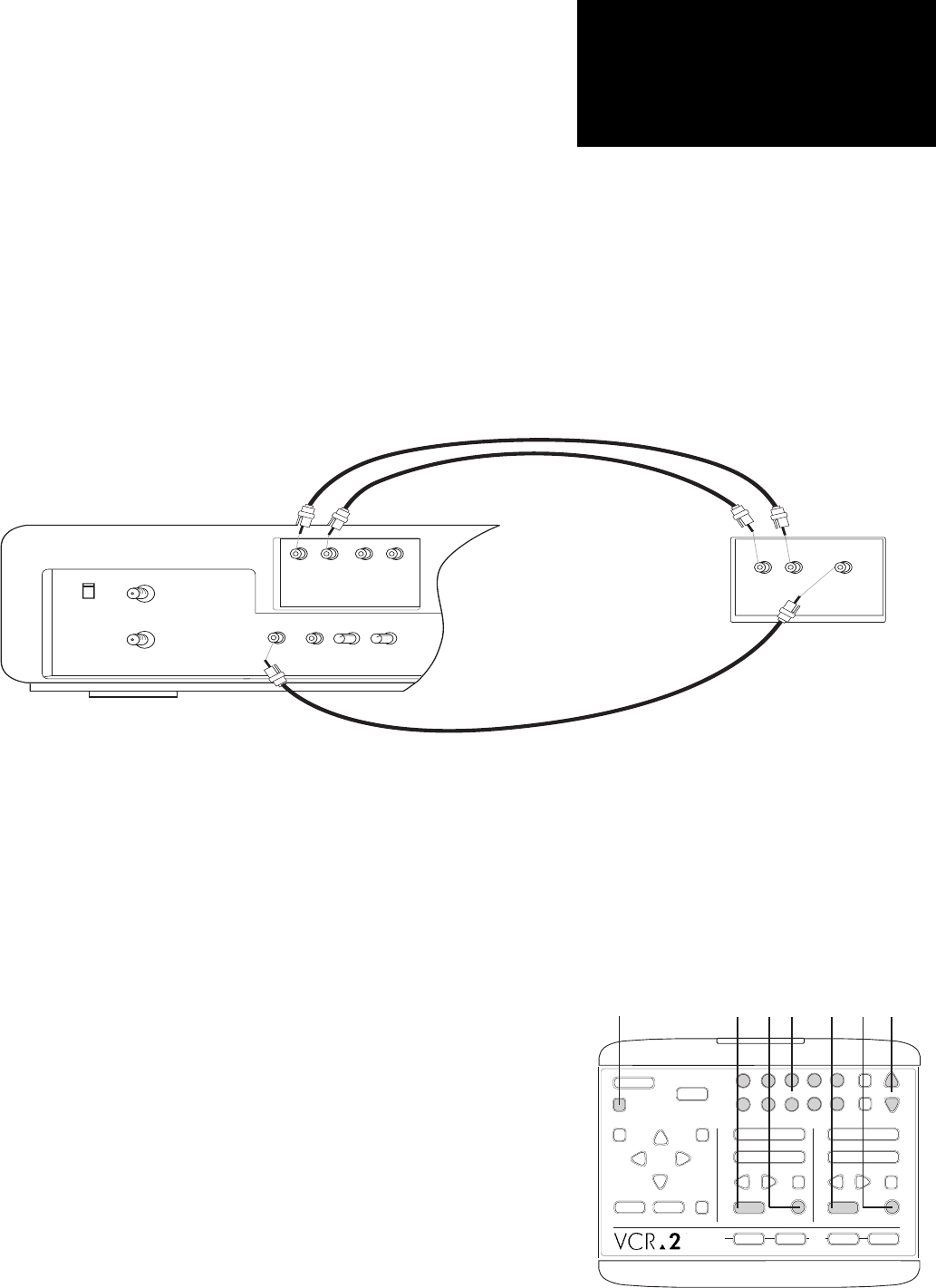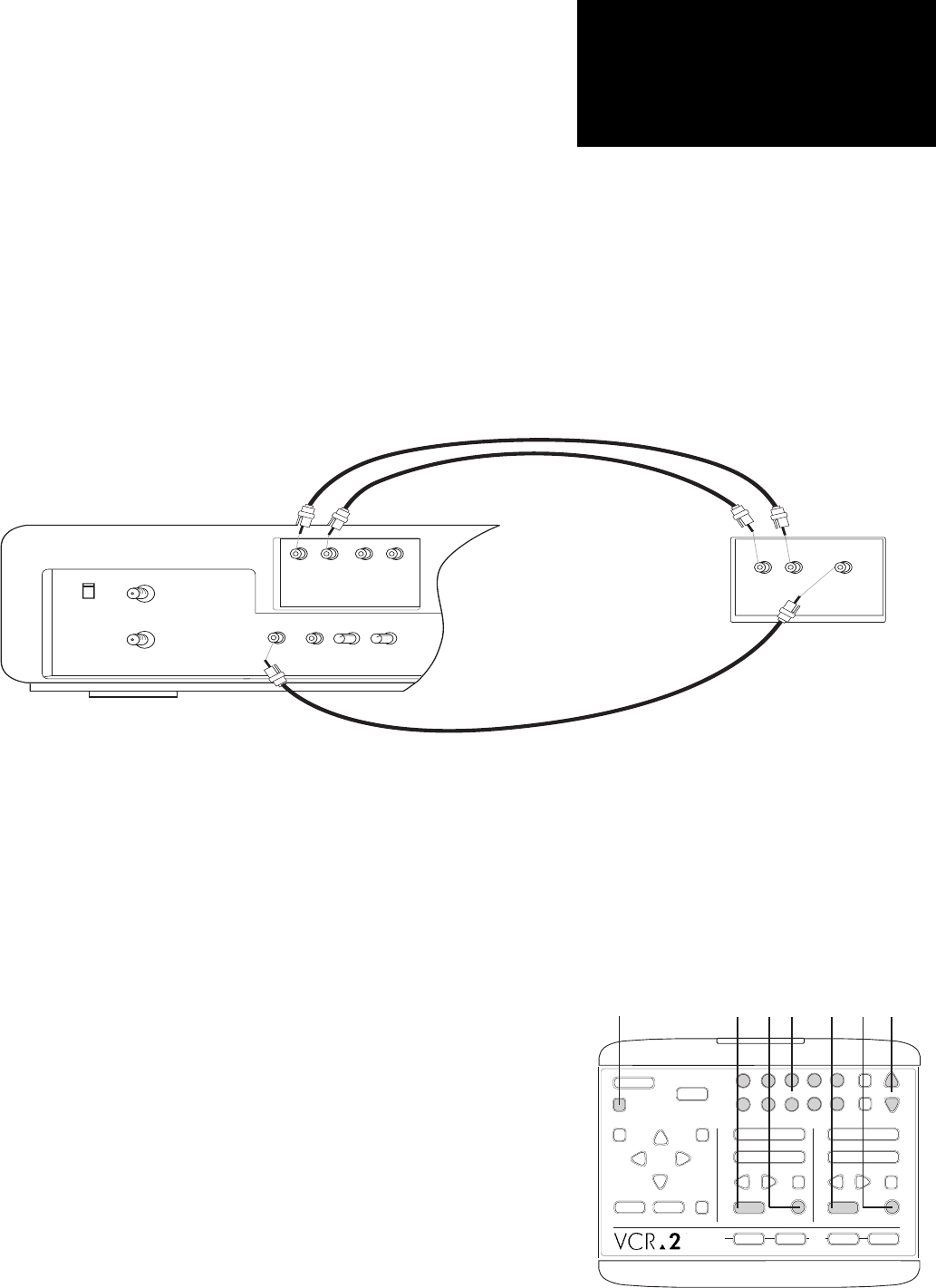
Recording two TV programs at the same time requires two tuners – the one
in your VCR-2 and a second one from your TV, another VCR or an accessory
tuner. If your TV does not have a video output connection, you will need a
second tuner (VCR or accessory) with video output connections.
Connect the second tuner to the Audio In and Video In connections on
your VCR-2 back panel (see diagram).
1
2
STOP/EJECT
PLAY
REW FWD
PAUSE
SOURCE
REC
STOP/EJECT
PLAY
REW FWD
PAUSE
SOURCE
REC
DECK 1 DECK 2
TV
VIEW
TUNER
AV•IN
1
2
345
678
9
0
CH
POWER
TV/VCR
RESET
SAVE ESCMENU
CTR
UP
DOWN
NEXT
PREV
LCV
DSP
❸
❺
❸
❻
❽
❾
COPY
TAPE
▲
❹
Recording Two
Programs from TV
15
If your second tuner’s antenna is connected the Out to TV connector on
your VCR-2, you will only be able to watch the program that is being
recorded on Deck 2. Before beginning, decide which program you want to
watch and select it last.
① Turn on your TV and your VCR-2 (and the second tuner if different from
your TV).
≠ Insert blank cassettes into Deck 1 and Deck 2.
∏ Use the Remote Control or Front Panel to choose the channel to be
recorded on Deck 1.
π Press the Deck 1 Source button to select Tuner. The On-Screen Display
will indicate Tuner for the Deck 1 Source.
∫ Press the Deck 1 Record button.
❻ If the second tuner’s antenna is connected to the Out to TV connector
on your VCR-2, set the TV/VCR button to TV and do not change this
during recording. Otherwise, set the TV/VCR button to VCR and you
may switch the TV View to either deck at will.
≤ Use the channel selector on your second tuner to choose the channel to
be recorded on Deck 2.
Ω Press the Deck 2 Source button to select AV-IN. The Front Panel Source
Indicators will show AV-IN as the Deck 2 Source.
❾ Press the Deck 2 Record button.
OUT TO TV
IN FROM:
ANTENNA/
CABLE
CH 3
CH 4
VCR-2 BACK PANEL
VIDEO
IN OUT
RIGHT
AUDIO OUT
LEFT RIGHT
AUDIO IN
LEFT
STILL TRACKING
DECK 1
DECK 2
TV OR VCR
BACK PANEL
AUDIO OUT
VIDEO OUT