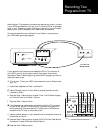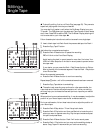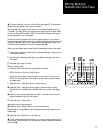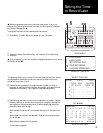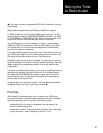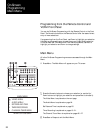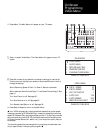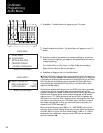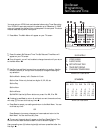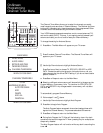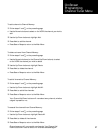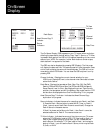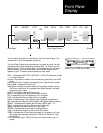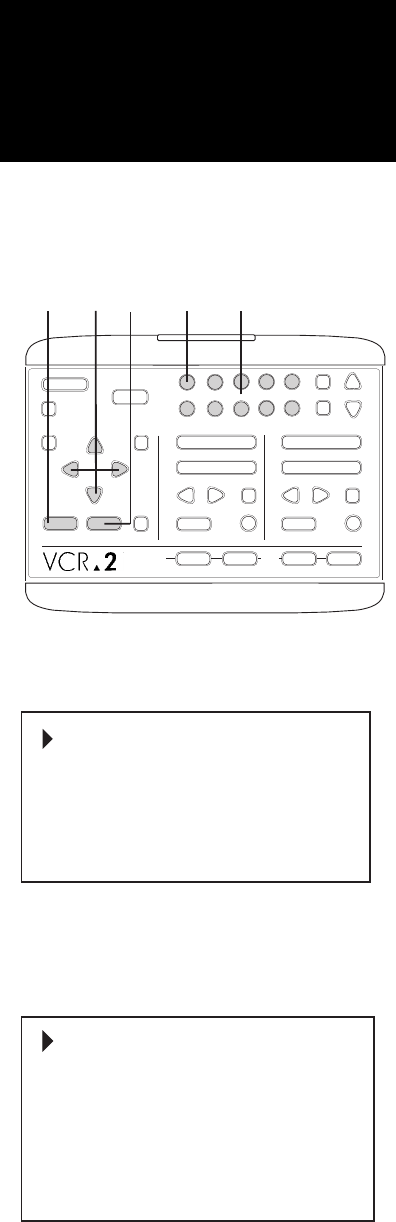
∂ Press Menu. The Main Menu will appear on your TV screen.
∑ Press 1 to select Video Menu. The Video Menu will appear on your TV
screen.
∏ Press the number of any selection to change its setting (or use the Up/
Down buttons to highlight your selection and press Previous or Next to
change the setting).
Set the Recording Speed of Deck 1 or Deck 2. See the note below.
Switch between AmeriChrome Copy™ 1 and AmeriChrome Copy 2. See
page 13.
Turn Auto Play on or off. See page 30.
Turn Auto Rewind on or off. See page 30.
Turn Remote Load/Eject on or off. See page 30.
π Press Save or Escape to return to the Main Menu.
▲ Your VCR-2 automatically plays prerecorded tapes at the proper speed.
Tapes are recorded at EP (Extended Play) unless you change the recording
speed. SP (Standard Play) provides the best picture. LP (Long Play) provides
twice the recording time of SP. EP provides three times the recording time
of SP and the best effects (still, search, etc.), but the picture quality may not
be as sharp.
The recording speed may be changed during recording to make better use
of your tape without interrupting the program. ▲
❶
1
2
STOP/EJECT
PLAY
REW FWD
PAUSE
SOURCE
REC
STOP/EJECT
PLAY
REW FWD
PAUSE
SOURCE
REC
DECK 1 DECK 2
TV
VIEW
TUNER
AV•IN
1
2
345
678
9
0
CH
POWER
TV/VCR
RESET
SAVE ESCMENU
CTR
UP
DOWN
NEXT
PREV
LCV
DSP
❸❷❸❹
COPY
TAPE
▲
On-Screen
Programming
Video Menu
1: VIDEO MENU
2: AUDIO MENU
3: SET DATE AND TIME
4: TIMER RECORDING
5: CHANNEL/TUNER MENU
WHEN OK PUSH SAVE
MAIN MENU
1: DECK 1 SPEED
2: DECK 2 SPEED
3: HQ COPY MODE
4: AUTO PLAY
5: AUTO REWIND
6: REMOTE LOAD/EJECT
SP
1
SP
ON
OFF
ON
-
-
-
-
-
-
WHEN OK PUSH SAVE
VIDEO MENU
23