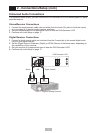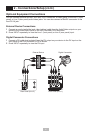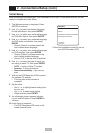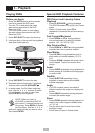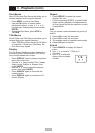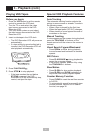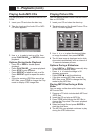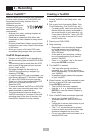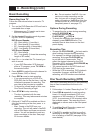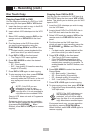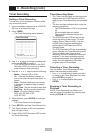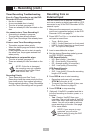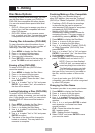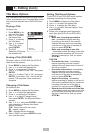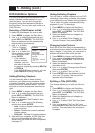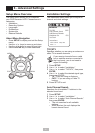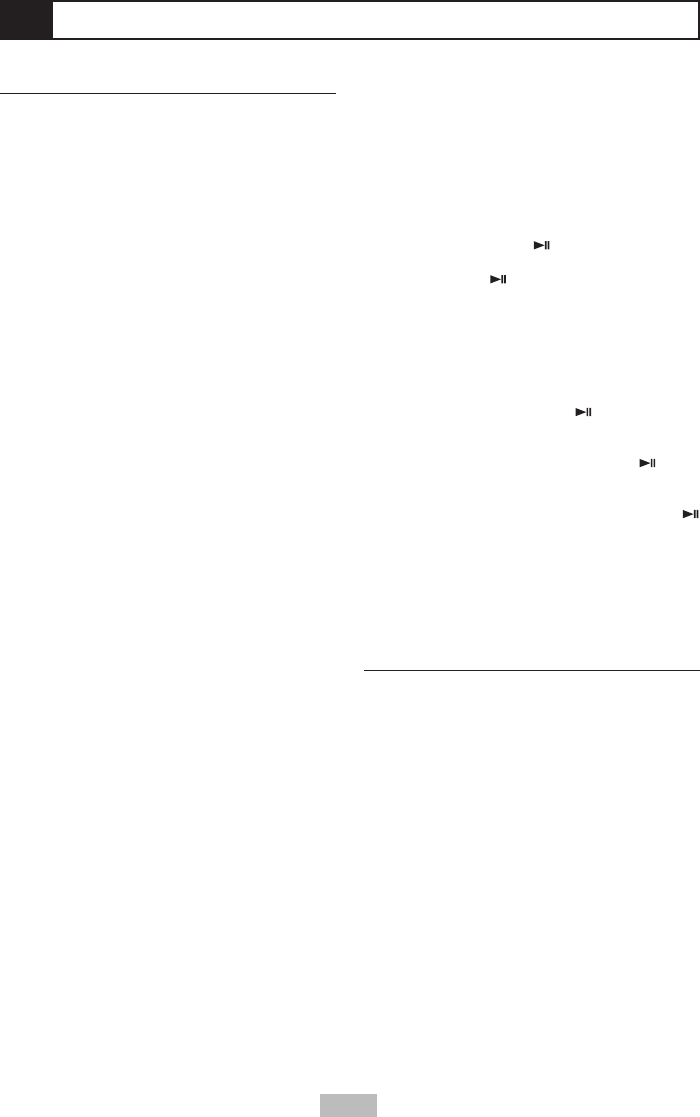
23
4 - Recording (cont.)
Basic Recording
Recording from TV
Follow the instructions below to record a TV
program.
1
Turn on the DVD Recorder+VCR and load a
recordable disc or tape.
• Make sure your TV input is set to view
the DVD Recorder+VCR.
2
Set the desired Recording mode by press-
ing REC SPEED repeatedly.
DVD Record Speeds:
• HQ - Best quality (1 hour/disc).
• SP - Good quality (2 hours/disc).
• EP - Average quality (4 hours/disc).
• SLP - Low quality (6 hours/disc).
VCR Record Speeds:
• SP - Good quality
• SLP - Low quality (3 times the recording
length of SP mode).
3
Use CH to select the TV channel you
wish to record.
• If your DVD Recorder+VCR does not
show a TV program, press TV VIEW on
the remote control.
4
Press AUDIO to select the audio channel to
record (Stereo, SAP, or Mono).
5
Press REC once to start recording.
• If you are recording on a DVD+R or
DVD+RW disc for the first time, it will be
initialized to prepare for recording. This
may take a few minutes to complete.
• To record for a fixed length of time, see
One Touch Recording at right.
6
Press STOP to stop recording.
• The disc is updated with the new
recording. This may take several minutes
to complete.
7
(Optional) If YesDVD is enabled and this is
your first recording on the disc, press
to select:
• Yes - Create a YesDVD from your
recording. The unit will make a YesDVD
with a Disc Menu and three one-minute
videos. You will not be able to add any
more recordings to the disc. See page
22 for more details.
• No - Do not create a YesDVD. You can
continue to make recordings on the
disc, but you will no longer have the
option of creating a YesDVD on this disc
(unless the disc is a DVD+RW and you
completely erase it; see page 27).
Options During Recording
• To pause the disc or tape during recording,
press PLAY/PAUSE .
• To resume recording, press
PLAY/PAUSE or REC.
• To check the recording time (total and
elapsed), press DISPLAY twice. The
recorded time is also shown on the front
panel display.
Recording Tips
• Always use PLAY/PAUSE for best results
when making changes during recording.
For example, to change channels during
recording, first press PLAY/PAUSE
to put the unit in Pause mode. Then
select the desired channel on the DVD
Recorder+VCR, and press PLAY/PAUSE
again to resume recording.
• You cannot record on the VCR deck and
DVD deck at the same time.
• While the VCR is recording, DVD playback
is possible. However, while the DVD is
recording, all VCR functions are disabled.
One Touch Recording (OTR)
One Touch Recording allows you add recording
time in fixed increments at the touch of a
button.
1
Follow steps 1-4 under “Recording from TV.”
2
Press RECrepeatedly to add recording
time in 15 minute increments (DVD, to a
maximum of 360 minutes) or 30 minutes
(VCR, to a maximum of 240 minutes) within
the available space. The recording time is
displayed on screen and on the front panel
display.
3
To quit One Touch Recording, press and
hold STOP for 3 seconds.
4
If YesDVD is enabled and this is your first
recording on the disc, you will have the op-
tion of creating a YesDVD (see page 22 for
more details).