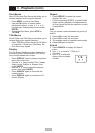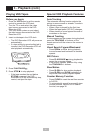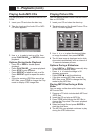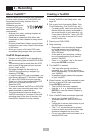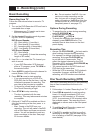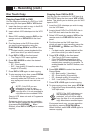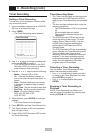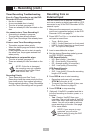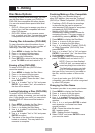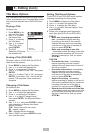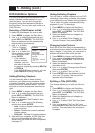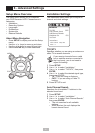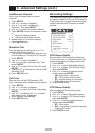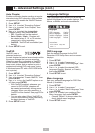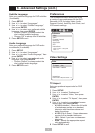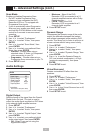27
5 - Editing
Disc Menu Options
Once you’ve made some recordings, you can
use the Disc Menu to make your DVD+R or
DVD+RW disc compatible with other players.
You can also access these special disc level
features:
• DVD+R - Allows you to rename your disc or
finalize it so it will be compatible with most
other DVD players.
• DVD+RW - Allows you to rename, erase,
lock, or unlock your disc. You can also make
it compatible with most other DVD players.
Viewing Disc Information (DVD+RW)
To view information about the status of your
DVD+RW disc, including disc type, number of
recordings, total titles, free space, etc.:
1
Press MENU to display the Disc Menu.
2
Press to move to the top menu.
3
Press to display the Disc Menu.
4
View your disc information.
5
Press SETUP to return to the top menu, or
press TV VIEW to exit and return to TV.
Erasing a Disc (DVD+RW)
To erase a DVD+RW disc (DVD+R discs
cannot be erased):
1
Press MENU to display the Disc Menu.
2
Press to move to the top menu.
3
Press to display the Disc Menu.
4
Use to select “Erase the disc,” then
press ENTER.
5
Use to select “Yes” or “No” and press
ENTER. If you select “Yes”, all contents on
the disc will be erased.
Locking/Unlocking a Disc (DVD+RW)
To protect a DVD+RW from accidental
recording, editing, or erasing, you can lock the
disc. If you change your mind, you can unlock
the disc (DVD+R discs cannot be locked or
unlocked).
1
Press MENU to display the Disc Menu.
2
Press to move to the top menu.
3
Press to display the Disc Menu.
4
Use to select “Lock/Unlock Disc,” then
press ENTER.
5
Use to select “Yes” or “No” and press
ENTER to confirm.
6
The status of the disc will be changed to
locked or unlocked. This may take a few
moments to complete.
Finalizing/Making a Disc Compatible
In order to play your recorded discs on
other DVD players, they must be “Finalized”
(DVD+R) or “Made Compatible” (DVD+RW).
• Finalizing a DVD+R locks its recordings
in place so the disc can be played on
most standard DVD players or computers
equipped with DVD-ROM drives.
• Making a DVD+RW compatible
automatically creates a menu screen for
navigating the disc. This menu screen is
accessible by pressing MENU or TITLE.
1
Press MENU to display the Disc Menu.
2
Press to move to the top menu.
3
Press to display the Disc Menu.
4
Use to select the “Finalize” (DVD+R)
or “Make Compatible” (DVD+RW), then
press ENTER.
5
Use to select “Yes” or “No” and press
ENTER. If you select “Yes”, the disc will be
finalized/made compatible.
6
Press SETUP to return to the top menu, or
press TV VIEW to exit and return to TV.
NOTE: Once you have finalized
a DVD+R disc, you cannot edit or
record anything else on that disc.
The finalization process can take
up to 3-4 minutes depending on
the type of disc, how much is recorded on
the disc, and the number of titles on the
disc.
If you do not make your DVD+RW disc
compatible, your edits will not be recognized
by other DVD players.
Changing the Disc Name
To rename your disc to any name you choose:
1
Press MENU to display the Disc Menu.
2
Press to move to the top menu.
3
Press to display the Disc Menu.
4
Use to select “Change Disc Name,”
then press ENTER. The Keyboard Menu
appears.
5
Use and press ENTER to select
each character, or choose from these
special functions:
CLR - Clears the entire disc name.
SP - Inserts a space.
DEL - Deletes the last character.
6
Select “SAVE” and press ENTER to save
your new disc name.