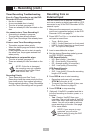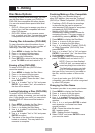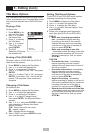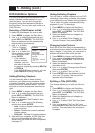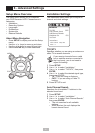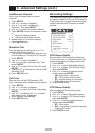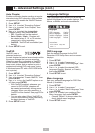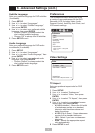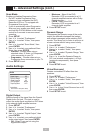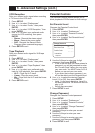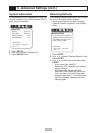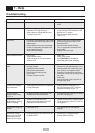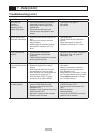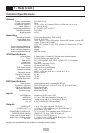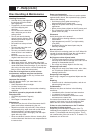34
6 - Advanced Settings (cont.)
Scan Mode
Enables or disables Progressive Scan.
• Do NOT enable Progressive Scan
unless you have connected the DVD
Recorder+VCR to a TV equipped with
Progressive Scan inputs.
• If you do accidentally select Progressive
Scan and your screen goes black, press
and hold the P.SCAN button on the remote
control for 3 seconds to resume normal
operation.
1
Press SETUP.
2
Use / to select “Preferences.”
3
Use / to select “Video,” then press
ENTER.
4
Use / to select “Scan Mode,” then
press ENTER.
5
Use / to select your preferred Scan
Mode, then press ENTER.
• Interlace - Choose when using a
standard video, S-Video, or Component
video connection to your TV.
• Progressive - Choose when using a
Progressive Scan connection to your TV.
6
Press SETUP to exit.
Audio Settings
Digital Output
Sets the format of the signal from the Coaxial
Digital Audio Out jack. This jack is used to
output the audio signal recorded on DVD discs
to an external digital amplifier/receiver.
1
Press SETUP.
2
Use / to select “Preferences.”
3
Use / to select “Audio,” then press
ENTER.
4
Use / to select “Digital Output,” then
press ENTER.
5
Use / to select your preferred digital
audio output signal, then press ENTER.
• Off - Select if you are not using the
digital audio output.
• Bitstream - Select if the DVD
Recorder+VCR is connected to a 5.1
channel amplifier/receiver with a Dolby
Digital decoder.
• LPCM - Select if the DVD
Recorder+VCR is connected to a 2
channel digital amplifier.
6
Press SETUP to exit.
Dynamic Range
Compresses the dynamic range of the audio
output (the difference between the loudest
and quietest passages) while watching DVD
movies. This allows you to listen to a movie at
a lower volume without losing sound clarity.
1
Press SETUP.
2
Use / to select “Preferences.”
3
Use / to select “Audio,” then press
ENTER.
4
Use / to select “Dynamic Range,” then
press ENTER.
5
Use / to set the Dynamic Range to
Off, Low (minimal compression), or High
(maximum compression), then press
ENTER.
6
Press SETUP to exit.
Virtual Surround
Creates a simulated 3D effect from two
speakers.
1
Press SETUP.
2
Use / to select “Preferences.”
3
Use / to select “Audio,” then press
ENTER.
4
Use / to select “Virtual Surround,” then
press ENTER.
5
Use / to turn Virtual Surround on or off,
then press ENTER.
6
Press SETUP to exit.
Audio
Digital Output Off
Dynamic Range Off
Virtual Surround Off
VCR Reception Stereo
Tape Play Back Hi-Fi
Instructions
Enter-Confirm Setup-Exit Move…†