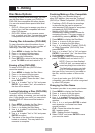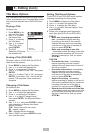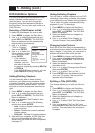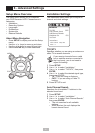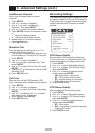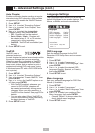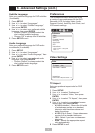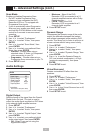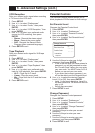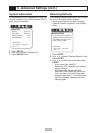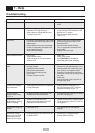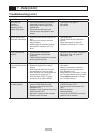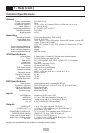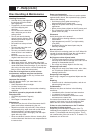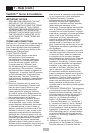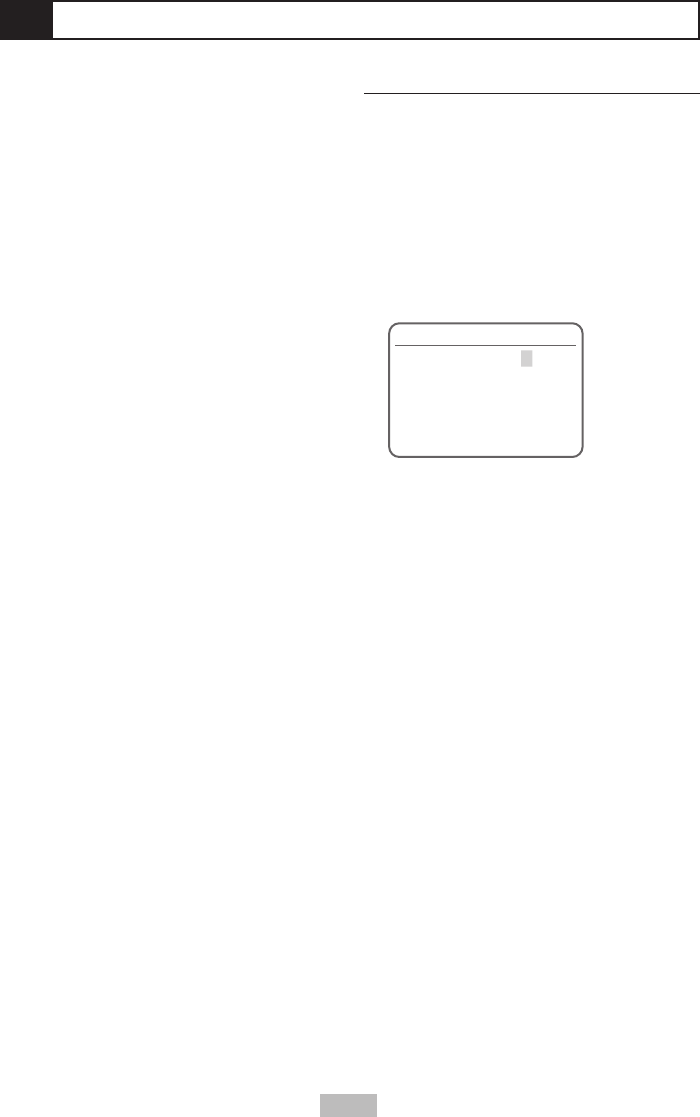
35
VCR Reception
Sets your desired audio signal when recording
a TV show to the VCR deck.
1
Press SETUP.
2
Use / to select “Preferences.”
3
Use / to select “Audio,” then press
ENTER.
4
Use / to select “VCR Reception,” then
press ENTER.
5
Use / to select your preferred audio
source for VCR recording, then press
ENTER.
• Stereo - Records the stereo signal.
• Mono - Records the mono signal.
• SAP - Records the Second Audio
Program (often a second language).
6
Press SETUP to exit.
Tape Playback
Sets your desired audio signal for VHS tape
playback.
1
Press SETUP.
2
Use / to select “Preferences.”
3
Use / to select “Audio,” then press
ENTER.
4
Use / to select “Tape Playback,” then
press ENTER.
5
Use / to select your preferred audio
track for VHS playback, then press ENTER.
• Hi-Fi - Plays the Hi-Fi track.
• Linear - Plays the mono track.
• Mix - Plays both the Hi-Fi and the Linear
tracks.
6
Press SETUP to exit.
Parental Controls
The Parental Controls feature allows you to
block playback of DVDs based on their ratings.
Set Parental Level
Changes the Parental Control level.
1
Press SETUP.
2
Use / to select “Preferences.”
3
Use / to select “Parental Controls,”
then press ENTER.
4
Use / to select “Set Parental Level,”
then press ENTER.
5
Use the 0-9 keys to enter your 4-digit
password, then press ENTER.
• If this is the first time you have entered a
password, you will be prompted to enter
the “Current Code” before you can enter
your own code. You MUST enter 0-0-0-0
before you can set your own code.
• If you enter the incorrect password, you
will not be able to set the Parental Level.
6
Use / to select the desired Parental
Level (1-8 or Off), then press ENTER.
• Level 1 is the most restrictive, Level 8 is
the least restrictive. Off allows all discs to
play in full.
• Not all discs are rated.
7
Press SETUP to exit.
Change Password
Changes the Parental Control password.
1
Press SETUP.
2
Use / to select “Preferences.”
3
Use / to select “Parental Controls,”
then press ENTER.
4
Use / to select “Change Password,”
then press ENTER.
5
Use the 0-9 keys to enter your current
password.
6
Use the 0-9 keys to enter your new
password.
7
Use the 0-9 keys to re-enter your new
password, and then press ENTER.
8
Press SETUP to exit.
6 - Advanced Settings (cont.)
Change Password
Current Code _ _ _ _
Enter New Code _ _ _ _
Confirm Code _ _ _ _
Instructions
Setup-Exit