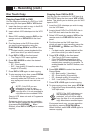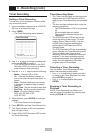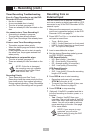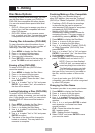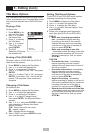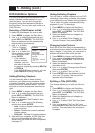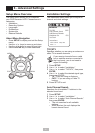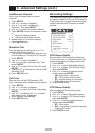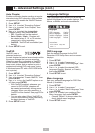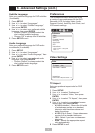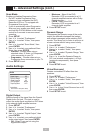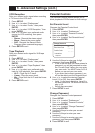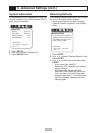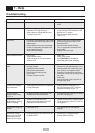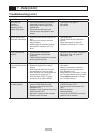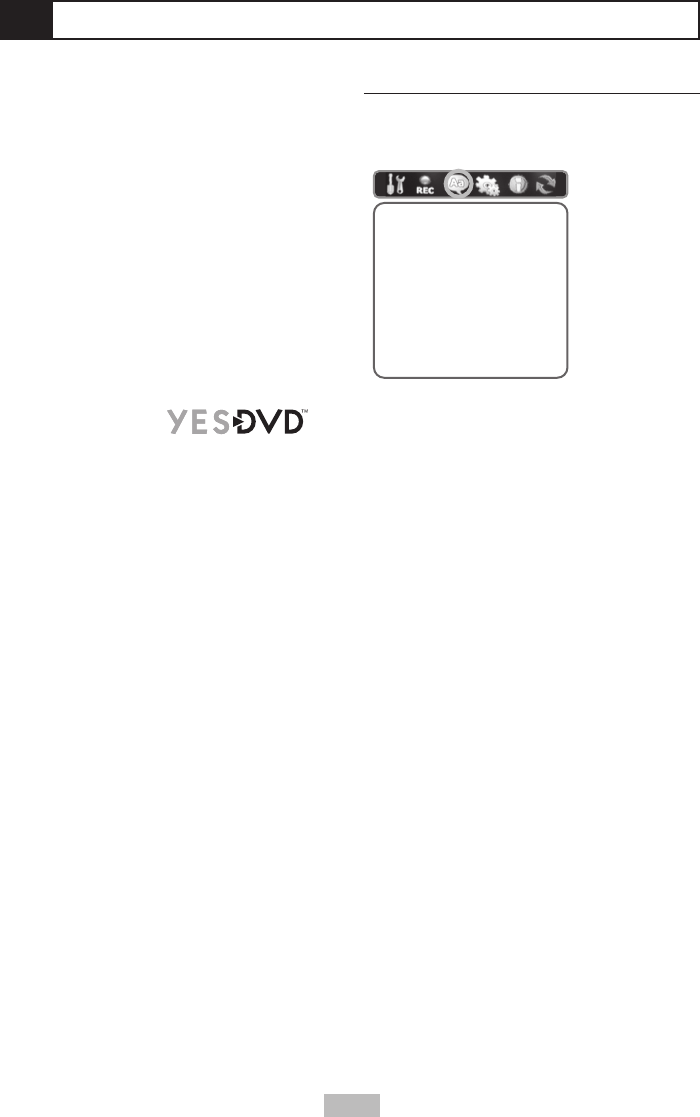
32
6 - Advanced Settings (cont.)
Auto Chapter
Enables automatic chapter marking at regular
intervals during DVD recording. Also provides
an opportunity to enable the YesDVD feature.
1
Press SETUP.
2
Use / to select “Recording Options.”
3
Use / to select “Auto Chapter,” then
press ENTER.
4
Use / to select the desired Auto
Chapter setting, then press ENTER.
• Off - Chapters will not be marked.
• 5min, 10min, 15min - Chapters will
be created every 5, 10, or 15 minutes,
respectively, during recording.
• YesDVD - YesDVD will be enabled (see
below).
5
Press SETUP to exit.
YesDVD
YesDVD uses a
patented technique
to mark chapters at natural scene breaks within
the source footage that you are recording.
When the recording is complete, a YesDVD
will be created, complete with a Disc Menu,
three music videos, and an option to print a
professional looking DVD case cover (using
a Windows-based PC with a DVD-ROM drive
and a printer).
1
Press SETUP.
2
Use / to select “Recording Options.”
3
Use / to select “Create YesDVD,” then
press ENTER.
4
Use / to turn the YesDVD option on or
off, then press ENTER.
• With YesDVD enabled, whenever you
record to DVD+R/RW, chapters will
be created automatically during scene
changes. When you stop recording, a
YesDVD will be created. See page 22 for
details.
• You can also select “About YesDVD” to
view an informational screen describing
the basic features of YesDVD.
5
Press SETUP to exit.
Language Settings
The Languages menu allows you to set the
default languages for on-screen displays, Disc
Menus, subtitles, and audio soundtracks.
Languages
OSD Language
Sets the default language for the DVD
Recorder+VCR Setup menu and on-screen
displays.
1
Press SETUP.
2
Use / to select “Languages.”
3
Use / to select “OSD Language,” then
press ENTER.
4
Use / to select the desired OSD
language (English, Spanish, or French),
then press ENTER.
5
Press SETUP to exit.
Menu Language
Sets your preferred language for DVD Disc
Menus (if available).
1
Press SETUP.
2
Use / to select “Languages.”
3
Use / to select “Menu Language,” then
press ENTER.
4
Use / to select your preferred Disc
Menu language, then press ENTER.
• Choose “Default” to always select the
disc’s default menu language.
5
Press SETUP to exit.