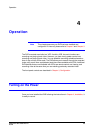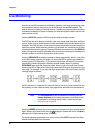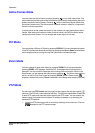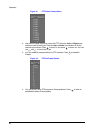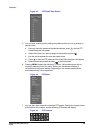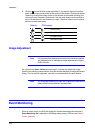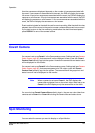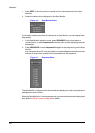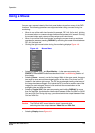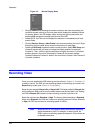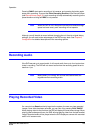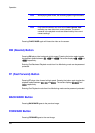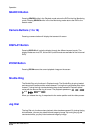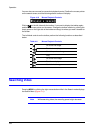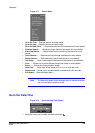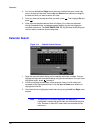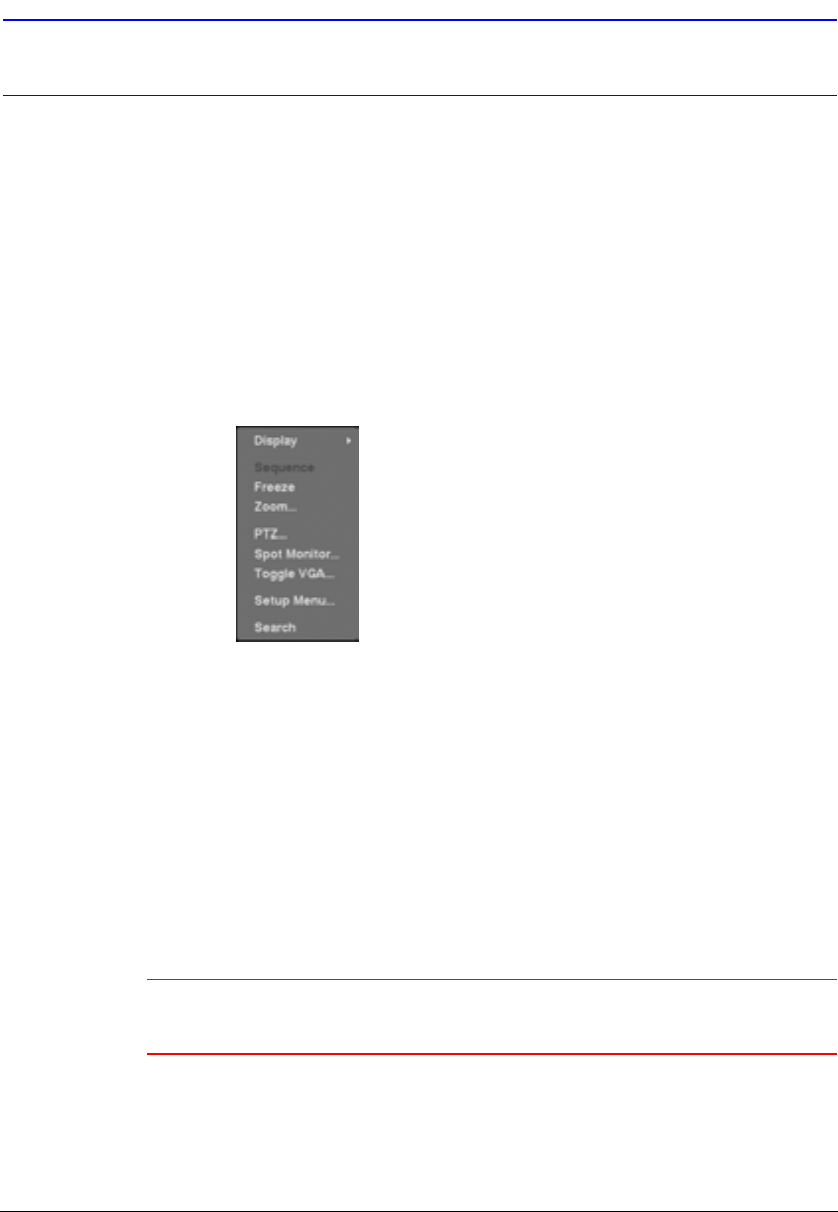
Operation
Document 900.0856 Rev B 103
02/08
Using a Mouse
You can use a mouse instead of the front panel buttons to perform many of the DVR
functions. The following operations are supported when using a mouse during live
monitoring:
• When in one of the multi-view formats (for example, PIP, 2x2, 3x3 or 4x4), clicking
the mouse button on a camera image switches that camera to full screen. Clicking
the mouse button again returns to the previous multi-view format.
• When in one of the multi-view formats, scrolling the mouse wheel up and down
operates the same as pressing DISPLAY by switching the screen format between
PIP, 2x2, 3x3 and 4x4.
• Clicking the right mouse button during live monitoring displays Figure 4-8.
Figure 4-8 Mouse Menu
• Selecting Freeze, PTZ… and Spot Monitor… is the same as pressing the
FREEZE, PTZ and SPOT buttons as described in the Live Monitoring section of
this chapter.
• Selecting Zoom… zooms in on the live image. While in the zoom mode, there are
two ways to move around the enlarged portion of the video. First, there is a PIP
located in the bottom-right corner. The PIP has a rectangle showing what area of
the image has been enlarged. Click inside the PIP to move to another area of the
image you want enlarged. Second, click and hold the mouse button on the
enlarged video and drag the video.
• Selecting Toggle VGA is the same as pressing and holding DISPLAY for more
than five seconds. It switches the video output between Video Out (BNC or SVHS
Out) and VGA Out. During clip copy, you cannot switch the output between Video
Out and VGA Out.
Caution The DVR will NOT record video for about 3 seconds while
switching the video output between Video Out and VGA Out.
• Selecting Display shows Figure 4-9.