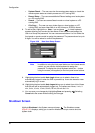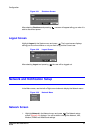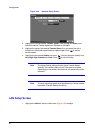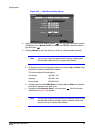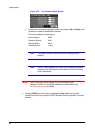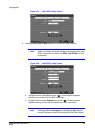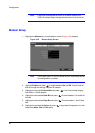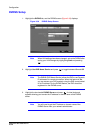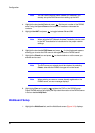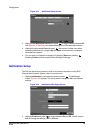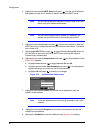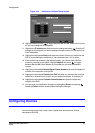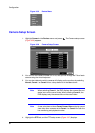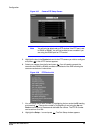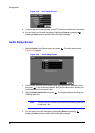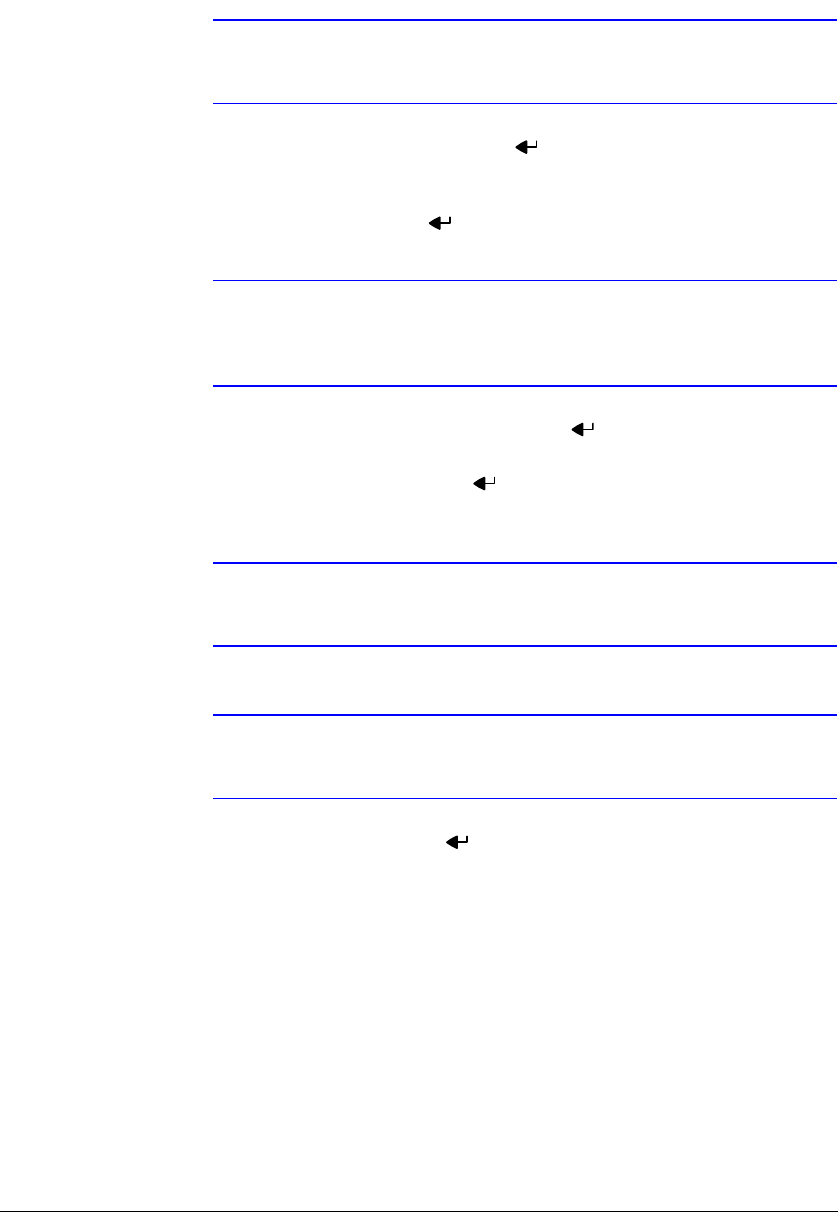
Configuration
58
Note You can use the domain name instead of IP address if you
already set up the DNS Server when setting up the LAN.
4. Highlight the box beside Port and press . Set the port number of the DVRNS
server using the Up and Down arrow buttons to increase or decrease the
numbers.
5. Highlight Use NAT and press to toggle between On and Off.
Note When using the NAT (Network Address Translation) device, refer
to the NAT manufacturer’s instructions for the proper network
settings.
6. Highlight the box beside DVR Name and press . A virtual keyboard appears
allowing you to enter the DVR name to be registered on the DVRNS server.
7. Highlight the Check box and press to check whether or not the name you
entered can be used.
Note The DVR name you entered should be checked by selecting
Check, otherwise the DVRNS changes will not be saved.
Note When entering no name or a name already registered on the
DVRNS server, an error message displays.
8. Highlighting Save and pressing registers the DVR on the DVRNS server.
Proper DVRNS settings will display the help desk information of the DVRNS server
in the box beside Help Desk.
WebGuard Setup
1. Highlight the WebGuard tab, and the WebGuard screen (Figure 3-31) displays.