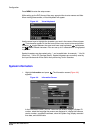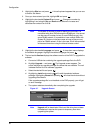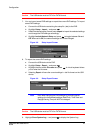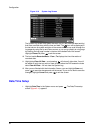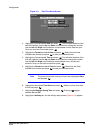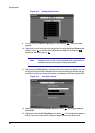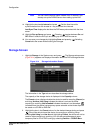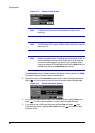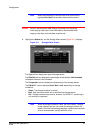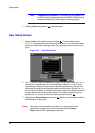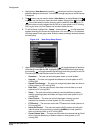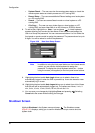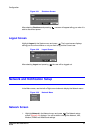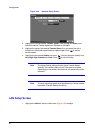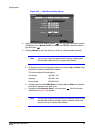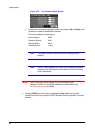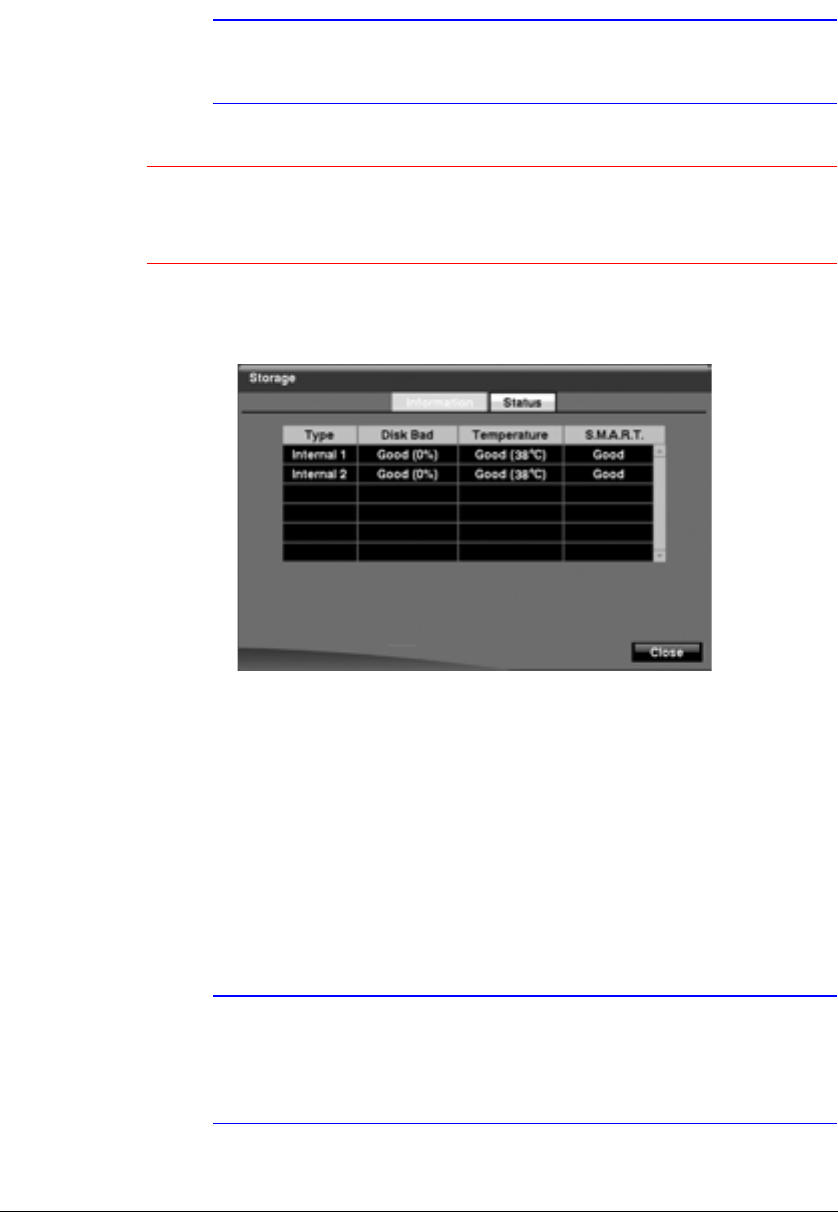
Configuration
Document 900.0856 Rev B 47
02/08
Note When disconnecting a USB hard disk drive from the DVR,
highlight Don’t Use first and then disconnect the device.
Caution Do NOT disconnect the USB cable or the power from the device
while copying video clips. If the USB cable is disconnected while
copying video clips, archived data might be lost.
6. Highlight the Status tab, and the Storage Status screen (Figure 3-17) displays.
Figure 3-17 Storage Status Screen
The Type column displays the type of storage device.
The Disk Bad column displays the percentage of bad sectors. Not formatted
indicates the device is not formatted.
The Temperature column displays the temperature of the storage device.
The S.M.A.R.T. column displays Good, Bad or N/A, depending on storage
conditions.
• Good - The storage condition is normal.
• Bad - Data cannot be written on or read from the storage device.
• N/A - Storage conditions are normal, however, the S.M.A.R.T. monitoring is
not working or supported.
Note When the storage condition is Bad, the Event Status - Storage
screen displays and you can check the storage condition for
details. Once the Bad message displays, replacing the hard disk
drive is recommended, usually within 24 hours.