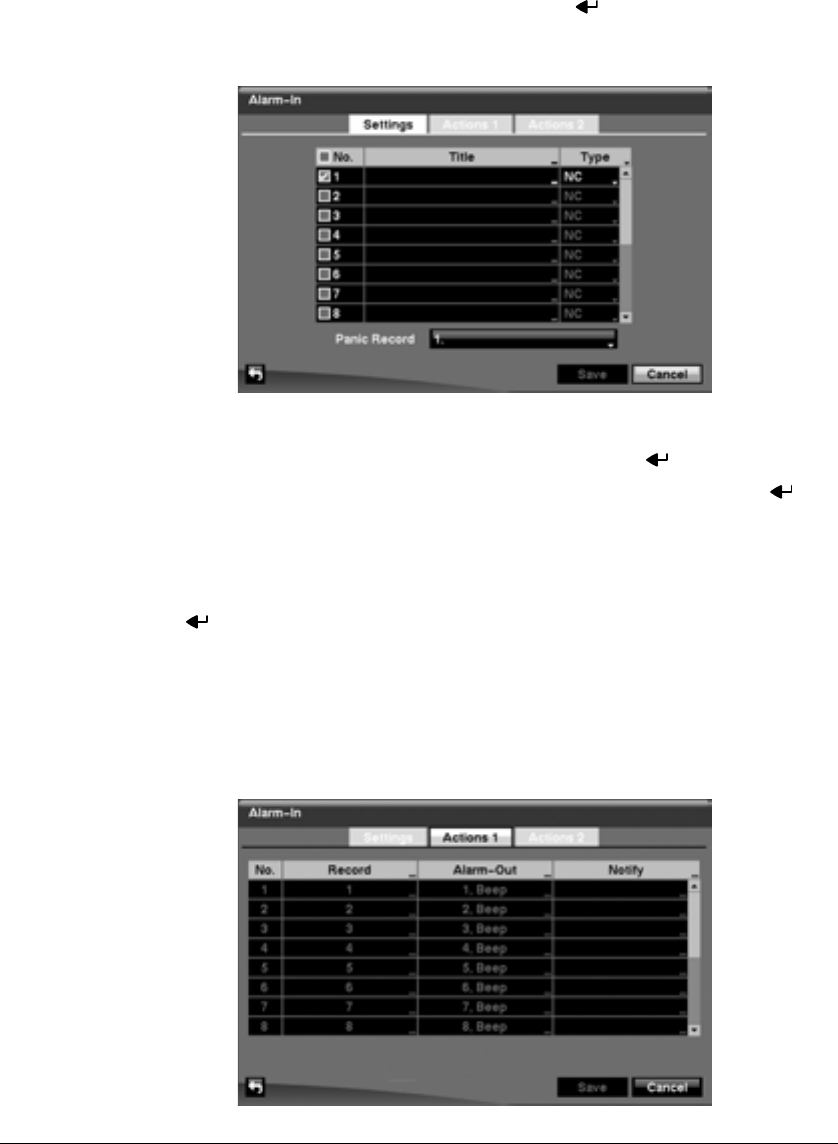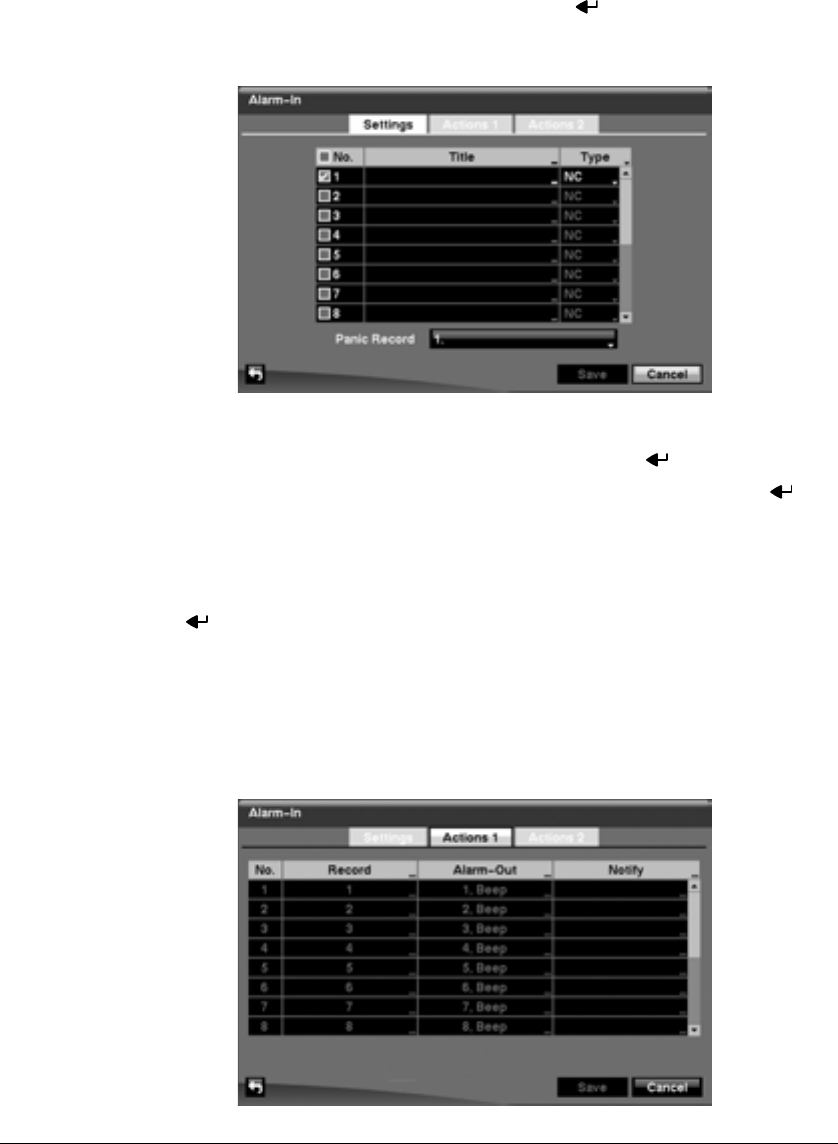
Configuration
76
Alarm-In Screen
1. Highlight Alarm-In in the Event menu and press . The Alarm-In setup screen
(Figure 3-55) appears.
Figure 3-55 Alarm-In Settings Screen
2. The alarm terminal strip on the back of the DVR has inputs associated with each
alarm. You can set up each input on the Alarm-In screen. You can turn each input
On or Off by highlighting the alarm number and pressing .
3. Each input can be given a title. Highlight the desired Title box and press . A
virtual keyboard appears allowing you to enter a title name.
4. Each input can be set as NO (normally open) or NC (normally closed).
5. You can set the DVR to start panic recording whenever it senses an input on one
of its alarm input connectors. Highlight the box beside Panic Record and press
. A list of Alarm Inputs appears, allowing you to select which alarm input you
want associated with panic recording. The DVR will continue panic recording until
an input on the selected alarm input is released, as long as the PANIC button is
not pressed to stop the panic recording.
6. Highlight the Actions 1 and Actions 2 tabs, and the Actions 1 (Figure 3-56) and
Actions 2 (Figure 3-58) setup screens appear.
Figure 3-56 Alarm-In Actions 1 Screen