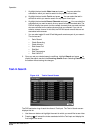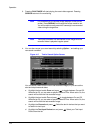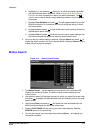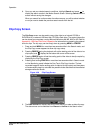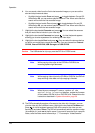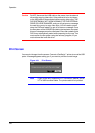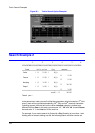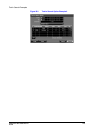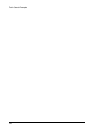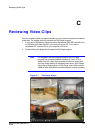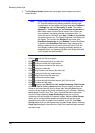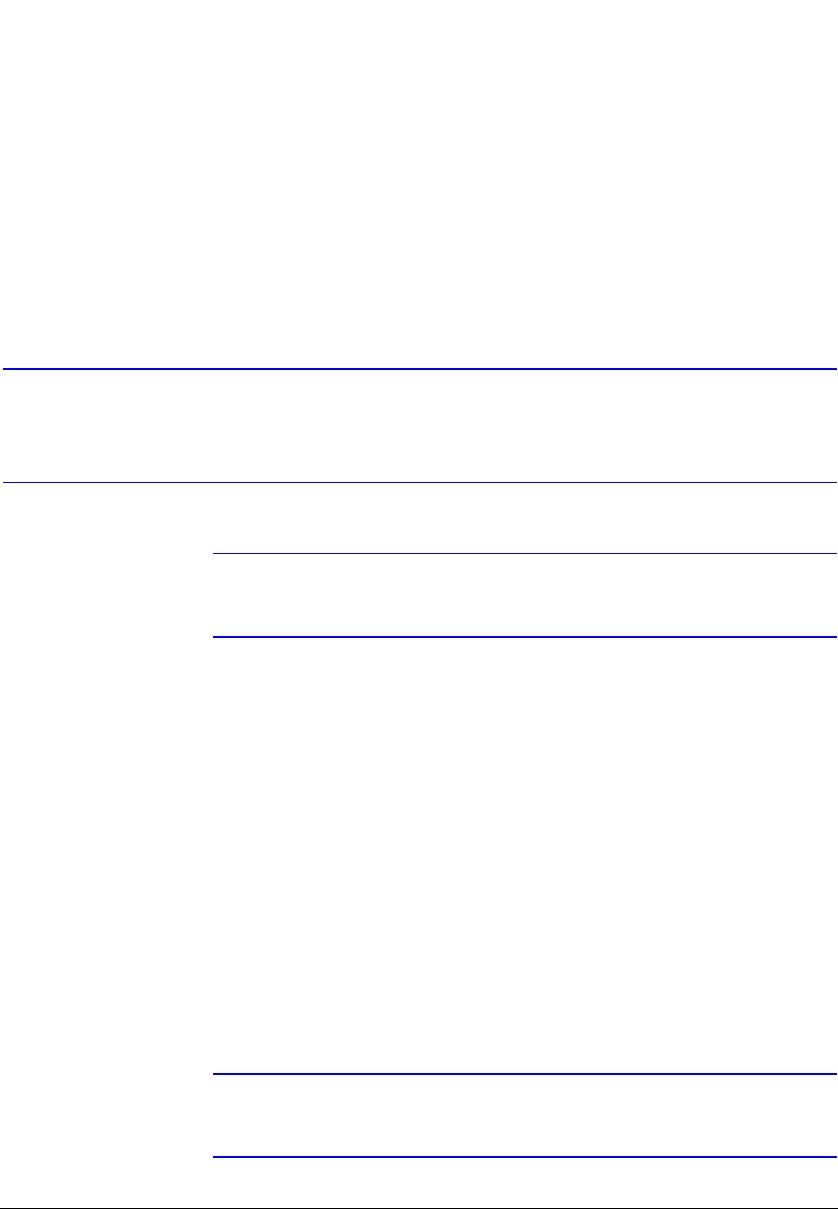
USB Hard Disk Drive Preparation
Document 900.0856 Rev B 121
02/08
A
USB Hard Disk Drive Preparation
Preparing the USB-IDE Hard Disk Drive in Windows
2000
Note Preparing a USB-IDE hard disk drive under Windows XP is
almost identical to Windows 2000.
1. Connect the USB-IDE hard disk drive to your computer using the USB Cable.
2. Turn on your computer.
3. The USB device icon should display on the Taskbar.
4. If the USB-IDE hard disk drive is partitioned or has data, it will show up in My
Computer as a hard disk drive icon. Check the file system by right-clicking on the
icon and checking under Properties > General > File System. If the file system
is NOT FAT32 format, format the USB-IDE hard disk drive using the FAT32 format.
5. If the USB-IDE hard disk drive is not partitioned, go to Administrative Tools in the
Control Panel and launch Computer Management. Open Disk Management in
Storage and right-click an unallocated region of the USB-IDE hard disk drive.
Then, click Create Partition.
6. In the Create Partition wizard, click Next then Primary Partition, and follow the
instructions on the screen. Make sure that the FAT32 is selected for the file
system.
Note The partition size should be less than 32GB because of Microsoft
limitations.