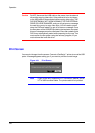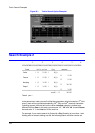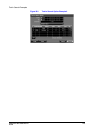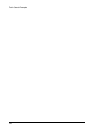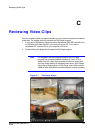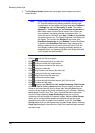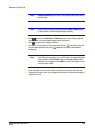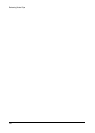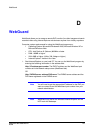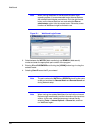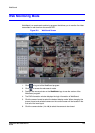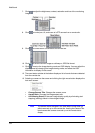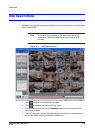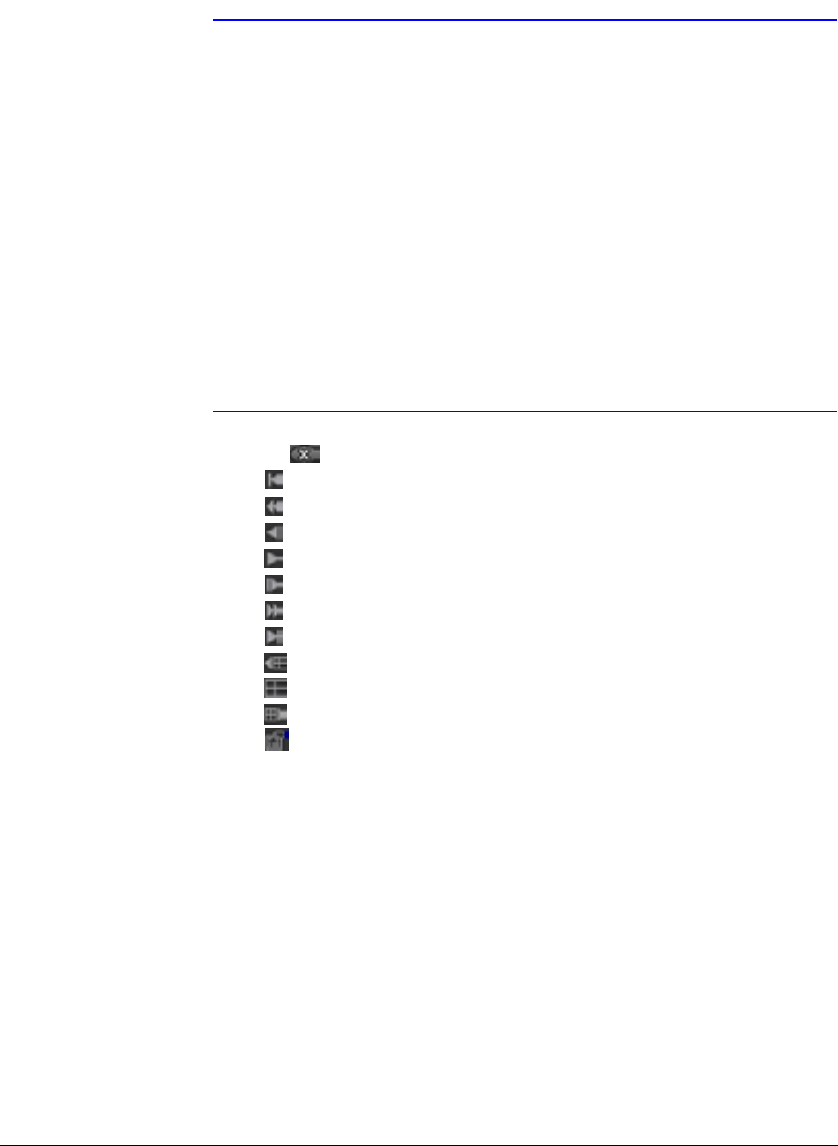
Reviewing Video Clips
128
3. The Clip Player Screen displays the clip images. Use the player controls to
review the clip.
Note Proper image display depends on the display settings of your
PC. If you are experiencing display problems, click the right
mouse button on the background screen and select Properties
> Settings then set the Color quality to 32 bit. Then select
Advanced > Troubleshoot and set Hardware Acceleration to
Full. Please make sure that DirectX version 8.0 or higher has
been installed if the display problem continues to occur. To
check the version of DirectX, click Start > RUN and type dxdiag
and press the enter key. The DirectX Diagnostic Tool dialog box
will display. Then move to the Display tab and make sure
DirectDraw Acceleration is set to Enabled. Test the DirectDraw
by selecting the DirectDraw Test button. After changing the
settings, update the driver version of the VGA card. If you still
have display problems after changing all display settings as
described above, try replacing the video card. Video cards with
an ATI chipset are recommended.
• Clicking exits the Player program.
• Click to go to the beginning of the video clip.
• Click to play the video clip in fast reverse.
• Click to go back one frame of the video clip.
• Click to play the video clip.
• Click to go forward one frame of the video clip.
• Click to play the video clip in fast forward.
• Click to go to the end of the video clip.
• Click to show the previous page.
• Click to cycle through the screen layouts (2x2, 3x3 and 4x4).
• Click to show the next page.
• Click to select from Save, Print, Info, Image Processing, Video Format
and Show Text In. Selecting Save saves the current image in a bitmap file
format on the local hard disk drive or floppy disk. Selecting Print lets you
print the current image on the printer connected to your computer. Selecting
Info displays Channel, Title, Time, Type, Size and Resolution information
about the image. Selecting Image Processing allows you to control
brightness, blur and sharpen for playback images. Selecting Video Format
allows you to find appropriate display environments that can be varied
depending on the type of graphics card installed in your PC. Use Video
Format option when you are experiencing improper image display. Selecting
Show Text In displays video with text-in data if the video has been recorded
with text-in data.