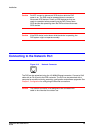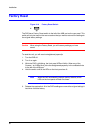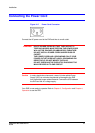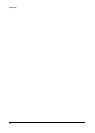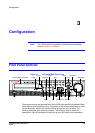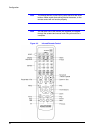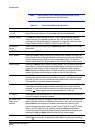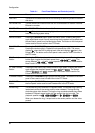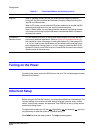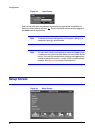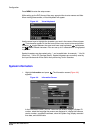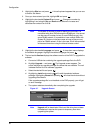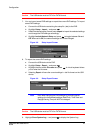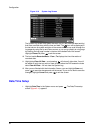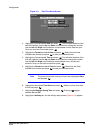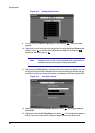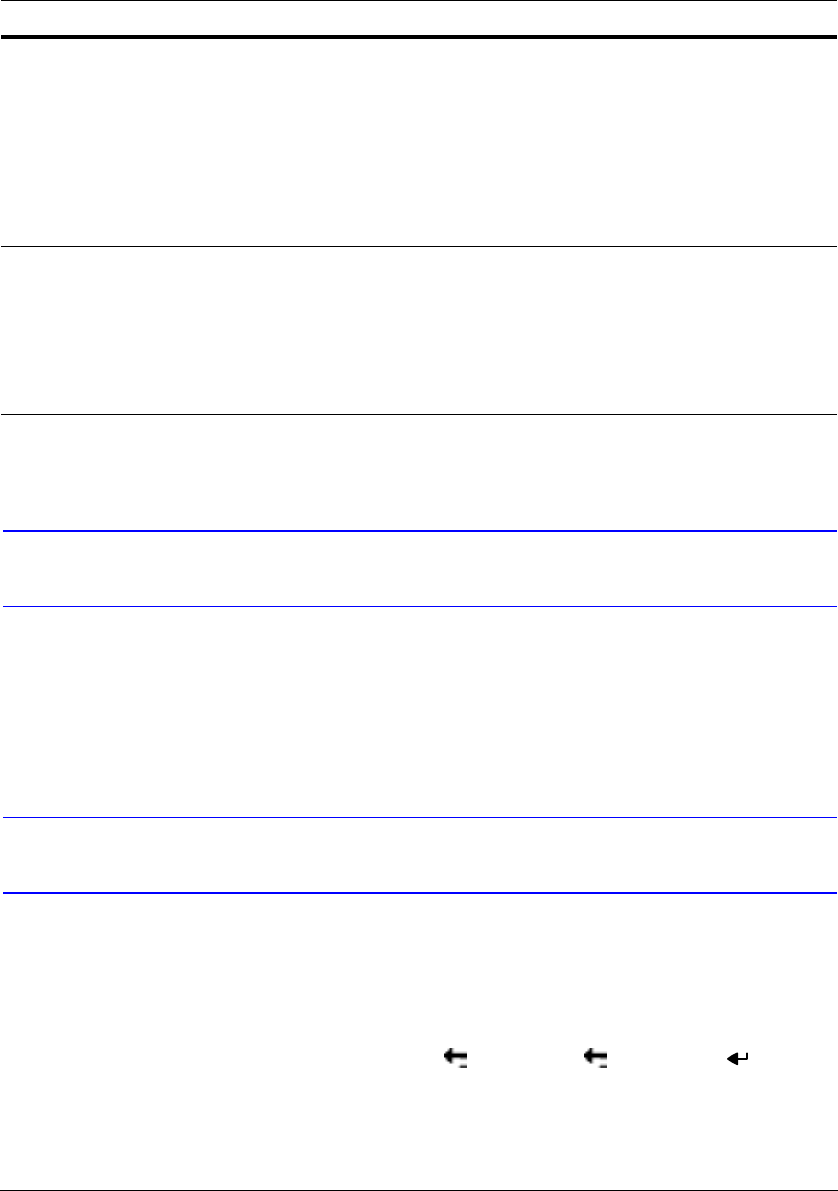
Configuration
Document 900.0856 Rev B 37
02/08
Turning on the Power
Connecting the power cord to the DVR turns on the unit. The unit takes approximately
60 seconds to initialize.
Initial Unit Setup
Before using your DVR for the first time, you will want to establish the initial settings. This
includes settings such as time and date, display language, camera, audio, remote
control, record mode, network and password. Your DVR can be set up using various
screens and dialog boxes.
Throughout the screens you will see . Highlighting and pressing gives you
the opportunity to reset that screen to its default settings.
Press MENU to enter the setup screens. The Login screen appears.
Jog Dial When in playback mode, you can play video forward image-by-image by
turning the Jog Dial clockwise and backward image-by-image by turning the
Jog Dial counterclockwise.
When in PIP mode, you can make the PIP screen smaller by turning the Jog Dial
clockwise and larger by turning the Jog Dial counterclockwise.
When in Setup mode, you can change number values by highlighting the item
in the menu and turning Jog Dial clockwise or counterclockwise to increase or
decrease the number.
ID Button on
Remote Control
If a DVR System ID is set to 0, the infrared remote control will control that DVR
without any additional operations. (Refer to Figure 3-6, Information Screen, in
this chapter for further information on setting the System ID.) If the system ID is
1 to 16, you must to press the ID button on the remote control and then press
the corresponding number button (1 to 16) in order to control that DVR. If the
System ID of two or more DVRs is set to 0, those DVRs will react to the infrared
remote control at the same time.
Table 3-1 Front Panel Buttons and Controls (cont’d)
Control Description