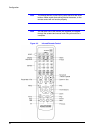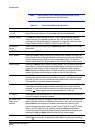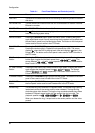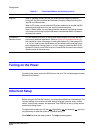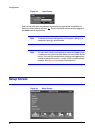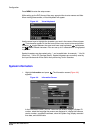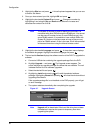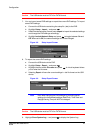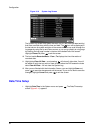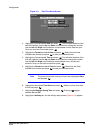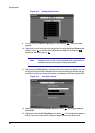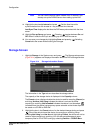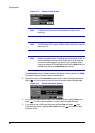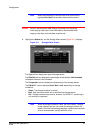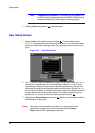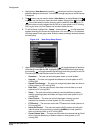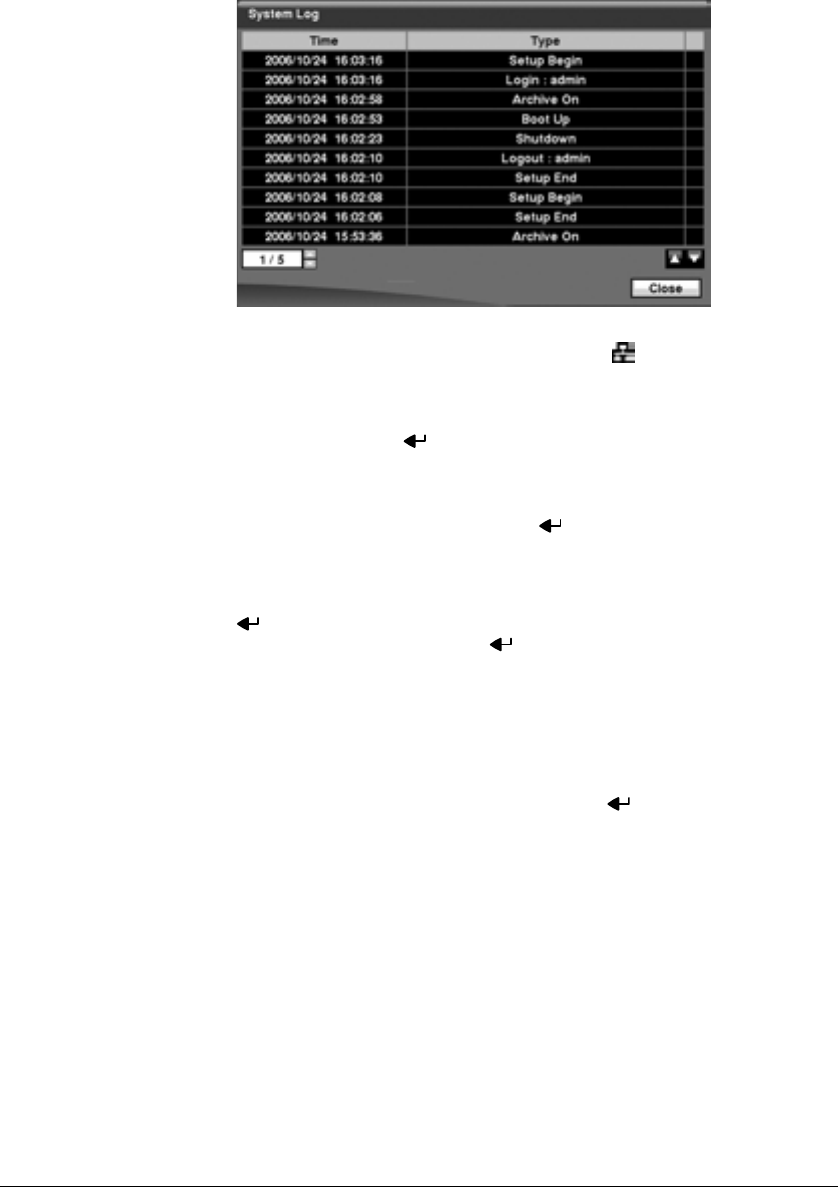
Configuration
42
Figure 3-10 System Log Screen
The System Log screen lists system activities (up to 5,000 from the latest activity)
that have occurred along with the time and date. The icon will be displayed in
the last column for system activities of the remote site. You can scroll through the
log pages by using the Up and Down arrows, or you can go directly to a log page
by entering the log page number in the box at the bottom-left of the screen.
Highlight Close and press to exit the screen.
10. The box beside Recorded Data – From / To displays the time information of
recorded data.
11. Highlighting Clear All Data… and pressing will clear all video data. You will
be asked to verify that you wish to clear all data before the DVR erases the video
data. Clear All Data… will not clear the System Log.
12. After you are finished with the Information Screen, you can highlight Save and
press to save the changes and exit the screen. If you do not wish to save the
changes, highlight Cancel and press to exit the screen.
Date/Time Setup
1. Highlight Date/Time in the System menu and press . The Date/Time setup
screen (Figure 3-11) appears.