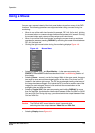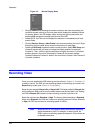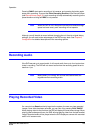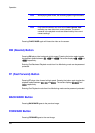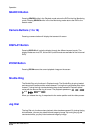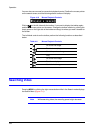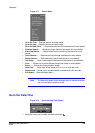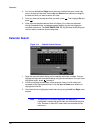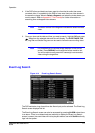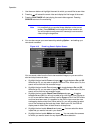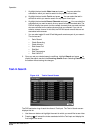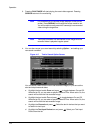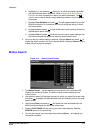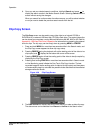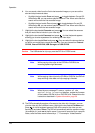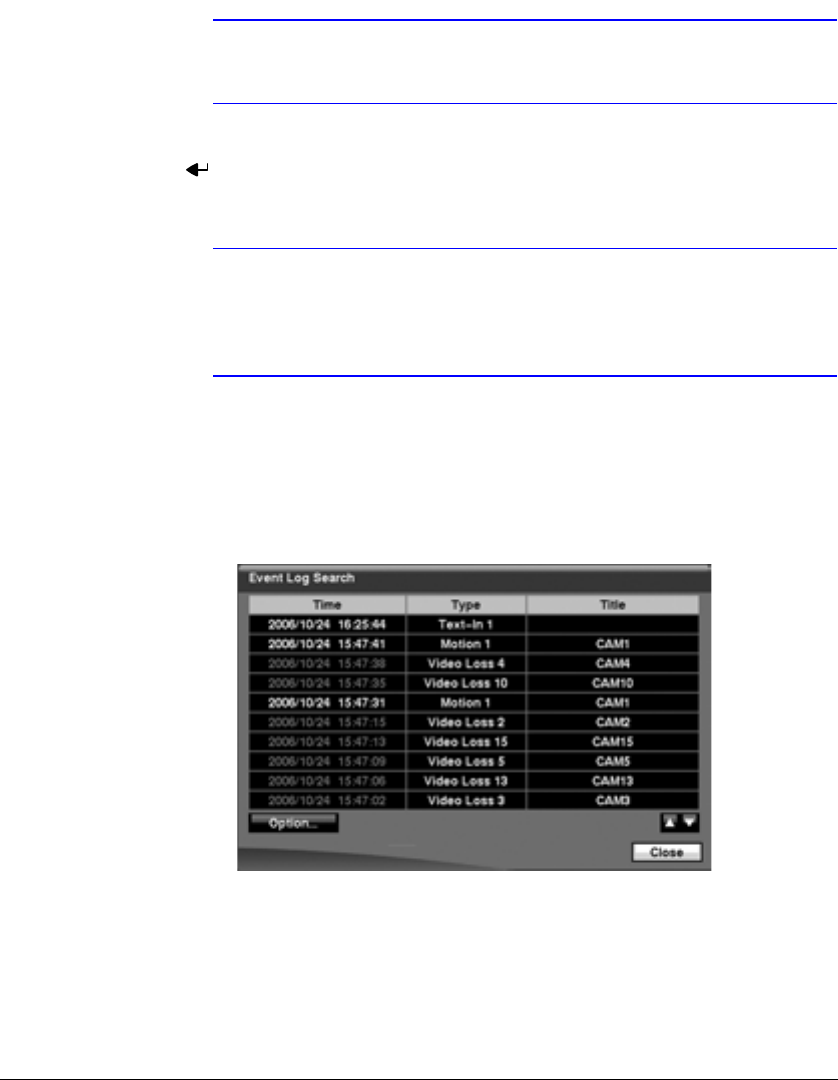
Operation
Document 900.0856 Rev B 111
02/08
4. If the DVR’s time and date have been reset to a time that is earlier than some
recorded video, it is possible for the DVR to have more than one video stream in
the same time range. Move to Select a Segment, and select the video stream you
want to search. Refer to Appendix E, Time Overlap for further information on
searching time-overlapped video streams.
Note The lower number of the Segment indicates the latest recorded
video.
5. Once you have set the date and time you want to search, highlight GO and press
. Video from the selected date and time will display. The PLAY/PAUSE, RW,
FF, Jog Dial and Shuttle Ring can now be used to review the surrounding video.
Note It is possible that no recorded image displays on the current
screen. Press DISPLAY and change the screen mode to 4x4.
You will be able to easily see which camera(s) have recorded
video during the target time.
Event Log Search
Figure 4-14 Event Log Search Screen
The DVR maintains a log of each time the Alarm Input port is activated. The Event Log
Search screen displays this list.
The Event Log Search screen can also be accessed by pressing ALARM unless there
is an alarm. There is no determined user authority to display the Event Log Search
screen, however, the event video will not be played unless a user with Search authority
logs into the system.