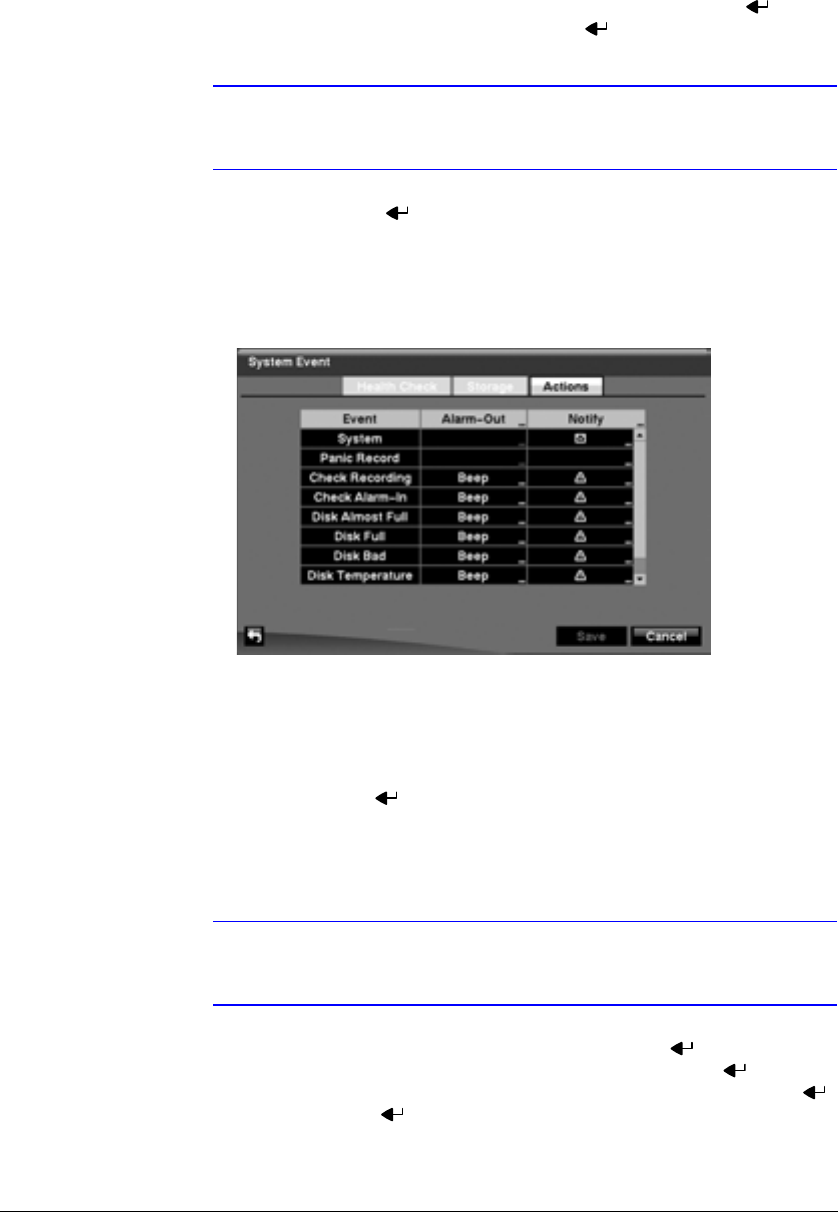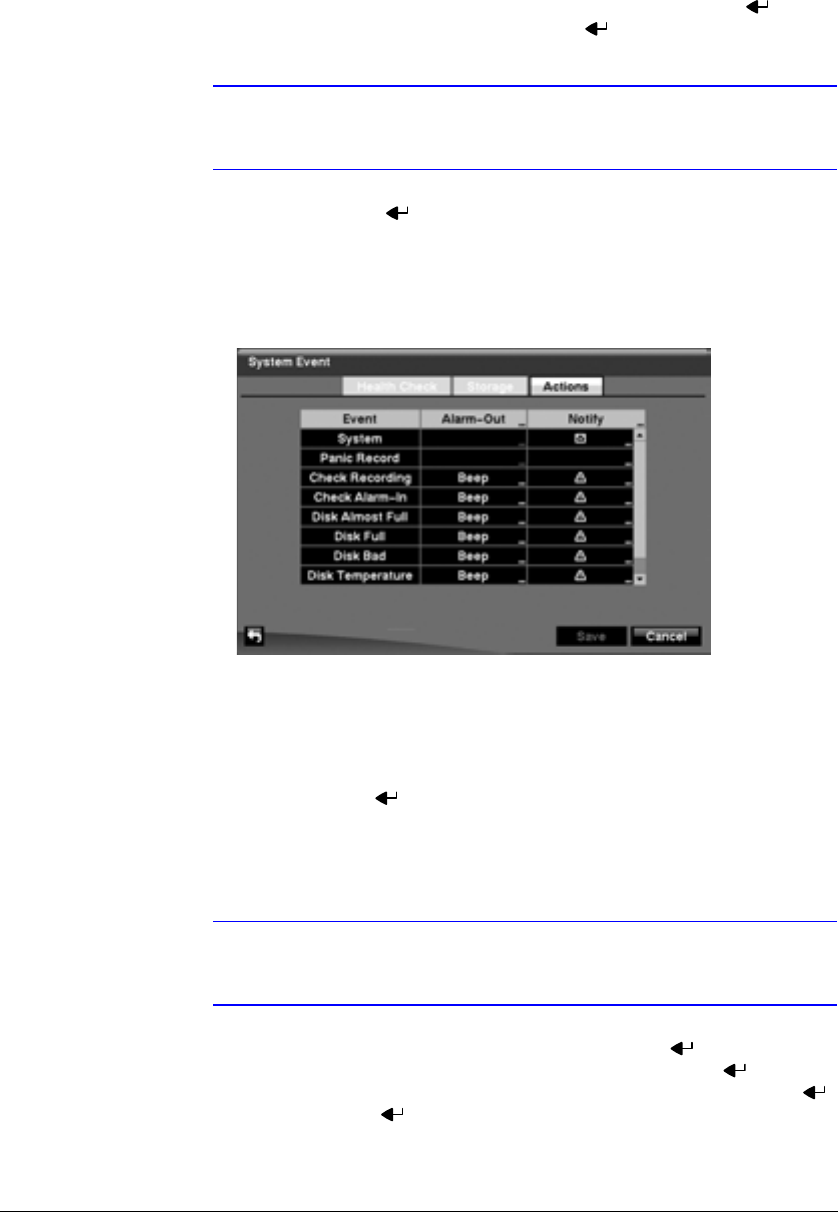
Configuration
92
12. Highlight the second box beside Temperature Threshold, and press . Select
either °C (Celsius) or °F (Fahrenheit), and press .
Note The box beside Last Check-Time displays the Date and Time of
the last S.M.A.R.T. check.
13. Highlight OK, and press to accept the changes. Selecting Cancel exits the
screen without saving the changes.
14. Highlight the Actions tab and the System Event Actions screen (Figure 3-79)
displays.
Figure 3-79 System Event Actions Screen
The DVR can be setup to react to system events. System events can be
associated with an Alarm-Out connector, sound the DVR’s internal buzzer, and/or
notify a number of different devices.
15. Highlight the Alarm-Out box beside the desired event (Check Recording, Check
Alarm-In, Disk Almost Full, Disk Full, Disk Bad, Disk Temperature, or Disk
S.M.A.R.T.), and press . A list of Alarm Outputs appears. You can associate as
many Alarm-Outs with the Event as you wish. If the DVR detects that event, it
triggers output signals on all the associated Alarm-Out connectors. You can also
have the DVR’s internal buzzer sound if an event is detected.
Note Alarm-Out action cannot be set to System and Panic Record
events.
16. Highlight the Notify box beside the desired event and press . You can toggle
the entire list On and Off by highlighting Notification and pressing . You can
toggle the individual items On and Off by highlighting that item and pressing .
Highlight OK and press to accept your changes.