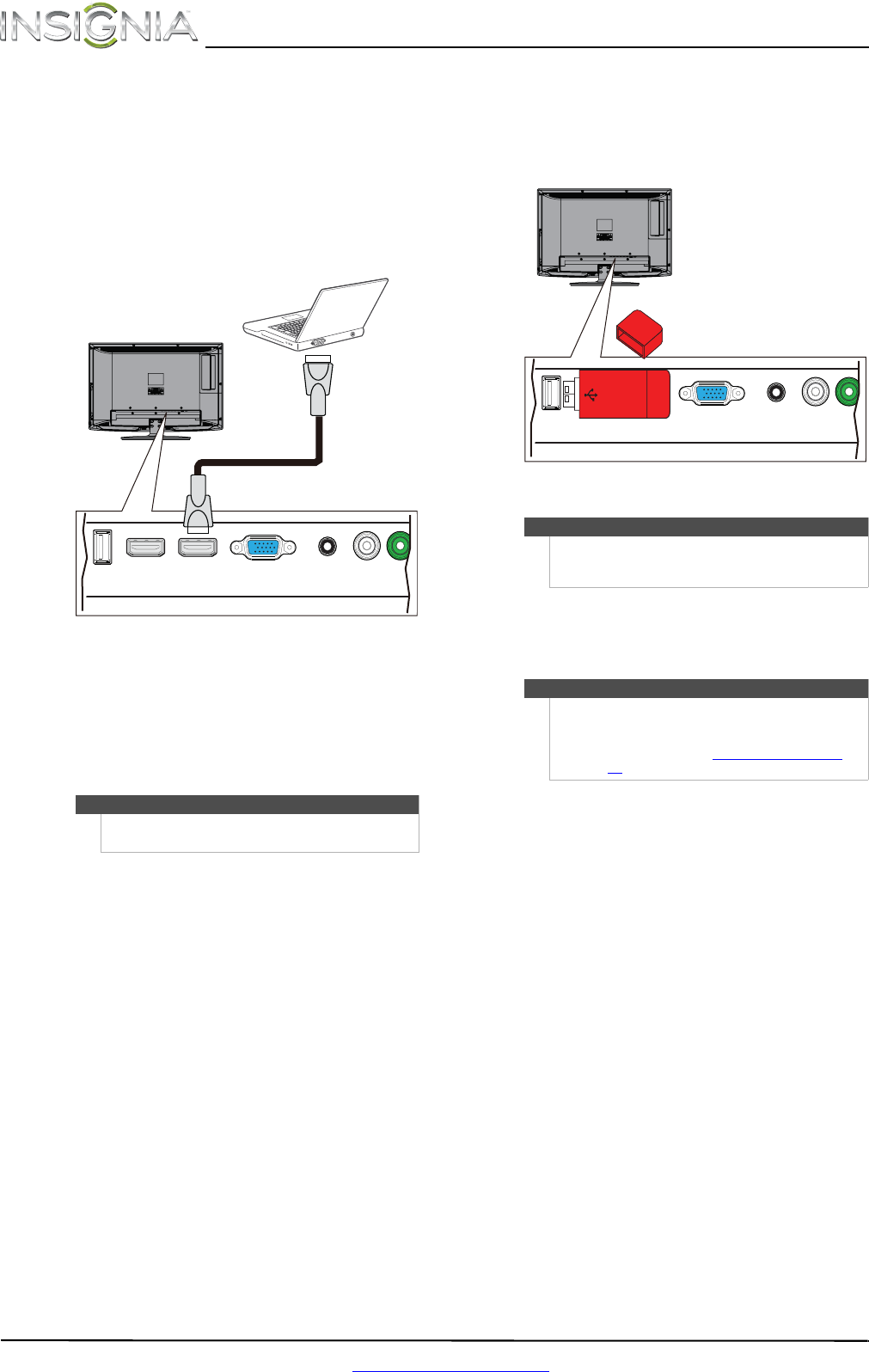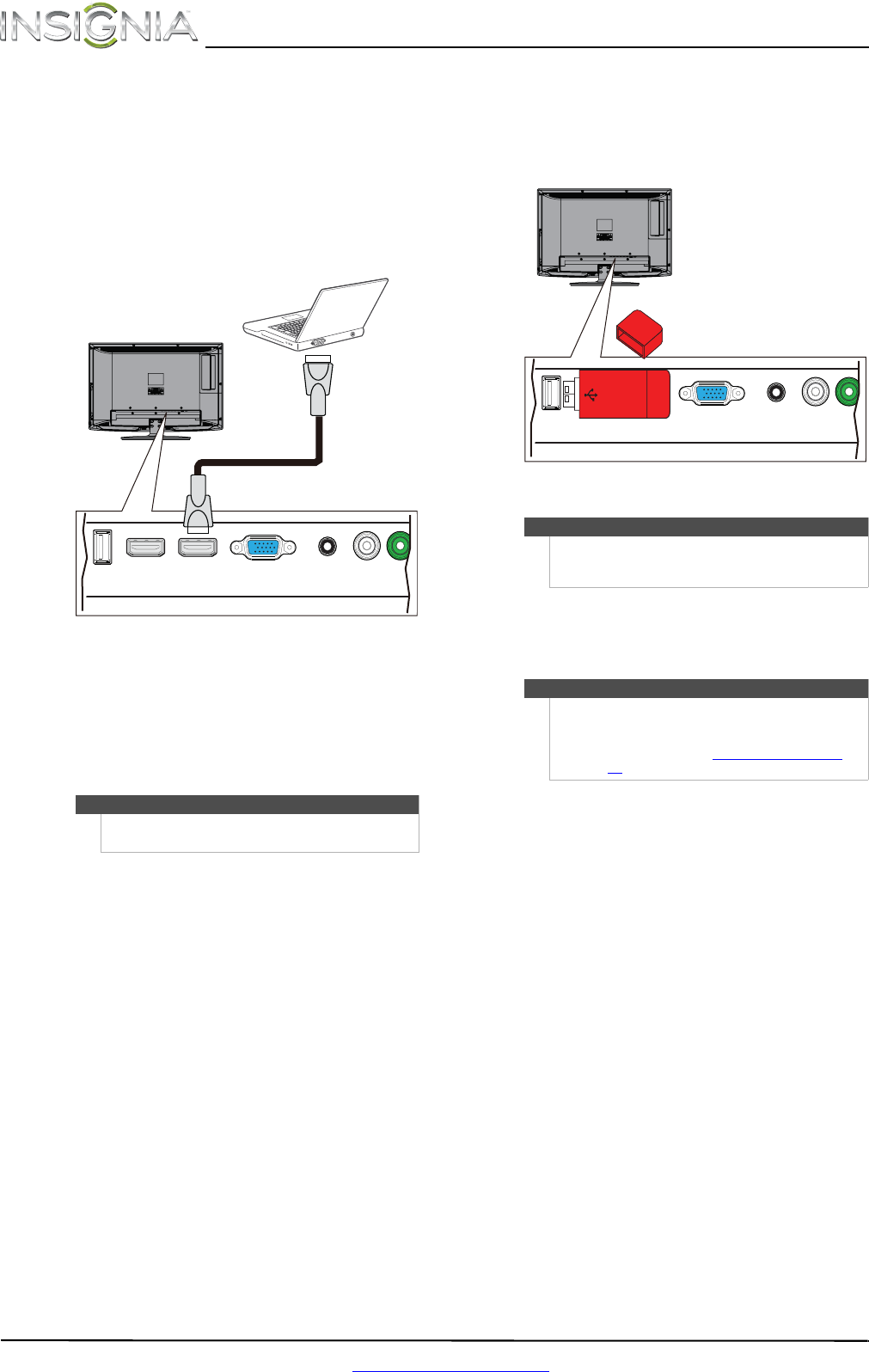
16
NS-24LD100A13 Insignia 24" LCD TV/DVD Combo
www.insigniaproducts.com
Using HDMI
To connect a computer using HDMI:
1 Make sure that your TV/DVD combo’s power
cord is unplugged and the computer is turned
off.
2 Connect an HDMI cable (not provided) to one of
the HDMI jacks on the back of your TV/DVD
combo and to the HDMI OUT jack on the
computer.
3 Plug your TV/DVD combo’s power cord into a
power outlet, then turn on your TV/DVD combo
and the computer.
4 Press INPUT to open the INPUT SOURCE list.
5 Press
or to highlight HDMI1or HDMI2, then
press OK.
6 Adjust the display properties on the computer,
if necessary.
Connecting a USB flash drive
To connect a USB flash drive:
1 Plug a USB flash drive into the USB port on the
back of your TV/DVD combo.
2 Turn on your TV/DVD combo.
3 Press INPUT to open the INPUT SOURCE list.
4 Press
or to select USB, then press OK.
Note
You can also press HDMI repeatedly to select the
computer.
USB HDMI 1 HDMI 2 / DVI VGA
PC / DVI
AUDIO IN
DIGITAL
OUTPUT
Y
C
HDMI cable
Back of TV/DVD combo
Caution
Do not remove the USB flash drive or turn off your
TV/DVD combo while using the USB flash drive. You
may lose data or damage the USB flash drive.
Note
The Photos viewer only supports JPEG format
images (with “.jpg” file extensions) and not all JPEG
files are compatible with your TV/DVD combo.
For more information, see “Using a USB flash drive
”
on page 39.
USB HDMI 1 HDMI 2 / DVI VGA
PC / DVI
AUDIO IN
DIGITAL
OUTPUT
Y
C
USB flash
drive
Back of TV/DVD combo
NS-24LD100A13_12-0375_MAN_V1_ENG.book Page 16 Wednesday, September 19, 2012 12:46 PM