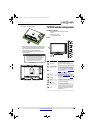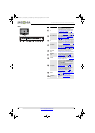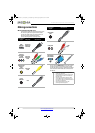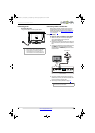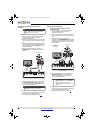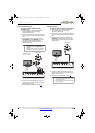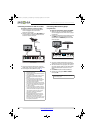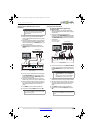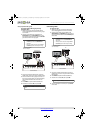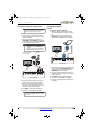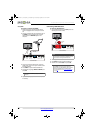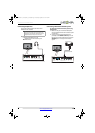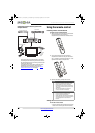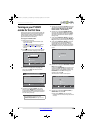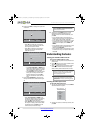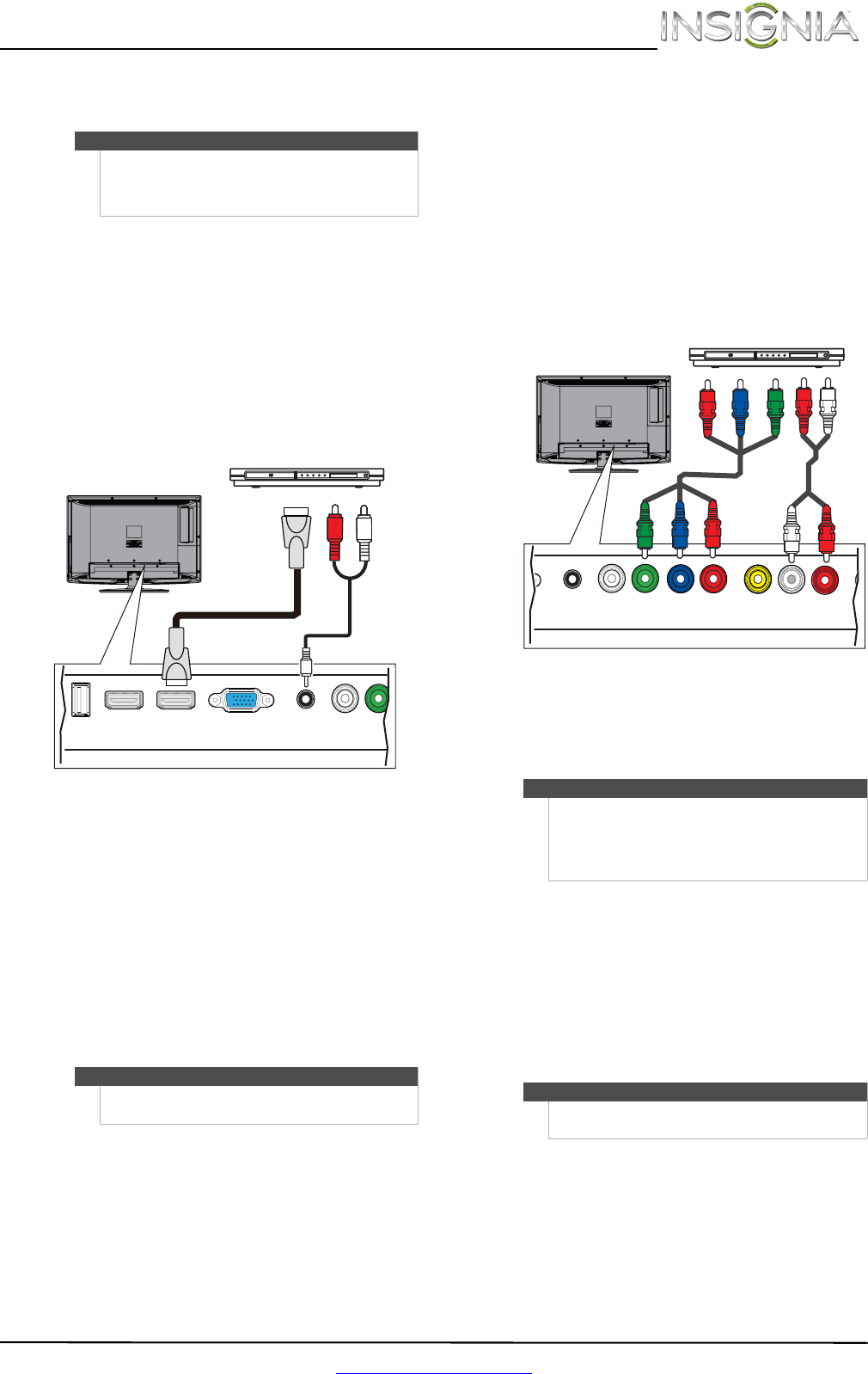
13
Insignia 24" LCD TV/DVD Combo
www.insigniaproducts.com
Using DVI (same as HDMI but requires a sound
connection)
To connect a DVD or Blu-ray player using DVI:
1 Make sure that your TV/DVD combo’s power
cord is unplugged and the DVD or Blu-ray player
is turned off.
2 Connect an HDMI-DVI adapter (not provided) to
one end of an HDMI cable (not provided), then
connect the adapter to the DVI OUT jack on the
DVD or Blu-ray player.
3 Connect the other end of the cable to the
HDMI 2/DVI jack on the back of your TV/DVD
combo.
4 Connect a 3.5mm audio cable (not provided) to
the PC/DVI AUDIO IN jack on the back of your
TV/DVD combo and to the AUDIO OUT jacks on
the DVD or Blu-ray player.
5 Plug your TV/DVD combo’s power cord into a
power outlet, then turn on your TV/DVD combo.
6 Turn on the DVD or Blu-ray player, then set it to
the correct output mode. For more information,
see the documentation that came with the
player.
7 Press INPUT to open the INPUT SOURCE list.
8 Press
or to select HDMI 2, then press OK.
Using component video (better)
To connect a DVD or Blu-ray player using
component video:
1 Make sure that your TV/DVD combo’s power
cord is unplugged and the DVD or Blu-ray player
is turned off.
2 Connect a component video cable (not
provided) to the COMPONENT IN Y, P
B, and PR
jacks on the back of your TV/DVD combo and to
the COMPONENT OUT jacks on the component
video device.
3 Connect an audio cable to the AV IN L/R AUDIO
jacks on the back of your TV/DVD combo and to
the L/R AUDIO OUT jacks on the DVD or Blu-ray
player.
4 Plug your TV/DVD combo’s power cord into a
power outlet, then turn on your TV/DVD combo.
5 Turn on the DVD or Blu-ray player, then set it to
the correct output mode. For more information,
see the documentation that came with the
player.
6 Press INPUT to open the INPUT SOURCE list.
7 Press
or to select Component, then press
OK.
Note
You must use the HDMI 2/DVI jack to connect a DVD
or Blu-ray player using DVI. If you use another HDMI
jack, you will not hear sound from the TV/DVD
combo speakers.
Note
You can also press HDMI one or more times to select
the DVD or Blu-ray player.
USB HDMI 1 HDMI 2 / DVI VGA
PC / DVI
AUDIO IN
DIGITAL
OUTPUT
Y
C
O
DVD or Blu-ray player
HDMI cable with
HDMI-DVI adapter
3.5mm audio
cable
Back of TV/DVD combo
Notes
•The COMPONENT IN video jacks share the
AV IN L/R AUDIO jacks with the AV IN VIDEO
jack.
• When you connect the audio using the AV IN
L/R AUDIO jacks, the audio output is analog.
Note
You can also press VIDEO to select the DVD or Blu-ray
player.
PC / DVI
AUDIO IN
DIGITAL
OUTPUT
YP
B
P
R
VIDEO
COMPONENT IN AV IN
L -AUDIO - R
AN
T
Component video cable
Audio cable
Cables are often color-coded
to match color-coded jacks.
DVD or Blu-ray player
Back of TV/DVD combo
NS-24LD100A13_12-0375_MAN_V1_ENG.book Page 13 Wednesday, September 19, 2012 12:46 PM