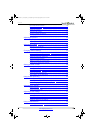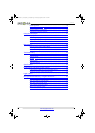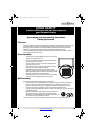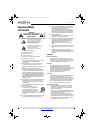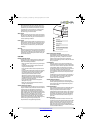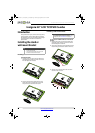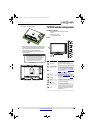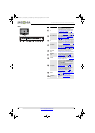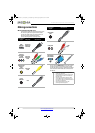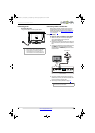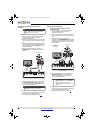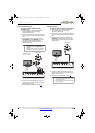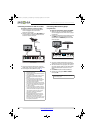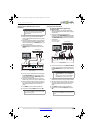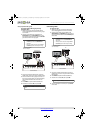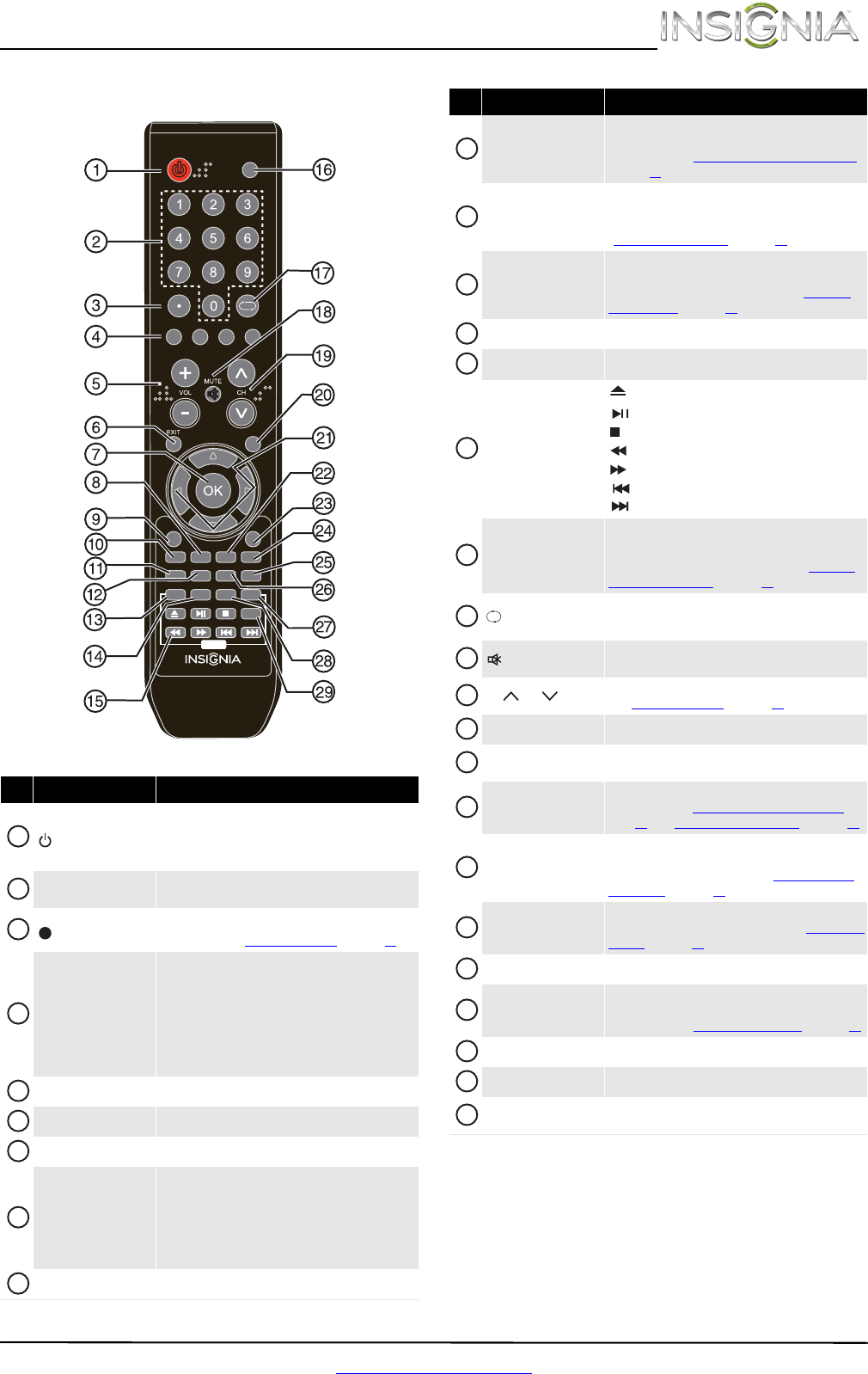
7
Insignia 24" LCD TV/DVD Combo
www.insigniaproducts.com
Remote control
# Button Description
(power)
Press to turn your TV/DVD combo on or off (standby
mode). When your TV/DVD combo is off, power still
flows through it. To disconnect power, unplug the
power cord.
Numbers
Press to enter channel numbers and the parental
control password.
Press to enter a digital sub-channel number. For more
information, see “Selecting a channel
” on page 22.
Quick Launch Inputs
TV—Press to select your TV as the input source.
DVD—Press to select the DVD player as the input
source.
HDMI—Press one or more times to select the device
connected to the HDMI 1 or HDMI 2/DVI jack.
VIDEO—Press to select the device connected to the
COMPONENT IN jacks or AV IN VIDEO jack.
VOL+/–
Press to increase or decrease the volume.
EXIT
Press to close the on-screen menu.
OK Press to confirm selections or changes.
MTS/SAP
Press to select the audio mode for an analog program.
You can select:
• MONO—Select this option if there is noise
or static on weak stereo broadcasts.
• STEREO—Select this option for programs
broadcast in stereo.
HOME Press to open the on-screen menu.
TV DVD HDMI VIDEO
TV-MENU
INPUT
POWER
RECALL
DVD
HOME
CCD
MTS/SAP FAVORITE
ZOOM
PICTURE AUDIO SLEEP
CH-LIST
MENU
SETUP
TOP MENU
SUBTITLE
AUDIO
INFO*
NS-RC05A-13
1
2
3
4
5
6
7
8
9
CCD
Press to turn closed captioning on or off. You can select
CC Off, CC On, or CC On when Mute. For more
information, see “Turning closed captioning on or off
”
on page 33
.
PICTURE
Press to select the picture mode. You can select Vivid,
Standard, Energy Savings, Theater, Sports, or
Custom. For more information, see “Picture Mode” in
“Adjusting the TV picture
” on page 22.
AUDIO
Press to select the sound mode. You can select
Standard, News, Music, Theater, or Custom. For
more information, see “Sound Mode” in “Adjusting
sound settings” on page 24.
MENU Press to open the DVD menu.
SETUP
Press to open the DVD setup menu.
DVD playback controls
(eject)
(play/pause)
(stop)
(fast reverse)
(fast forward)
(previous chapter)
(next chapter)
INPUT
Press to open the INPUT SOURCE list, press or on
the remote control to select the video input source,
then press OK. For more information, see “Selecting
the video input source” on page 20.
(return)
In TV mode, press to return to the previous channel.
In USB mode, press to go back to a higher level folder.
/MUTE
Press to mute the sound. Press again to restore the
sound.
CH /CH
Press to change TV channels. For more information,
see “Selecting a channel
” on page 22.
TV-MENU Press to open the on-screen menu.
Press to navigate in on-screen menus and to adjust
settings.
FAVORITE
Press to open the Favorite channel list. For more
information, see “Setting up a favorite channel list
” on
page 27 and “Viewing a favorite channel” on page 27.
INFO
Press to display TV status information, such as the
channel number, channel name (if available), or signal
source. For more information, see “Viewing channel
information” on page 22.
ZOOM
Press to change how the picture looks on the screen
(aspect ratio). For more information, see “Aspect ratio
options” on page 23.
CH-LIST Press to open the channel list.
SLEEP
Press to set the sleep timer. You can select Off, 5, 10,
15, 30, 60, 90, 120, 180, or 240 minutes. For more
information, see “Setting the sleep timer
” on page 36.
SUBTITLE Press to select a DVD subtitle language, if available.
TOP MENU Press to open the DVD title menu.
AUDIO
Press to select a different DVD audio language, if
available.
# Button Description
10
11
12
13
14
15
16
17
18
19
20
21
22
23
24
25
26
27
28
29
NS-24LD100A13_12-0375_MAN_V1_ENG.book Page 7 Wednesday, September 19, 2012 12:46 PM