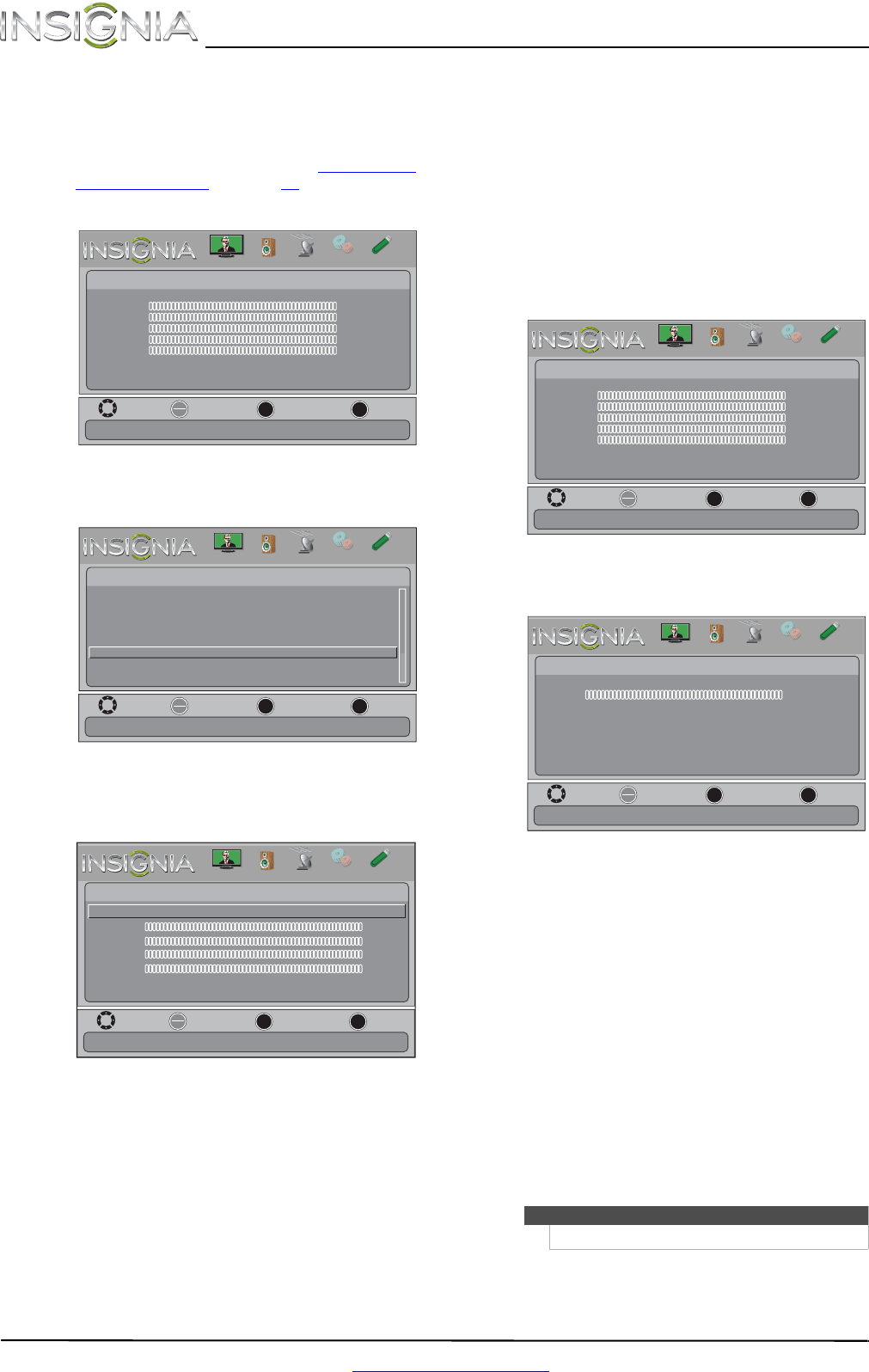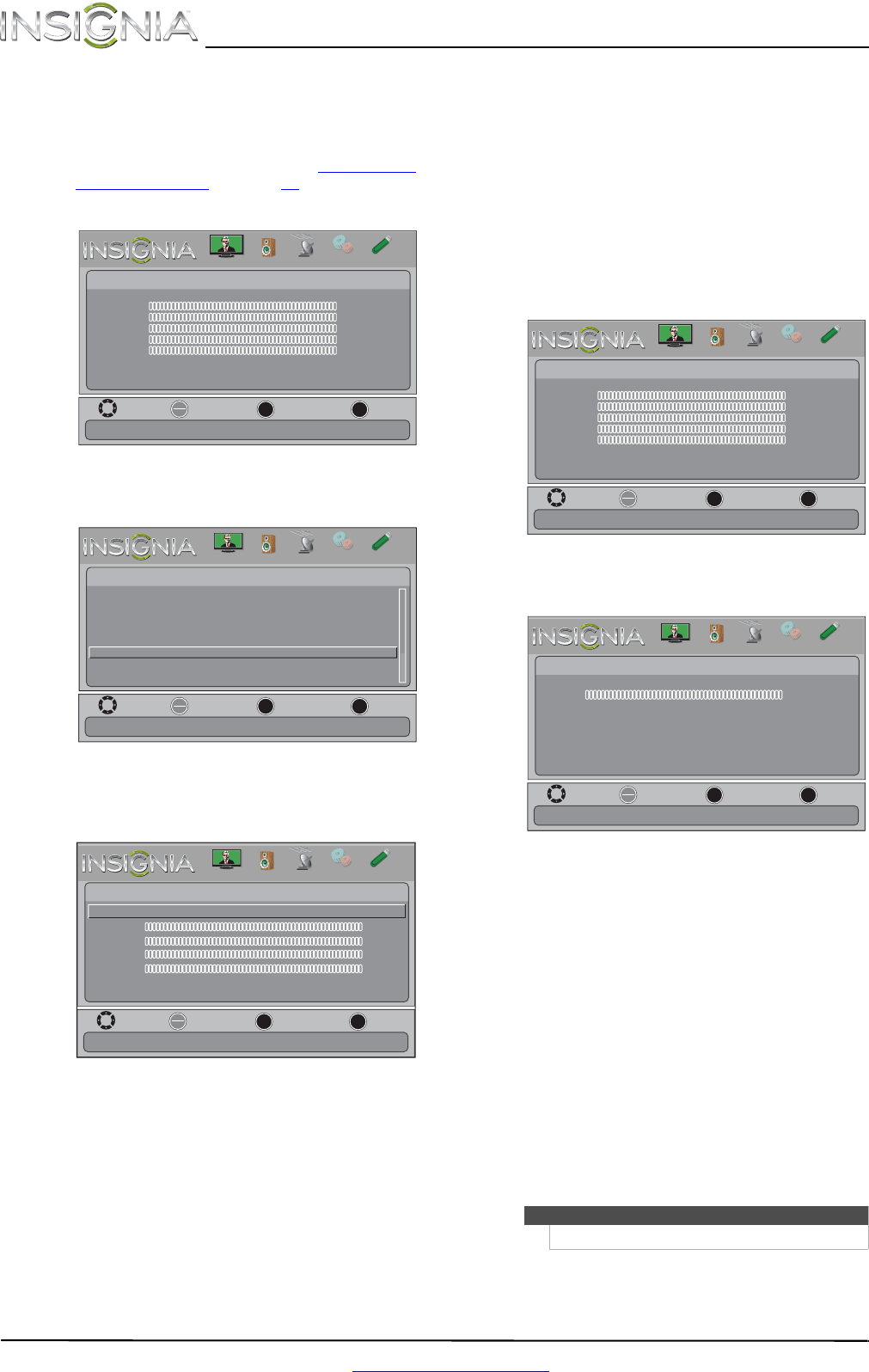
24
NS-24LD100A13 Insignia 24" LCD TV/DVD Combo
www.insigniaproducts.com
Adjusting the computer image
To adjust the computer image:
1 Make sure that your TV/DVD combo is in VGA
mode. For more information, see “Selecting the
video input source” on page 20.
2 Press MENU. The on-screen menu opens.
3 Press
or to highlight SETTINGS, then press
OK. The Settings menu opens.
4 Press
or to highlight Computer Settings,
then press OK. The Settings-Computer Settings
menu opens.
5 Press
or to highlight an option, then press
OK to access the option. You can select:
• Auto Adjust—Automatically adjusts the
image settings such as position and phase.
• H. Position—Moves the image right or left.
• V. Position—Moves the image up or down.
• Clock—Adjusts the sample frequency.
• Phase—Adjusts the focus of stable images.
• Reset Computer Settings—Resets all
computer settings to factory mode.
6 Press
or to adjust the option, or press or
to select a setting.
7 Press MENU to return to the previous menu, or
press EXIT to close the menu.
Adjusting the sound
Adjusting sound settings
To adjust sound settings:
1 Press MENU. The on-screen menu opens.
2 Press
or to highlight AUDIO, then press or
OK. The Audio menu opens.
3 Press
or to highlight an option, then press
OK to access the option. You can select:
• Sound Mode—Selects the sound mode. You
can select:
• Standard—Balances treble and bass. This
setting is good for watching standard TV
broadcasts.
• News—Enhances vocals for TV audio. This
setting is good for watching news
broadcasts.
• Music—Preserves the original sound. This
setting is good for listening to music.
• Theater—Enhances treble and bass for a
rich sound experience. This setting is good
for watching DVDs, Blu-ray discs, and
HDTV.
• Custom—Lets you manually adjust sound
settings.
• Balance—Adjusts the balance between the
left and right audio channels.
Move
OK
ENTER
MENU
EXIT
Exit
Previous
Select
Picture
Picture Mode Energy Savings
Brightness 00
Contrast 00
Color 00
Tint 00
Sharpness 00
Advanced Video
Reset Picture Settings
Adjust settings to affect picture quallty
PICTURE
CHANNELS
SETTINGS
PHOTOS
AUDIO
MOVE
OK
ENTER
MENU
EXIT
EXIT
PREVIOUS
SELECT
Settings
Input Labels
Computer Settings
Parental Controls
Closed Caption
Time
Menu Language English
Auto Input Senstin On
System Info
Reset to Default
Set options for when a computer is connected to the TV
PICTURE
CHANNELS
SETTINGS
PHOTOS
AUDIO
Move
OK
ENTER
MENU
EXIT
Exit
Previous
Select
Settings-
Auto Adjust
Computer Settings
H. Position
V. Position
Clock
Phase
Reset Computer Settings
Adjust to the PC signal timing automatically when ON
00
00
00
00
PICTURE
CHANNELS
SETTINGS
PHOTOS
AUDIO
Note
You can also press AUDIO to select the sound mode.
Move
OK
ENTER
MENU
EXIT
Exit
Previous
Select
Picture
Picture Mode Energy Savings
Brightness 00
Contrast 00
Color 00
Tint 00
Sharpness 00
Advanced Video
Reset Picture Settings
Adjust settings to affect picture quallty
PICTURE
CHANNELS
SETTINGS
PHOTOS
AUDIO
Move
OK
ENTER
MENU
EXIT
Exit
Previous
Select
Audio
Sound Mode Standard
Balance 0
Advanced Audio
Reset Audio Settings
Adjust settings to affect sound quallty
PICTURE
CHANNELS
SETTINGS
PHOTOS
AUDIO
NS-24LD100A13_12-0375_MAN_V1_ENG.book Page 24 Wednesday, September 19, 2012 12:46 PM