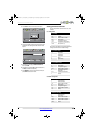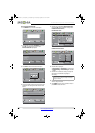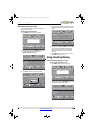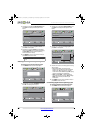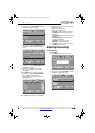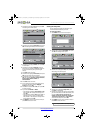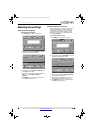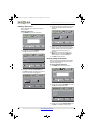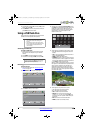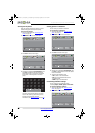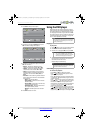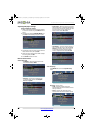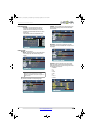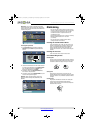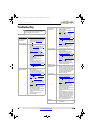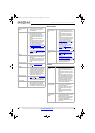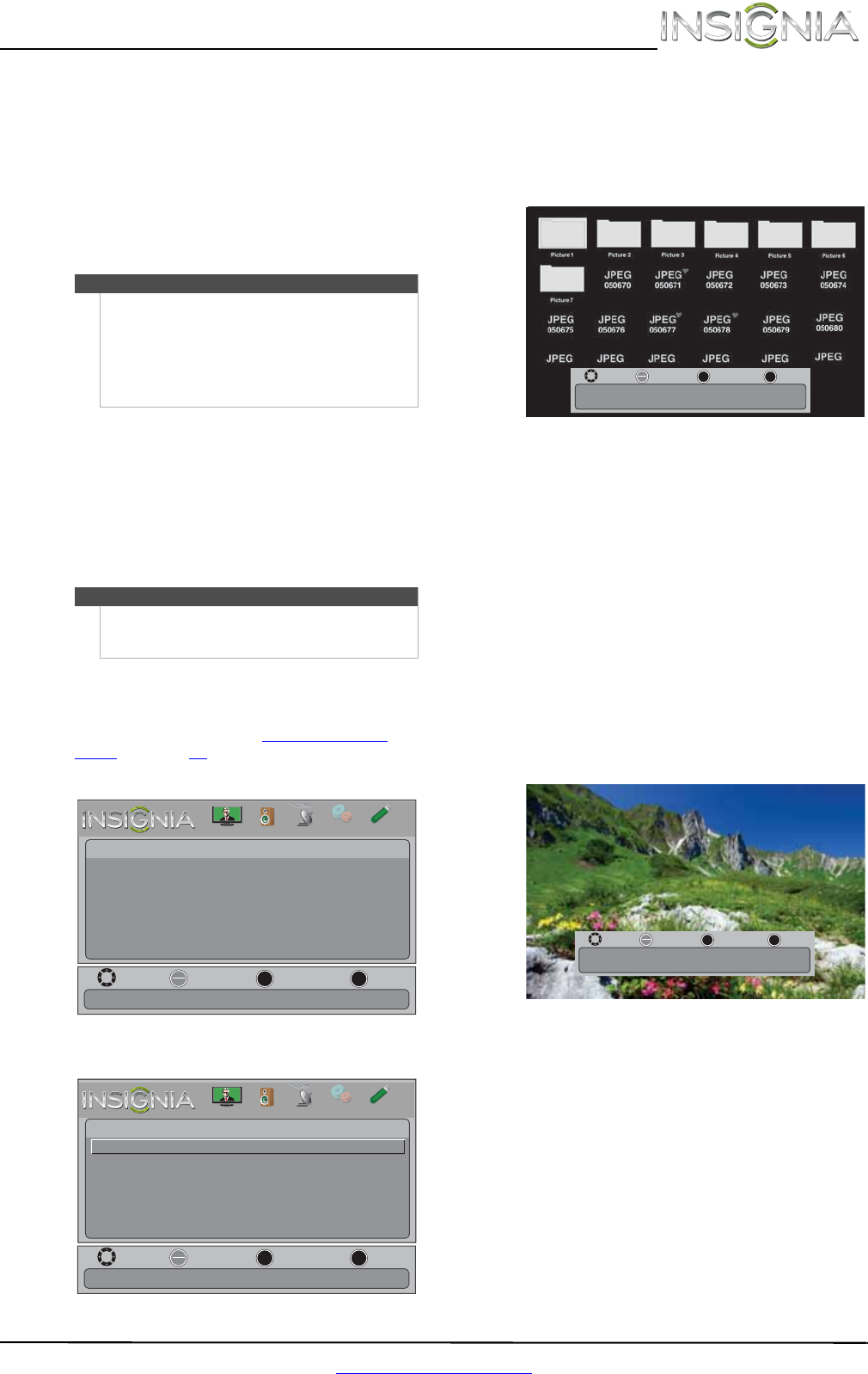
39
Insignia 24" LCD TV/DVD Combo
www.insigniaproducts.com
4 Press or to select Yes (to reset) or No (to not
reset), then press OK.
5 Press MENU to return to the previous menu, or
press EXIT to close the menu.
Using a USB flash drive
You can connect a USB flash drive to your TV/DVD
combo to view compatible JPEG pictures.
Switching to USB mode
To switch to USB mode:
1 Make sure that you have connected the USB
flash drive to the USB port on your TV/DVD
combo.
2 Press INPUT. The INPUT SOURCE list opens.
3 Press
or to highlight USB, then press OK.
Browsing photos
To browse photos:
1 Switch to USB mode. See “Switching to USB
mode” on page 39.
2 Press MENU. The on-screen menu opens.
3 Press OK. The Photos menu opens.
4 Press
or to highlight Browse Photos, then
press OK. The screen displays folder names and
photo files stored on the USB flash drive in a
thumbnail index with the first photo or folder
highlighted. A control bar appears at the
bottom of the screen.
5 To navigate the thumbnail index screen, press:
•
or to browse through the files and
folders.
• OK to view a highlighted photo full-screen or
open a highlighted folder.
• MENU to open the Photo menu.
• FAVORITE to add or remove a photo from the
favorite photo list. A heart appears on a photo
that has been added to the favorite photo list.
• Press EXIT to close the control bar.
When a photo is displayed full-screen, a control
bar appears at the bottom of the photo. The file
name, picture resolution, size, and date are
displayed on the bottom of the control bar. If
you do not press a button within 10 seconds,
the control bar closes. Press any button to open
the control bar again.
6 To navigate on the photo screen, press:
•
or to go to the previous photo.
•
or to go to the next photo.
• OK to rotate the photo clockwise.
• ZOOM one or more times to enlarge the
image by 1×, 2×, or 4× or to select Fill (to fill
the screen). You can press
or to pan
the photo.
• EXIT to return to the thumbnail index.
• MENU to return to the Photo menu.
Notes
• Never remove the USB flash drive or turn off
your TV/DVD combo while viewing JPEG
pictures.
• The JPEG picture viewer only supports JPEG
format images (with “.jpg” file extensions) and
not all JPEG files are compatible with your
TV/DVD combo.
Note
To exit USB mode, press INPUT to open the INPUT
SOURCE list, then select another input source, or
press a Quick Launch Input button.
Move
View files from a USB device that is connected to the TV
OK
ENTER
MENU
EXIT
Exit
Previous
Select
Picture
Photos
PICTURE
CHANNELS
SETTINGS
PHOTOS
AUDIO
Move
OK
ENTER
MENU
EXIT
Exit
Previous
Select
Photos
Browse Photos
Favorite Photos
View Slideshow
Settings
Find photos that are on the USB flash drive.
PICTURE
CHANNELS
SETTINGS
PHOTOS
AUDIO
Move
OK
ENTER
MENU
EXIT
Exit
Previous
Select
Name: xxxxxxxxx.jpg
Resolution: 500 x 375 Size: 72.2 KB Date:
Move
OK
ENTER
MENU
EXIT
Exit
Previous
Select
Name: xxxxxxxxx.jpg
Resolution: 500 x 375 Size: 72.2 KB Date:
NS-24LD100A13_12-0375_MAN_V1_ENG.book Page 39 Wednesday, September 19, 2012 12:46 PM