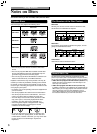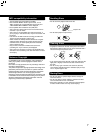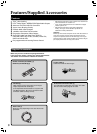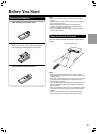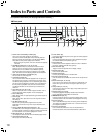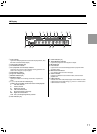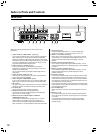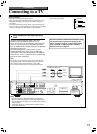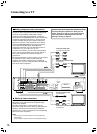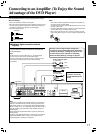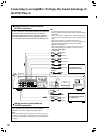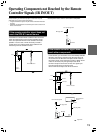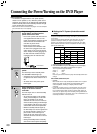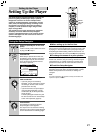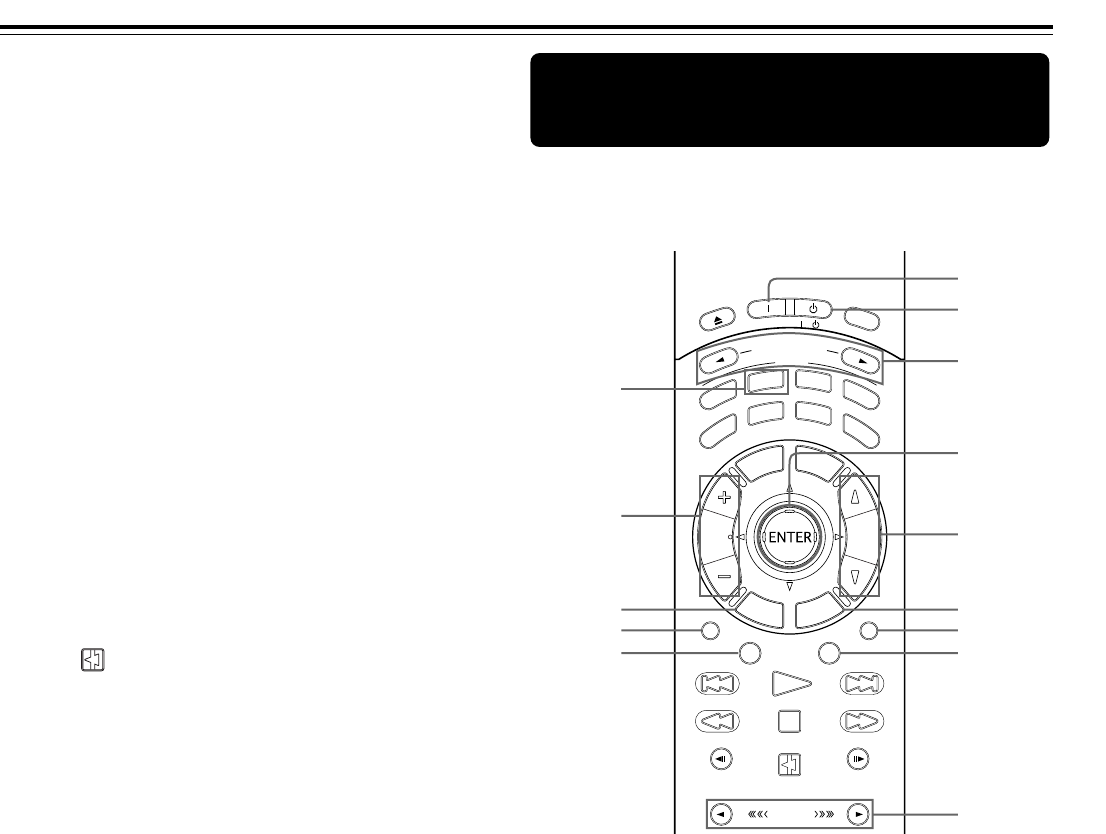
14
* Light button
Press to switch on/off the remote controller button lights.
( Subttl button [39]
Press repeatedly to select one of the subtitle languages recorded
on a DVD-Video.
) Last M button [40]
Press to resume playback from the point you last watched.
_ Menu button [26]
Press to display the DVD menu.
+ 5/∞/2/3 and ENTER multi control [46]
Use to navigate menu screens and enter settings.
¡ Setup button [21]
Press to display the Setup screen menu.
™ Video Off button [42]
Press to turn off the video output circuitry for a more dedicated
audio performance.
£ Dimmer button [45]
Press repeatedly to change the brightness of the front panel
display in four grades (including turning the front panel display
off).
The dimmer setting is restored to normal brightness whenever
the DVD Player is turned off.
¢ ¢ (skip forward) button [27]
Press to advance through titles, groups, chapters, or tracks.
∞ ¡ (fast forward) button [27]
Press to scan rapidly forward through the contents on a disc.
§ Step/Slow E button [29]
Press to perform slow forward playback of a DVD or Video CD.
¶ Pause button [27]
Press to pause.
• Speed button 3 [27]
Press repeatedly during playback or pause to switch the forward
playback speed.
ª Clear button [32]
Press to clear entered values and settings.
º Program button [34]
Press to playback titles, chapters, or tracks in a specific order.
– Function M button [64]
You can store in memory settings. Press Function M to memorize
and recall the settings.
≠ Cond M button [41]
You can store in memory the settings for DVDs. Press Cond M
during DVD playback to memorize the settings.
Ÿ Search button [30]
Press to find the specific section on a disc where you want to
start playback.
Press RCVR to set the remote controller to operate an Integra/Onkyo
receiver. The following buttons can be used to operate an Integra/
Onkyo receiver. Refer to the manual supplied with your receiver for
details on each function.
Remote controller buttons that can be
used to control your Integra/Onkyo
receiver
RC
-
499DV
M
o
d
e
O
n
S
t
a
n
d
b
y
I
n
p
u
t
S
e
l
e
c
t
o
r
Audio SEL
Video Off
Display
Dimmer
TV
/
VCR
Step/Slow
Pause
Step/Slow
Muting
Speed
Surround
Random
Program
Clear
Repeat
VOL
C
H
L
i
g
h
t
A
u
d
i
o
A
n
g
l
e
T
o
p
M
e
n
u
M
e
n
u
R
e
t
u
r
n
S
e
t
u
p
M
DIM
DIS
A
D
V
D
T
V
V
C
R
R
C
V
R
S
u
b
t
t
l
L
a
s
t
M
T
V
.
V
C
R
/
3
7
9
5
-
~
!
1
2
6
4
8
0
=
1 On button
Press On to turn the receiver on.
2 Standby button
Press Standby to put the receiver in standby.
3 Input Selector
Press to select the input. These buttons can be used in either DVD
or receiver mode.
4 RCVR button
Press to switch to receiver mode.
5 2/3/5/∞/ENTER button
Use to navigate menu screens and enter settings.
6 CH +/– buttons
Press to select the radio presets if the receiver has radio features.
7 VOL 5/∞ buttons
Press to adjust the volume. These buttons can be used in either
DVD or receiver mode.
8 Return button
Press to return to the previous menu during the receiver setup
screen.
9 Setup button
Press to display/turn off the receiver setup menu.
0 Audio SEL button
Press to switch audio inputs.
- Muting button
Press to mute/cancel mute function.
= Display button
Press to change the display.
~ Dimmer button
Press repeatedly to change the brightness of the front panel
display.
! Surround Mode button
Press to switch listening modes (surround modes).
Index to Parts and Controls