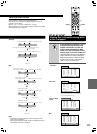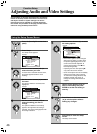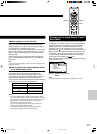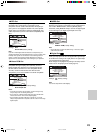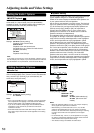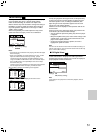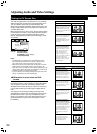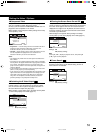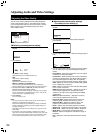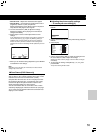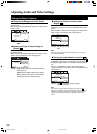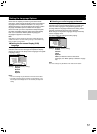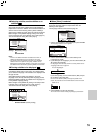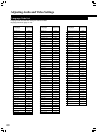53
—
—
—
Audio1
Video1
Language
General
A2
V2
Exit
Move
TV Screen
Component Video
S-Video Out
Frame Search
Screen Saver
16:9(Wide
)
Interlaced
S1
S2
Off
SETUP
Settings: S1
S2 (Factory Setting)
■ Turning the Screen Saver On and Off
Expert
As a protective function against residual images on the TV
screen or monitor, a phenomenon referred to as “screen burn”,
the screen saver appears when the same screen has been
displayed for a length of time. By default, the screen saver is
turned on. However, the screen saver function can be turned
on and off at your discretion.
Make changes to the [Screen Saver] setting in the Setup
screen [Video 1] menu in the [Expert] menu mode (page 47).
—
—
—
Audio1
Video1
Language
General
A2
V2
Exit
Move
TV Screen
Component Video
S-Video Out
Frame Search
Screen Saver
16:9(Wide
)
Interlaced
S2
Off
On
Off
SETUP
Settings: On
Off (Factory setting)
Note
Pressing 8 (or £ ) displays a playback screen, and pressing 8
(or £ ) again resumes playback.
■ Switching the S-Video Output
Expert
You can switch the kind of S-Video signal output from the
S-Video outputs. If you connected your TV with an S-Video
cord, in rare cases the TV picture may appear stretched. In
this case switch the output from [S2] to [S1].
Make changes in the [S-Video Out] in the Setup screen [Video
1] menu in the [Expert] menu mode (page 47).
■ Component Video
Compared to a standard interlaced TV picture, a progressive
scan TV is capable of stable, flicker-free images.
Set only if you connected the COMPONENT VIDEO OUT to a
progressive-scan compatible TV or monitor.
Make changes to the [Component Video] settings in the setup
screen [Video 1] menu.
—
—
—
Audio1
Video1
Language
General
A2
V2
Exit
Move
TV Screen
Component Video
Video Out
S-Video Out
Frame Search
Screen Saver
16:9(Wide
)
Progressive
Interlace
S2
Off
Off
SETUP
• Progressive – Use this setting with TVs and monitors that have
progressive scan component video inputs. Check the TV’s
instruction manual if you are not sure about this.
• Interlace – (factory setting) use this setting with regular TVs that
are not compatible with progressive scan. Check the TV’s
instruction manual if you are not sure about this.
Notes
• This function only works when the color system recorded on the
disc is NTSC.
• If this player is set to output progressive-scan video, it’s possible
that the picture will appear stretched when playing discs recorded
in 4:3 format. This happens when the TV’s aspect ratio is set
[Full]. To see the picture in its correct aspect ratio, change the TV
setting to [Normal].
• If your TV doesn’t have settings to change the aspect ratio of the
picture, set this player to [16:9 (Compressed)].
• If you connect a TV that is not compatible with a progressive scan
signal and choose one of the progressive scan settings, you will
not be able to see any picture at all. With your TV connected
using either the composite or S-Video terminals, choose the
[Interlace] settings in the [Component Video] menu.
■ Frame Search
Expert
Set this to [On] if you want to be able to do frame-accurate
searching of DVD discs. On the default setting, the time &
frame search is not available.
—
—
—
Audio1
Video1
Language
General
A2
V2
Exit
Move
TV Screen
Component Video
S-Video Out
Frame Search
Screen Saver
16:9(Wide
)
Interlace
S2
On
Off
SETUP
Settings: On
Off (Factory setting)
Setting the Video 1 Options
DPS8.3.E.46-64.p65 02.9.12, 11:46 AM53