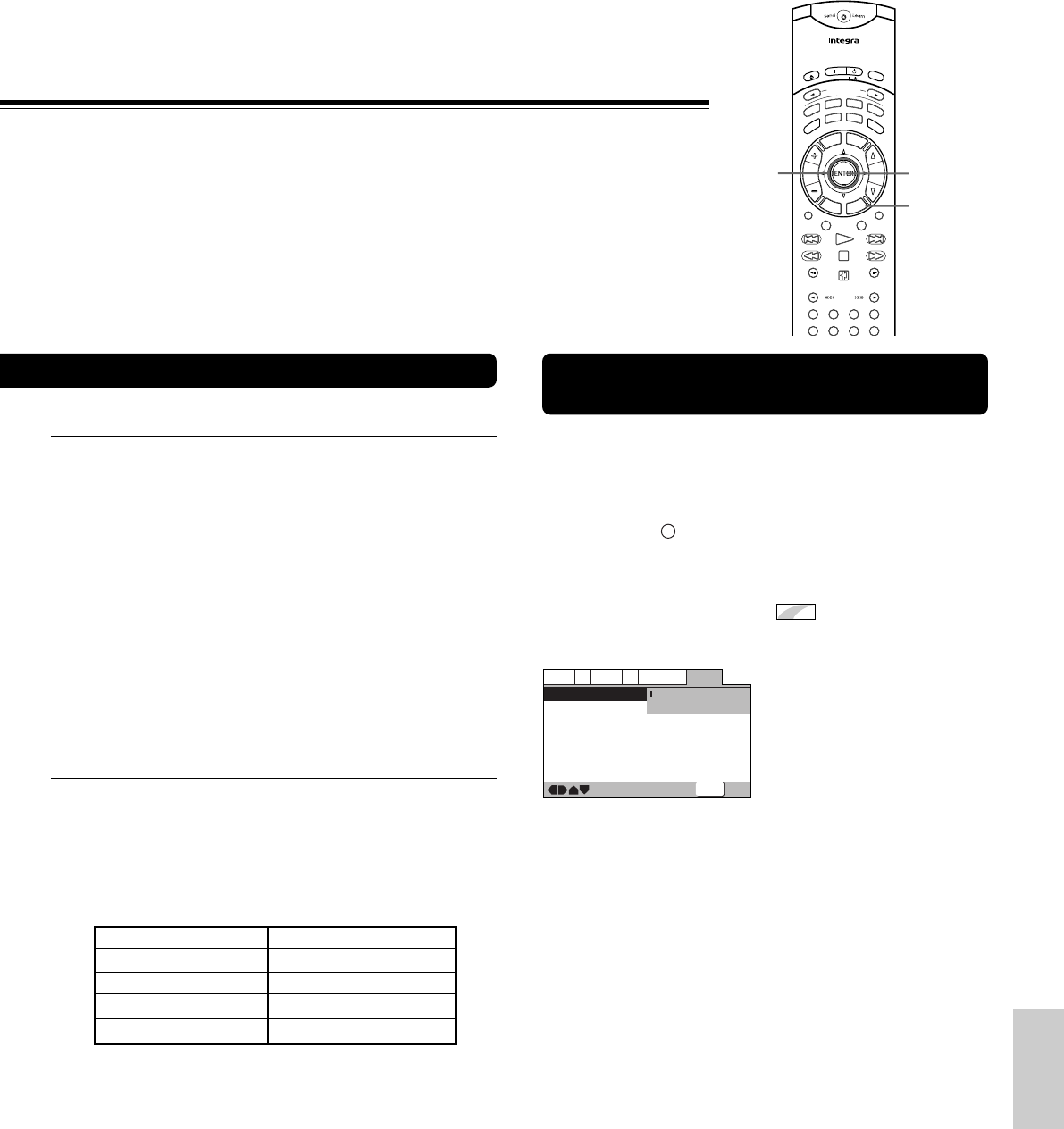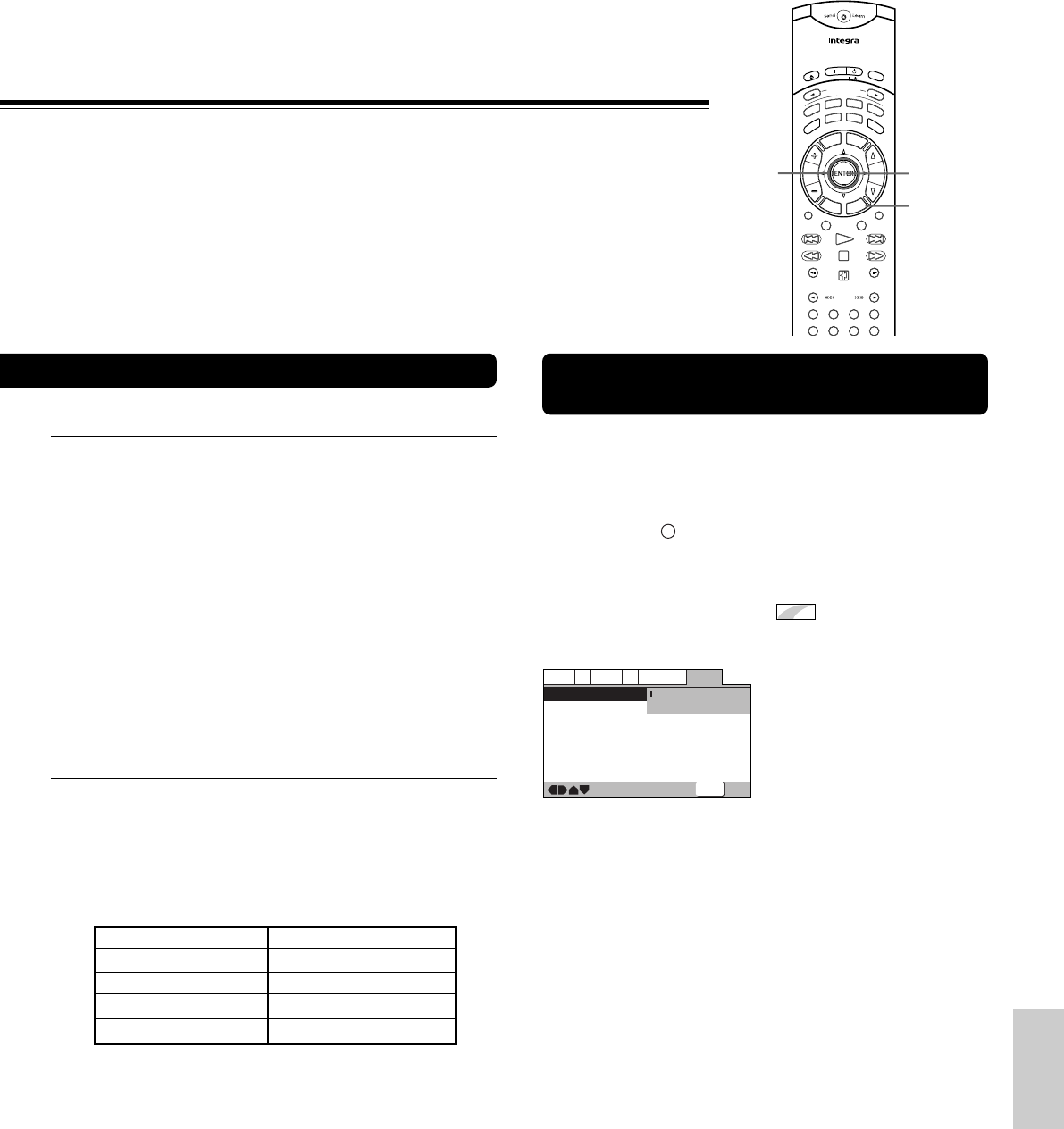
47
Changing to the Setup Screen “Expert”
Menu Mode
The Setup screen menus are divided into two levels, [Basic]
and [Expert], to make this unit more convenient to operate for
different levels of users. The [Basic] menu mode contains
functions that may be considered necessary for the basic
operations of this player and helpful on-screen information
identified by the
i
mark. The [Expert] menu mode adds to the
[Basic] menu mode additional functions of the player that can
be adjusted to further personalize performance of the player.
In this manual, functions that are contained in the [Expert]
menu mode are identified by the
Expert
icon.
Make changes to the [Setup Menu Mode] setting in the Setup
screen General menu.
—
—
—
—
General
A2
V2
Language
Audio1
Video1
Exit
Move
Setup Menu Mode
Setup Navigator
Parental Lock
Bonus Group
Auto Disc Menu
Group Playback
Expert
Basic
Off (us)
On
Single
SETUP
Color of indicator Disc format(s)
Blue
DVD only
All compatible formats
SACD/DVD-Audio/CD
Green
Orange
■ When setting up for the first time
It is recommended to set up player using the Setup Navigator
(page 22). If you selected [Auto Start Off] when the Setup
Navigator appeared, you may still set up the player using the
Setup Navigator in the General menu screen.
If you choose not to use the Setup Navigator, be sure to make
the necessary settings in the Setup screen Audio 1, Audio 2,
Video 1, Video 2 and Language menus as described on the
following pages.
Some DVDs start playing automatically when loaded in the
player. If a DVD has been loaded, be sure to press 7 before
proceeding.
Note
The next time you press Setup, you’ll see the menu screen that you
exited from last time.
■ How to interpret the setting indicator colors
in the Setup screen menus
When setting up the system, or when making adjustments, it is
convenient to know what settings are applicable to the
different disc formats. When the settings appear for each
menu option, the currently selected setting appears with the
setting indicator highlighted in one of three colors: blue,
orange or yellow. These colors correspond to what formats the
menu option effects as shown in the table below.
Notes
• If a setting applicable only to DVDs is changed while a SACD,
Video CD or CD is loaded, a blue DVD icon appears in the upper
right hand corner of the screen to indicate that the setting is not
applicable to the currently loaded disc. The setting will be
effective the next time a DVD is loaded.
• If you turn off the DVD player during setup, the settings are
canceled. Press Setup to finish the setup.
• The memorized resume position may be erased by setup.
• The Setup screen always shows the latest settings.
Settings: Expert (Factory setting)
Basic
Note
On-screen information only appears in the [Basic] menu mode.
RC
-
499DV
M
o
d
e
O
n
S
t
a
n
d
b
y
I
n
p
u
t
S
e
l
e
c
t
o
r
Audio SEL
Video Off
Display
Dimmer
TV
/
VCR
Step/Slow
Pause
Step/Slow
Muting
A-B
Picture
Cond M
Function M
Speed
Surround
Random
Program
Clear
Repeat
VOL
C
H
L
i
g
h
t
A
u
d
i
o
A
n
g
l
e
T
o
p
M
e
n
u
M
e
n
u
R
e
t
u
r
n
S
e
t
u
p
M
DIM
DIS
A
RPT
RND
PGM
CLR
A
-
B PIC C.M
F.
M
D
V
D
T
V
V
C
R
R
C
V
R
S
u
b
t
t
l
L
a
s
t
M
T
V
.
V
C
R
/
2/3/5/∞
ENTER
Setup
Yellow DVD/Video CD
DPS8.3.E.46-64.p65 02.9.12, 11:46 AM47