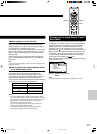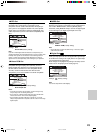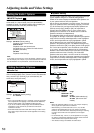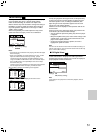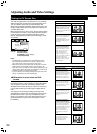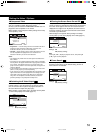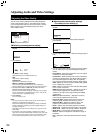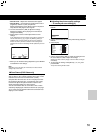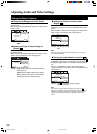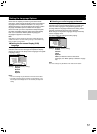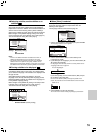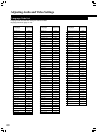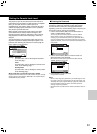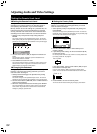55
DISPLAY
ENTER
Memory
Move
Select
Off 1 2 3
Check
■ Adjusting the picture quality settings
– To create your own setting (2)
1 Use the cursor button (3) to select [Start] then press
ENTER.
DNR
Fine Focus
Sharpness
White Level
Black Level
Hue
Chroma Level
Gamma
Memory
On Off
min max
soft fine
min max
off max
green red
min max
– +
Off 1 2 3
Video Memory Select
Video Setup
• Chroma Level – Adjusts how saturated colors appear.
• Chroma Delay – Compensates for misalignment of the Y
(brightness) and the C (color) components.
Adjusts the brightness of the darker images in the picture.
Only effective with progress scan signals.
5 Use the cursor buttons (2/3) to adjust the settings.
Adjust these while a disc is playing to see the effect of
changes immediately.
6 Repeat steps 4 and 5 to make adjustments to other
settings.
If you would like to save the settings in the player’s memory, be
sure to select either [1], [2], or [3] in the [Memory] setting to
establish which memory location to save the new settings in.
Please note that if you select a location where settings have
already been saved, the old settings will be replaced by the new
ones.
2 Use the cursor button (∞) to select [Video Setup] and press
ENTER.
3 Press Display.
4 Use the cursor buttons (5/∞) to select the setting and use
the cursor buttons (2/3) to adjust the settings.
Adjust these while a disc is playing to see the effect of changes
immediately.
5 To memorize the setting, select [Memory 1, 2, or 3], then
press ENTER.
The previous setting will be erased.
7 When you are finished making adjustments, press ENTER
to establish the new settings.
Note
Depending on the disc and your TV/monitor, the effect of these
settings may not be clear.
■ PureCinema (DVD-Video only)
Video on a DVD discs may be either video material (originally
shot on video) or film material (originally shot on film). Video
material has a frame rate of 30 frames/sec. (NTSC),
compared with 24 frames/sec. for film. This player converts
film material to 60 frames/sec. (in progressive scan mode).
PureCinema adjusts the picture so that it matches more
closely the picture quality of a cinema screen.
You can see whether video on a DVD disc is film or video
material by displaying the video transmission rate (see page
44). If a hash mark (#) appears above the transmission rate
display, it is film material.