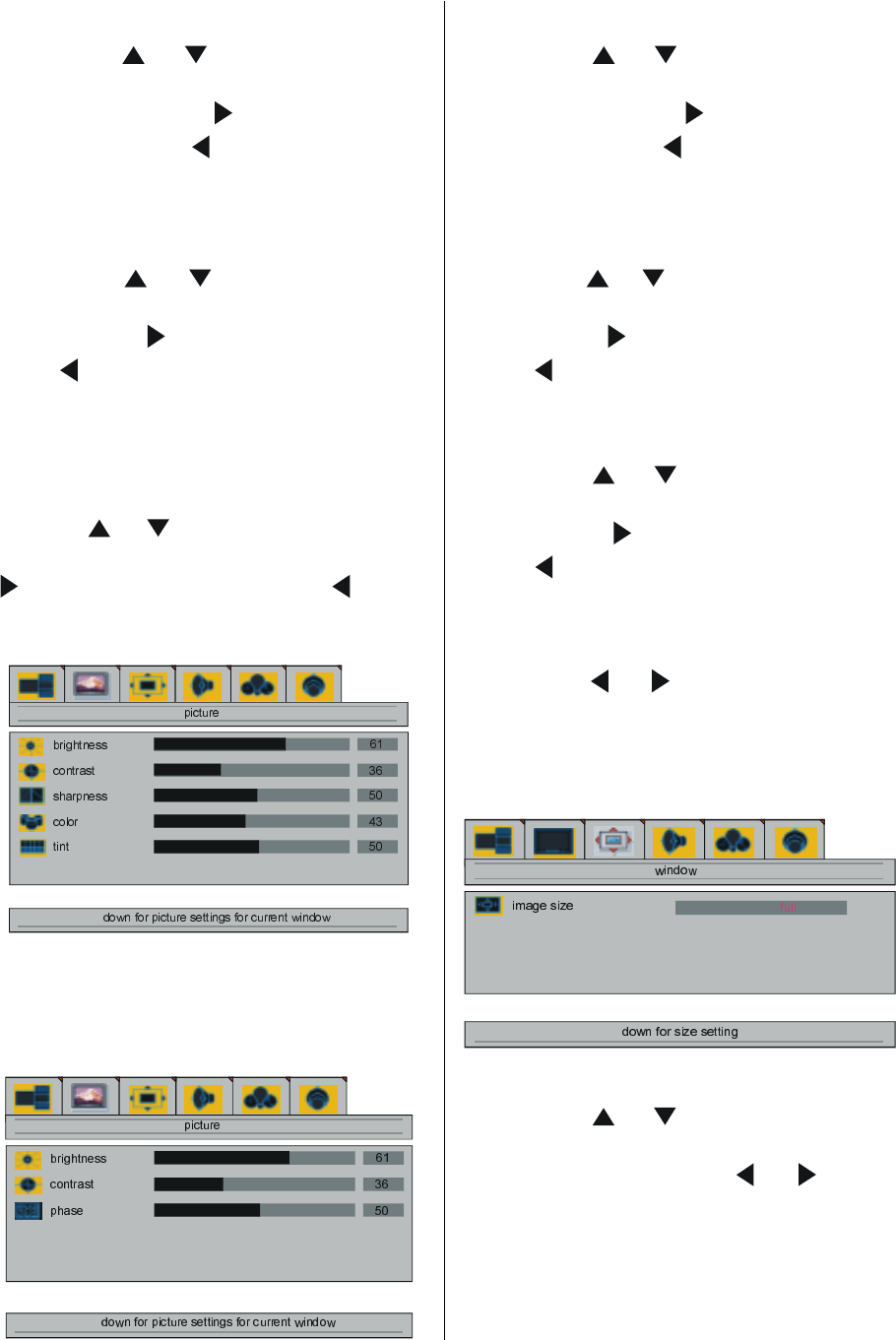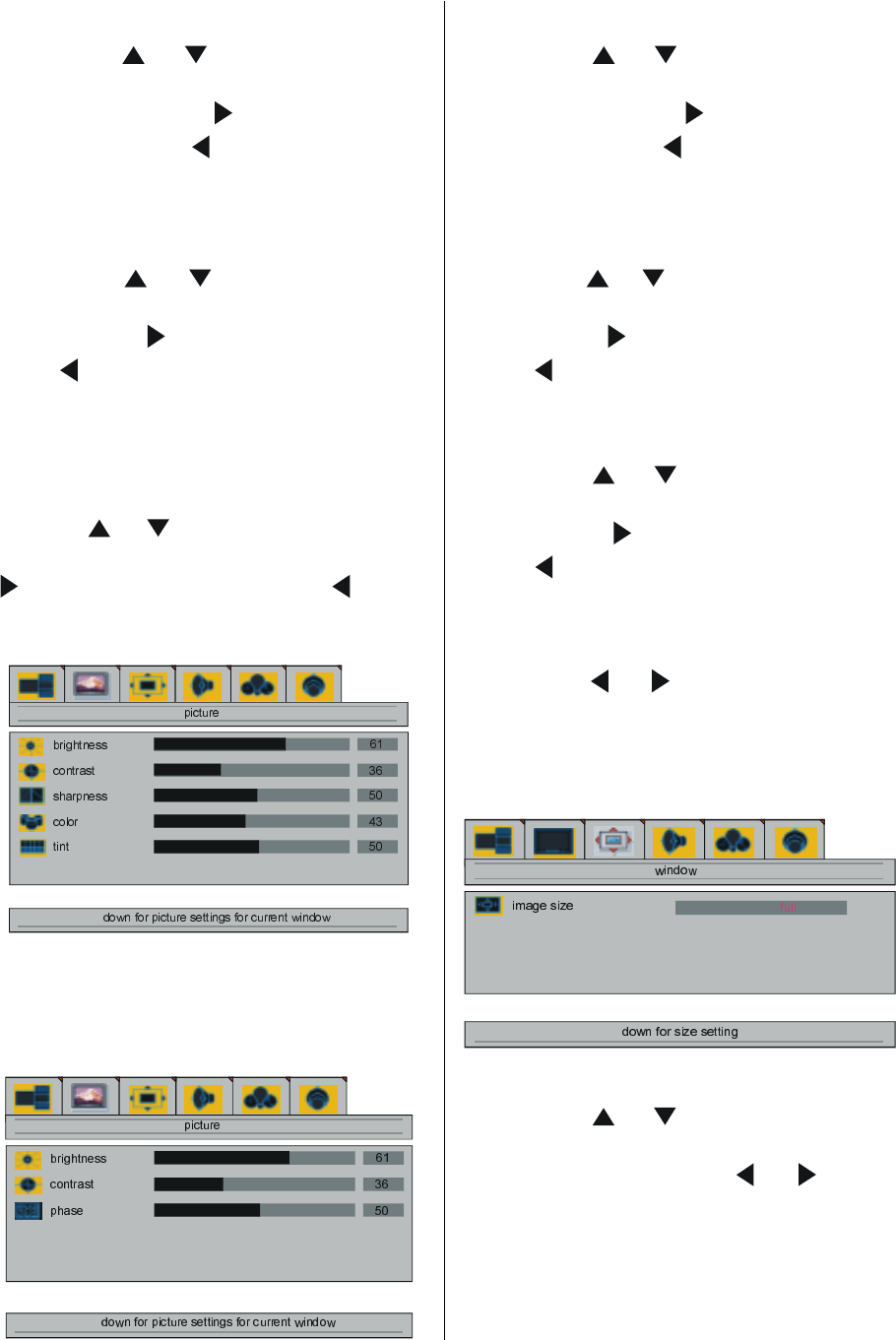
ENGLISH - 12 -
sharpness
By pressing
/ button, select sharp-
ness. right/left to change sharpness is seen
on the screen. Press
button to increase
sharpness. Press
button to decrease
sharpness. Sharpness level can be adjusted
between 0 and 8.
color
By pressing / button, select color.
right/left to adjust color is seen on the
screen. Press
button to increase color.
Press
button to decrease color. Color level
can be adjusted between 0 and 100.
tint
This item is displayed in picture menu when
TV is in AV mode and at NTSC signal. By
pressing
/ button, select tint. "right/
left to adjust tint" is seen on the screen. Press
button to increase tint. Press button
to decrease tint. Tint level can be adjusted be-
tween 0 and 100.
When TV is in AV mode; picture menu items
(brightness, contrast, sharpness and color)
may require re-adjustment.
When PC is Connected To TV:
brightness
By pressing
/ button, select bright-
ness. right/left to adjust brightness is seen
on the screen. Press
button to increase
brightness. Press
button to decrease
brightness. Brightness level can be adjusted
between 0 and 100.
contrast
By pressing / button, select contrast.
right/left to adjust contrast is seen on the
screen. Press
button to increase contrast.
Press
button to decrease contrast. Con-
trast level can be adjusted between 0 and 100.
phase
By pressing
/ button, select phase.
"right/left to adjust phase" is seen on the
screen. Press
button to increase phase.
Press
button to decrease phase. Phase
level can be adjusted between 0 and 100.
window menu
By pressing / button, select the third
icon. Window menu appears on the screen.
If full screen option was selected at the lay-
out menu, the window menu is seen as be-
low.
image size
By pressing
/ button, select image
size. "right/left to change image size" is seen
on the screen. By pressing
/ button,
you can change image size to Auto, Full, 16:9
Zoom, 16:9 Zoom Subtitle, Regular, Pan-
oramic, 14:9 Zoom modes.
You can enter image size directly by pressing
ZOOM button.
01-ENG-3008W-17MB11-1860UK-(LT-30E45SJ)-50059704.p65 13.12.2004, 15:4412