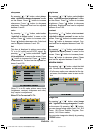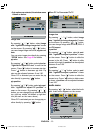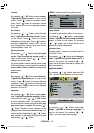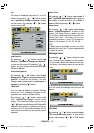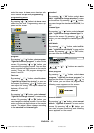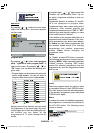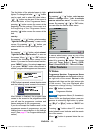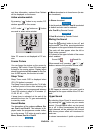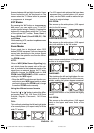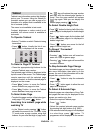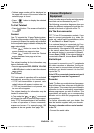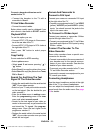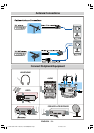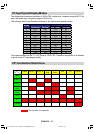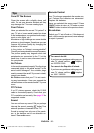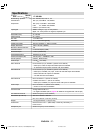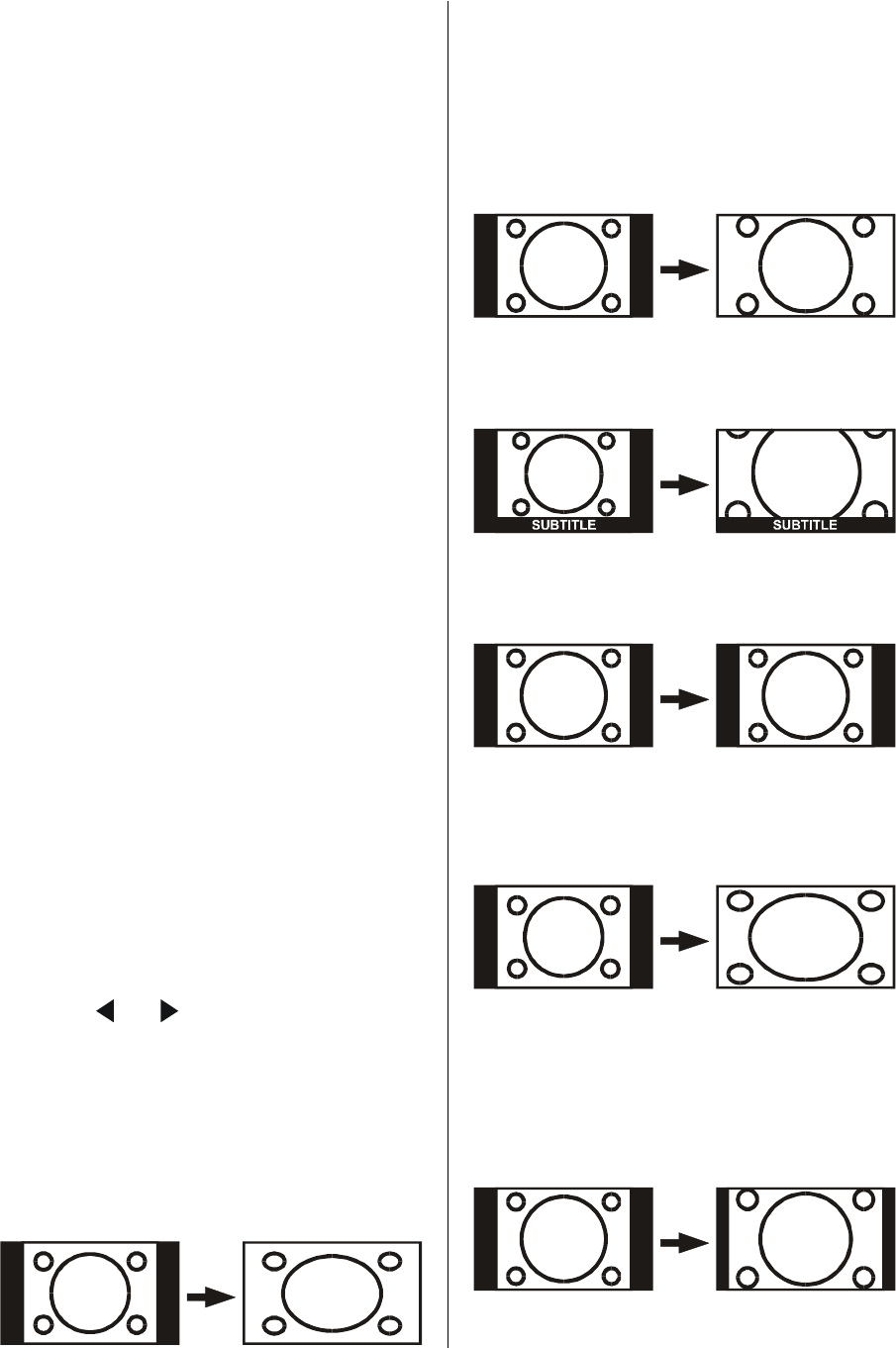
ENGLISH - 20 -
ference between left and right channels. Hyper
Sound selection will be displayed on the
screen when the TV Status button is pressed
or programme is changed.
EXT Modes
By pressing the AV button or via source se-
lect menu, you can switch your TV to EXT
modes (except being in Teletext). Pressing this
button will consecutively switch the TV in one
of the optional EXT modes: Tuner, Scart 1,
Scart 1 RGB, Scart 2, Scart 2 RGB, PC, FAV
and SVideo.
While watching VCR; vcr item in options menu
should be set to on.
Zoom Modes
Zoom mode bar is displayed when RED
button(ZOOM) is pressed. You can change the
screen size according to the picture aspect
ratio. Select the optimum one from the follow-
ing ZOOM modes.
AUTO:
When a WSS (Wide Screen Signalling) sig-
nal, which shows the aspect ratio of the pic-
ture, is included in the broadcast signal or the
signal from an external device, the TV auto-
matically changes the ZOOM mode to 16:9
ZOOM mode PANORAMIC or FULL mode ac-
cording to the WSS signal.
When the AUTO mode does not function cor-
rectly due to poor WSS signal quality or when
you want to change the ZOOM mode, change
to another ZOOM mode manually.
Using the different screen formats
Press the
or button to select the differ-
ent modes: Auto, Full, 16:9 Zoom,16:9 Zoom
Subtitle, Regular, Panoramic, 14:9 Zoom
modes.
FULL:
This uniformly stretches the left and right sides
of a normal picture (4:3 aspect ratio) to fill the
wide TV screen.
For 16:9 aspect ratio pictures that have been
squeezed into a normal picture (4:3 aspect
ratio), use the FULL mode to restore the pic-
ture to its original shape.
16:9 ZOOM:
This zooms up the wide picture (16:9 aspect
ratio) to the full screen.
16:9ZOOM SUBTITLE:
This zooms up the wide picture (16:9 aspect
ratio) with subtitles to the full screen.
REGULAR:
Use to view a normal picture (4:3 aspect ratio)
as this is its original shape.
PANORAMIC:
This stretches the left and right sides of a nor-
mal picture (4:3 aspect ratio) to fill the screen,
without making the picture appear unnatural.
The top and bottom of the picture are slightly
cut off.
14:9 ZOOM:
This zooms up the wide picture (14:9 aspect
ratio) to the upper and lower limits of the
screen.
01-ENG-3008W-17MB11-1860UK-(LT-30E45SJ)-50059704.p65 13.12.2004, 15:4420