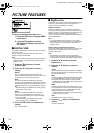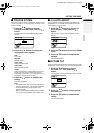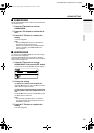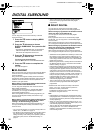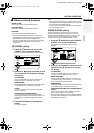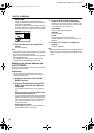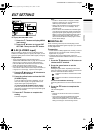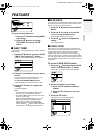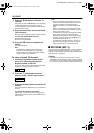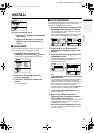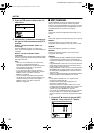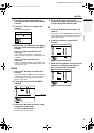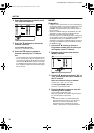23
ENGLISH
AV32/28Z10EU / LCT0918-001A-U / English
EXT SETTING
To display EXT SETTING menu:
1
Press the
a
button to display MENU
(main menu).
2
Press the
6
button to choose EXT
SETTING. Then press the
a
button.
!
!!
!
S-IN (S-VIDEO input)
When connecting a device (such as S-VHS VCR) which
enables an S-VIDEO signal (Y/C signal) to be output, you can
enjoy high-quality picture of the S-VIDEO signal (Y/C signal).
Preparation:
• At first, read the Device Instruction Manual and
“ADDITIONAL PREPARATION” on page 35 to connect the
device to the TV properly. Second, follow the Device
Instruction Manual to set the device so that a S-VIDEO
signal (Y/C signal) can be output to the TV.
• Do not set S-IN (S-VIDEO input) to the EXT terminal
connected to a device which cannot output a S-VIDEO (Y/
C signal). If it is set wrongly, a picture cannot appear.
1
Press the
6
buttons or
5
buttons to
choose an EXT terminal.
2
Press the yellow button and set the S-IN
(S-VIDEO input).
A
y
(S-VIDEO input) mark is displayed. You can
view an S-VIDEO signal (Y/C signal) instead of the
regular video signal (composite signal).
To cancel the S-IN (S-VIDEO input) setting:
Press the yellow button and turn off
y
(S-VIDEO
input) mark. The regular video signal (composite signal)
pictures are resumed.
3
Press the
a
button to complete the
setting.
The menu disappears.
Note:
• The EXT-1 terminal does not support S-VIDEO
signal (Y/C signal) and you cannot set S-IN (S-
VIDEO input) in the EXT-1 terminal.
• Setting S-IN (S-VIDEO input) changes the head
character from “E” to “S”. For example, “E2” is
changed to “S2”.
• Even an device which enables the S-VIDEO signal
(Y/C signal) to be output may output a regular video
signal (composite signal) depending on the device
setting. If a picture cannot appear because S-IN (S-
VIDEO input) setting has been made, read the
device Instruction Manual carefully again to check
for the device settings.
!
!!
!
DIGITAL-IN
When connecting a device (such as DVD player) which
enables Dolby Digital audio signal to be putput, you can listen
to Dolby Digital audio.
Preparation:
• In order to listen to Dolby Digital audio, correctly connect a
device to the TV in accordance with “Listening to Dolby
Digital audio” on page 36.
• If DIGITAL-IN is set by mistake when no device is
connected to the DIGITAL AUDIO IN terminal, no sound is
emitted.
1
Press the
6
buttons or
5
buttons to
choose an EXT terminal.
2
Press the green button to set the
DIGITAL-IN.
Pressing the green button repeatedly until the mark
which is the same as the type of cable connected to the
DIGITAL AUDIO IN terminal is selected.
To cancel the DIGITAL-IN setting:
Press the green button to turn off the mark of DIGITAL-
IN.
3
Press the a button to complete the
setting.
The menu disappears.
Note:
• DIGITAL-IN cannot be set for the TV and EXT-4
terminal.
• This TV does not work with digital audio signals
other than Dolby Digital audio. If no sound is
emitted from the speakers, cancel the DIGITAL-IN
setting and change to normal analog sounds.
: Select this mark when connected with coaxial
cable.
: Select this mark when connected with optical
cable.
AV32Z10EU_Eng.book Page 23 Monday, June 4, 2001 6:12 PM