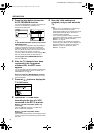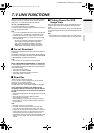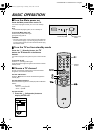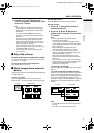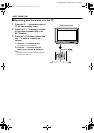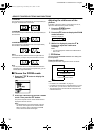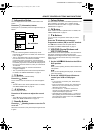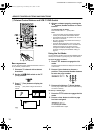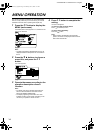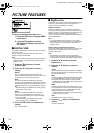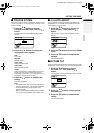REMOTE CONTROL BUTTONS AND FUNCTIONS
ENGLISH
11
AV32/28Z10EU / LCT0918-001A-U / English
5 Information Button
You can display the PR LIST or the Current Time on the
screen.
Press the
h
(Information) button.
Pressing the
h
(Information) button changes the display as
follows:
Note:
• You can choose Programme numbers (PR) or EXT
terminals with the PR LIST. For details, see “Use the PR
LIST:” on page 6.
• This TV uses teletext data to set the current time. If the TV
has not received a TV channel that has teletext
programmes since it was turned on, the time display is
blank. To view the current time, choose a TV channel that
has teletext programmes. The time will still be displayed as
long as you do not turn off the TV, even if you choose other
TV channels.
• When watching videos, an incorrect current time is
sometimes displayed.
• The
h
(Information) button is also used to operate menus.
For details, see “MENU OPERATION” on page 14.
6 TV Button
You can return to a TV channel instantly.
Press the
b
button.
The TV returns to the TV mode and a TV channel appears.
Note:
• The
b
button is also used to operate menus. For details,
see “MENU OPERATION” on page 14.
7
5
Buttons
You can adjust the volume.
Press the
5
buttons to adjust the sound.
Note:
• The
5
buttons are also used to operate menus. For
details, see “MENU OPERATION” on page 14.
8 Standby Button
Press the
#
(Standby) button to turn the TV
on or off.
When the TV is turned on, the power lamp changes from red
to green.
9 Colour Buttons
The colour buttons are used for the teletext operations or the
menu operations. For details, see “~ Teletext Control
Buttons and VCR P DVD Switch” on page 12 or “MENU
OPERATION” on page 14.
0 OK Button
The
a
button is used to operate menus. For details, see
“MENU OPERATION” on page 14.
-
6
Buttons
You can choose a Programme number (PR) or an EXT
terminal.
Press the
6
buttons to choose an
Programme number (PR) or an EXT terminal.
The
6
buttons are also used to operate menus.
For details, see “MENU OPERATION” on page 14.
= VCR/DVD Control Buttons and
VCR
P
DVD Switch
These buttons can be used to operate a JVC brand VCR or
DVD player. Pressing the button having the same
appearance as the original remote control button of a device
makes the function work in the same way as the original
remote control.
1
Set the VCR
P
PP
P
DVD Switch to the VCR or
DVD position.
VCR:
When you are operating the VCR, set the switch to the
VCR position.
DVD:
When you are operating the DVD player, set the switch
to the DVD position.
2
Press the VCR/DVD Control Button to
control your VCR or DVD player.
Note:
• If your device is not made by JVC, these buttons
cannot be used.
• Even if your device is made by JVC, some of these
buttons or any one of the buttons may not work,
depending on the device.
• You can use the
p
buttons to choose a TV
channel. The VCR will receive or choose the
chapter the DVD player plays back.
• Some DVD player models use the
p
buttons for
both operating of Fast forward/backward functions
and choosing the chapter. In this case, the
22
/
33
the buttons do not work.
No indication
AV32Z10EU_Eng.book Page 11 Monday, June 4, 2001 6:12 PM