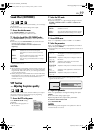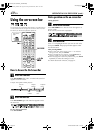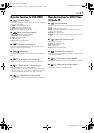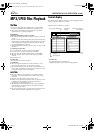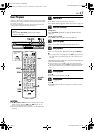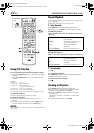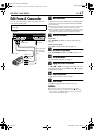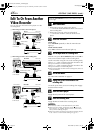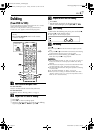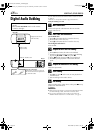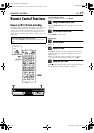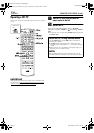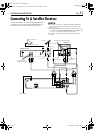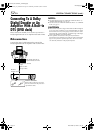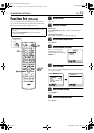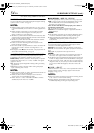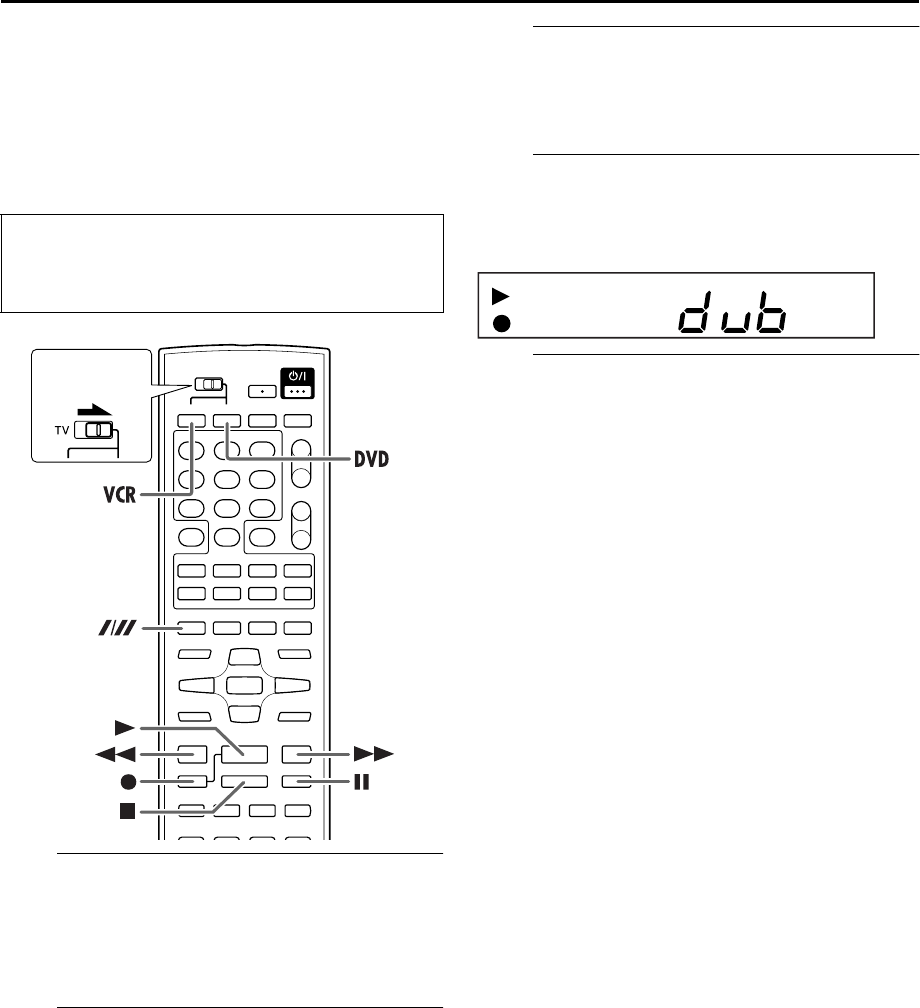
Masterpage:Right-No-Heading
EN 47
Filename [XV38ASAG_07Editing.fm]
Page 47 December 14, 2004 8:15 pm
Dubbing
(from DVD to VHS)
You can dub selected scenes from the DVD disc to a cassette,
starting and stopping wherever you wish.
However, it is not possible to dub copy-protected discs.
In such case, “Err” appears on the front display panel.
A
Load a cassette and place a disc.
For the VHS deck
Insert a cassette with the record safety tab intact.
For the DVD deck
For details, refer to “Placing a Disc” (
੬ pg. 5).
B
Prepare the VHS deck for dubbing.
A Press VCR.
B Press p to select recording speed.
C Search for the point where you want to start dubbing
by pressing 4, 5 or 3 then press 8.
C
Prepare the DVD deck for dubbing.
A Press DVD.
B Start playback and search for the point where you
want to start dubbing by pressing 4, 5 or 3.
D
Start dubbing.
A little before the dubbing start point, press and hold 7,
then press 4 on the remote control.
● “dub” lights on the front display panel.
E
End dubbing.
Press 8.
● Be sure to press 8 while the VCR indicator lights up on the
unit.
● If you press 8 or x with the DVD deck selected, the dubbing
stopped, but the opening screen is also recorded.
● When you have finished dubbing, press DVD to select the
DVD deck and press 8 to stop playback.
NOTES:
● Set “ON SCREEN GUIDE” to “OFF” (੬ pg. 58) if you do not
want to record the on-screen display for DVD discs during
dubbing.
● There may be a discrepancy of several seconds between where
you intend editing to start, and where it actually starts.
● The superimposed indication during the operation or dubbing
is not recorded.
● Set “PICTURE CONTROL” to “EDIT”. (
੬ pg. 54)
● When you select a setting as “MONITOR TYPE” other than
“MULTI” options (
੬ pg. 15), it may not be possible to dub a
DVD disc in a cassette correctly.
● Turn on the TV and select the video channel (or AV
mode).
● Slide the TV/VCR/DVD switch on the remote
control to the right.
Slide to the
right.
XV38ASAG_07Editing.fm Page 47 Tuesday, December 14, 2004 8:16 PM