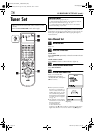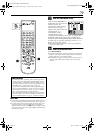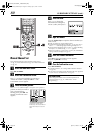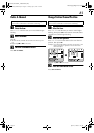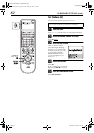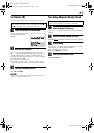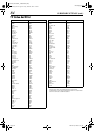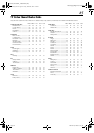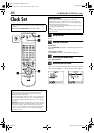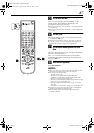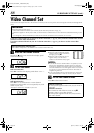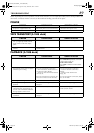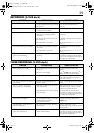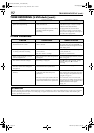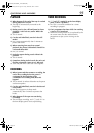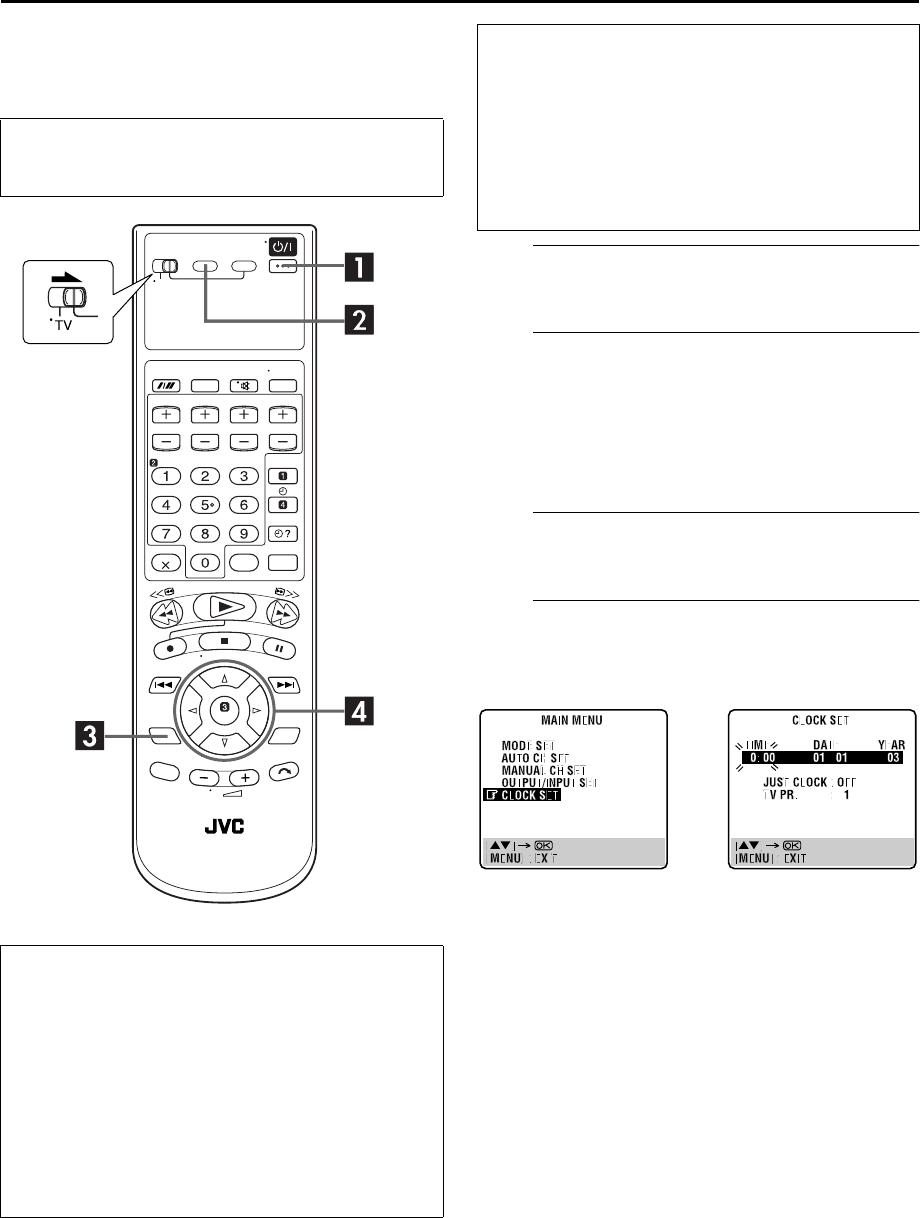
Filename [XVS20EK_10Subsidiary.fm]
Masterpage:Left+
86
Page 86 March 28, 2003 6:57 pm
SUBSIDIARY SETTINGS (cont.)
Clock Set
A
Turn on the unit.
Press
1
.
B
Select the S-VHS deck.
On the unit
Press
S-VHS/DVD
repeatedly so that the S-VHS indicator
lights up.
On the remote control
Press
S-VHS
so that the S-VHS indicator lights up.
C
Access the Main Menu screen.
Press
SET UP MENU
.
D
Access the Clock Set screen.
Press
rt
to move the highlight bar (pointer) to “CLOCK
SET”, then press
OK
or
e
. The Clock Set screen appears.
●
Turn on the TV and select the video channel (or AV
mode).
●
Slide the
TV/S-VHS/DVD
switch to the right.
Just Clock
The Just Clock function provides accurate time keeping
through automatic adjustments at regular intervals, by
reading data from a PDC signal.
The Just Clock option can be set “ON” or “OFF” at the Clock
Set screen (the default setting is “OFF”). Press
OK
until the
Just Clock setting begins blinking, then press
rt
to change
the setting.
IMPORTANT:
If you turn off Just Clock, the accuracy of your
unit’s built-in clock may be reduced, which could adversely
effect timer recording. We recommend you to keep Just
Clock on. In cases where the clock setting data from a PDC
signal is incorrect, however, you are advised to keep Just
Clock set to “OFF”.
IMPORTANT
If you performed Auto Set Up (
੬
pg. 16) or Preset
Download (
੬
pg. 18), without ever having set the clock
previously, the unit’s built-in clock is also set automatically.
Perform the following steps only if —
—Auto Clock Set has not been performed correctly by Auto
Set Up or Preset Download.
OR
—you want to change Just Clock setting. (
੬
“Just Clock” in
the left column)
XVS20EK_01.book Page 86 Friday, March 28, 2003 7:00 PM