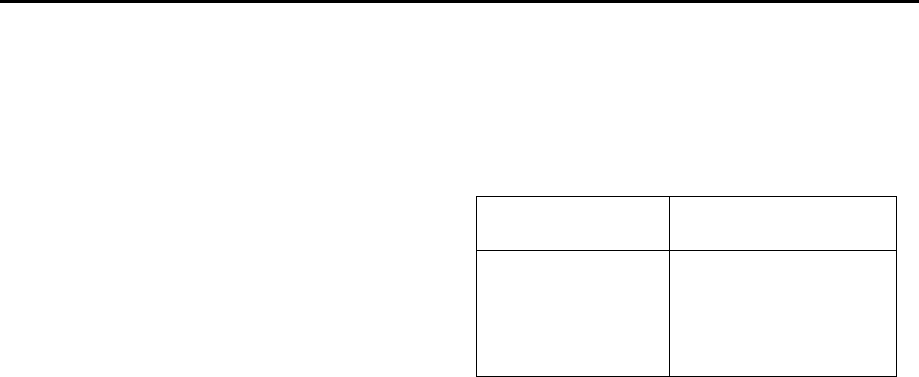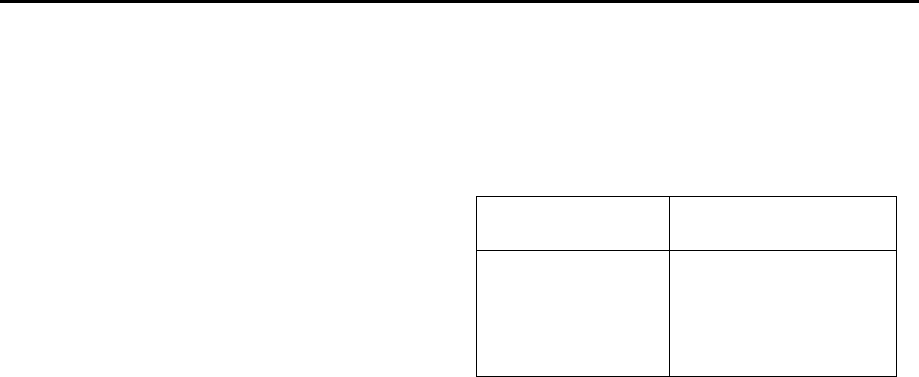
Filename [SR-V10E1a-EN.fm]
Masterpage:Left
22
EN
Page 22 August 19, 2002 10:13 am
RECORDING (cont.)
Super VHS ET (S-VHS ET)
— Recording on VHS cassettes with
S-VHS quality
You can record in SP mode on VHS cassettes with S-VHS picture
quality. You can play back a tape recorded using the S-VHS ET
function on most of S-VHS recorders and of VHS recorders
equipped with SQPB (S-VHS QUASI PLAYBACK) function.
(Notice some recorders are not compatible with the S-VHS ET
function.)
● You can activate the S-VHS ET function only before you start
recording on a VHS cassette.
● Before recording, make sure that “B.E.S.T.” is set to “ON”.
(
੬
pg. 45)
Engage the S-VHS ET mode.
Press
S-VHS ET
on the recorder. You can check the
current setting (“S-VHS ET : ON” or “S-VHS ET : OFF”). If
“S-VHS ET : OFF” appears on the TV screen, press
S-VHS
ET
again in about 5 seconds to set it to “ON”.
● The S-VHS indicator lights up on the front display panel.
NOTES:
●
You cannot activate the S-VHS ET function ...
... while recording is in progress.
... while timer-recording (
੬
pg. 28, 30, 32) is in progress.
... while B.E.S.T. (
੬
pg. 23) is in progress.
●
The S-VHS ET function does not work ...
... with S-VHS cassettes.
... with recordings in LP/EP mode.
●
To keep the highest quality recording and playback pictures
over a long period of time, S-VHS recording on S-VHS
cassettes is recommended.
●
Use of high grade tapes is recommended for S-VHS ET
recordings. On some tapes, picture quality will not improve
even if the S-VHS ET function is used. Check the recording
quality before you start important recordings.
●
While playing back a tape recorded using the S-VHS ET
function on some recorders, noise may appear. (If playback
picture becomes blurred or interrupted, use a cleaning
cassette.)
●
In the high-speed search, still, slow-motion or frame-by-frame
playback modes (
੬
pg. 16), noise may appear. If these modes
are performed frequently on a tape recorded using the
S-VHS ET function, the tape may be damaged and the picture
may be deteriorated.
Receiving Stereo and Bilingual
Programmes
Your recorder is equipped with a Sound-Multiplex decoder (A2)
and a Digital stereo sound decoder (NICAM) making reception
of stereo and bilingual broadcasts possible.
When the channel is changed, the type of broadcast being
received will be displayed on the TV screen for a few seconds.
● To listen to a stereo programme, press
AUDIO
on the remote
control until “HIFI L
jh
R” appears on the TV screen.
● To listen to a bilingual programme, press
AUDIO
on the
remote control until “HIFI L
j
” or “HIFI
h
R” appears on the
TV screen.
● To listen to the standard (Regular Monaural) audio while
receiving a NICAM broadcast, press
AUDIO
on the remote
control until “NORM” appears on the TV screen.
NOTE:
“O.S.D. (PLAY)” must be set to “ON”, or the on-screen displays
will not appear (
੬
pg. 46).
When you change the setting in stop mode, set “O.S.D. (REC)” to
“ON” (
੬
pg. 45) first. Then set “O.S.D. (REC)” to “OFF” if you
do not want to record the operational indicators displayed on
the TV screen.
To Record Stereo and Bilingual Programmes (A2)
Stereo programmes are automatically recorded in stereo on the
Hi-Fi audio track (with the normal audio track recording mixed L
and R channel sound).
● Bilingual programmes are automatically recorded in bilingual
on the Hi-Fi audio track. The main soundtrack will be
recorded on the normal audio track.
To Record NICAM Stereo and Bilingual
Programmes
The NICAM audio programme will be recorded on the Hi-Fi
audio track, and the standard audio programme will be recorded
on the normal audio track.
NOTES:
●
If the quality of stereo sound being received is poor, the
broadcast will be received in monaural with better quality.
●
Before playing back a programme recorded in stereo, or a
bilingual programme, refer to “Soundtrack Selection” on
page 18.
Type of Broadcast Being
Received
On-screen Display
A2 Stereo
A2 Bilingual
Regular Monaural
NICAM Stereo
NICAM Bilingual
NICAM Monaural
ST
BIL.
(none)
ST NICAM
BIL. NICAM
NICAM
SR-V10E1-EN.book Page 22 Monday, August 19, 2002 10:20 AM